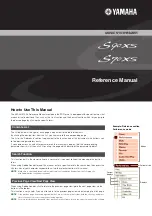Manual KSK-8023BTRF
Troubleshooting and warnings
If your wireless keyboard is not working properly:
•
Check that the keyboard is properly paired with your computer by pressing Fn + 1 / 2 / 3 or
4. If necessary, please follow the instructions to re-pair.
•
Check that the keyboard is running in the correct operating mode (Windows
®
, macOS
®
,
Android
®
).
•
If the red LED flashes, please charge the keyboard.
•
Metal objects near or between the keyboard and the devices may interfere with the wireless
connection. Please remove the metal objects.
•
To save power, the keyboard goes into sleep mode if it is not used for a while. Press any key
and wait one second to bring the keyboard out of sleep mode.
•
Charge your keyboard‘s battery before storing it away for safekeeping. If you store your
keyboard with a weak battery and low battery voltage for a long time, it may malfunction.
•
When your keyboard is not in use, we recommend that you switch it off.
•
Avoid exposing your keyboard to high humidity or direct sunlight.
•
Do not expose the keyboard to extreme temperatures, heat, fire or liquids.
RF dongle setting
The wireless RF keyboard and dongle have already been paired at the factory before shipment, so no
further action is required by the user.
If you still need to pair again due to an error message, please follow the steps below to complete the
necessary ID setting process for the keyboard and dongle.
1.
Turn on the wireless keyboard and press the Fn + 1 keys to switch to RF mode.
2.
Press and hold the buttons for three seconds to start the RF connection (the LED indicator flashes).
3.
Remove the USB dongle from the USB port of the host computer and reconnect it.
4.
Bring the keyboard close to the dongle to start the setting process. The RF pairing LED will stop flashing.
5.
The keyboard is now ready for use.
Содержание KSK-8023BTRF
Страница 2: ......
Страница 10: ...Windows function keys Manual KSK 8023BTRF...
Страница 11: ...macOS function keys Manual KSK 8023BTRF...