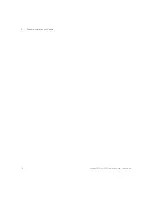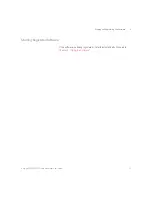10
Keysight MIPI M-PHY Frame Generator User Guide
2
Test Instrument Setup
Frame Generator Setups
Three setups are possible, which use different M-PHY generators:
• J-BERT M8040A MIPI
®
M-PHY Generator
• J-BERT BIT-3000 DSGA MIPI
®
M-PHY Generator
• BIT-3000 DSGA MIPI
®
M-PHY Generator
These setups, and which tests they are suitable for, are described in more
detail below.
J-BERT M8040A MIPI
®
M-PHY Generator
To use this setup, select “M8040A” as the “Instrument” in the Connection
window of the software and leave “Low speed analyzer (DSGA)” as OFF.
For more details, see
This system configuration (
) requires only the M8040A, which
works as a generator and as an error detector if necessary. The small
device on top of the M8040A in the connection diagram is the M8040's
remote head, which is its output amplifier.
Figure 1
MIPI
®
M-PHY Frame Generator hardware setup for J-BERT M8040A
Содержание MIPI M-PHY
Страница 1: ...User Guide Keysight MIPI M PHY Frame Generator ...
Страница 5: ...Keysight MIPI M PHY Frame Generator User Guide 1 Introduction Overview 6 ...
Страница 8: ...8 Keysight MIPI M PHY Frame Generator User Guide 1 Introduction ...
Страница 18: ...18 Keysight MIPI M PHY Frame Generator User Guide 3 Software Installation and Update ...
Страница 22: ...22 Keysight MIPI M PHY Frame Generator User Guide 4 Starting and Registering the Software ...
Страница 67: ...Keysight MIPI M PHY Frame Generator User Guide 6 Troubleshooting Support Information 68 Using Logs 69 ...
Страница 70: ...70 Keysight MIPI M PHY Frame Generator User Guide 6 Software Installation and Update ...
Страница 74: ...72 Keysight MIPI M PHY Frame Generator User Guide 7 Software Installation and Update ...
Страница 75: ...Keysight MIPI M PHY Frame Generator User Guide 75 ...