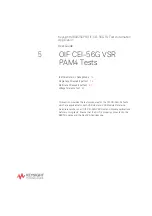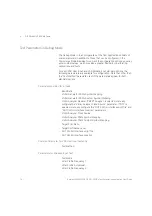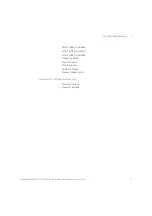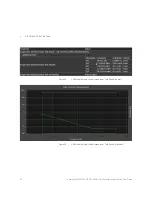Keysight M809256PB OIF CEI-56G Rx Test Automation Application User Guide
67
OIF CEI-56G VSR PAM4 Calibrations
4
Stressed Eye Calibration
Overview
The Stressed Eye Calibration is performed to calibrate the stressed eye
signal for the Host or Module Stressed Input Test.
Connection Diagram
Connect the instruments as shown in
Figure 42
Stressed Eye Calibration connections for VSR Host
Содержание M809256PB
Страница 1: ...User Guide Keysight M809256PB OIF CEI 56G Pre Compliance Rx Test Automation Application ...
Страница 90: ...90 Keysight M809256PB OIF CEI 56G Rx Test Automation Application User Guide 5 OIF CEI 56G VSR PAM4 Tests ...
Страница 150: ...150 Keysight M809256PB OIF CEI 56G Rx Test Automation Application User Guide 8 OIF CEI 56G LR PAM4 Calibrations ...
Страница 176: ...176 Keysight M809256PB OIF CEI 56G Rx Test Automation Application User Guide 10 Calibration Test Results ...
Страница 178: ...178 Keysight M809256PB OIF CEI 56G Rx Test Automation Application User Guide Index ...
Страница 179: ...Keysight M809256PB OIF CEI 56G Rx Test Automation Application User Guide 179 ...