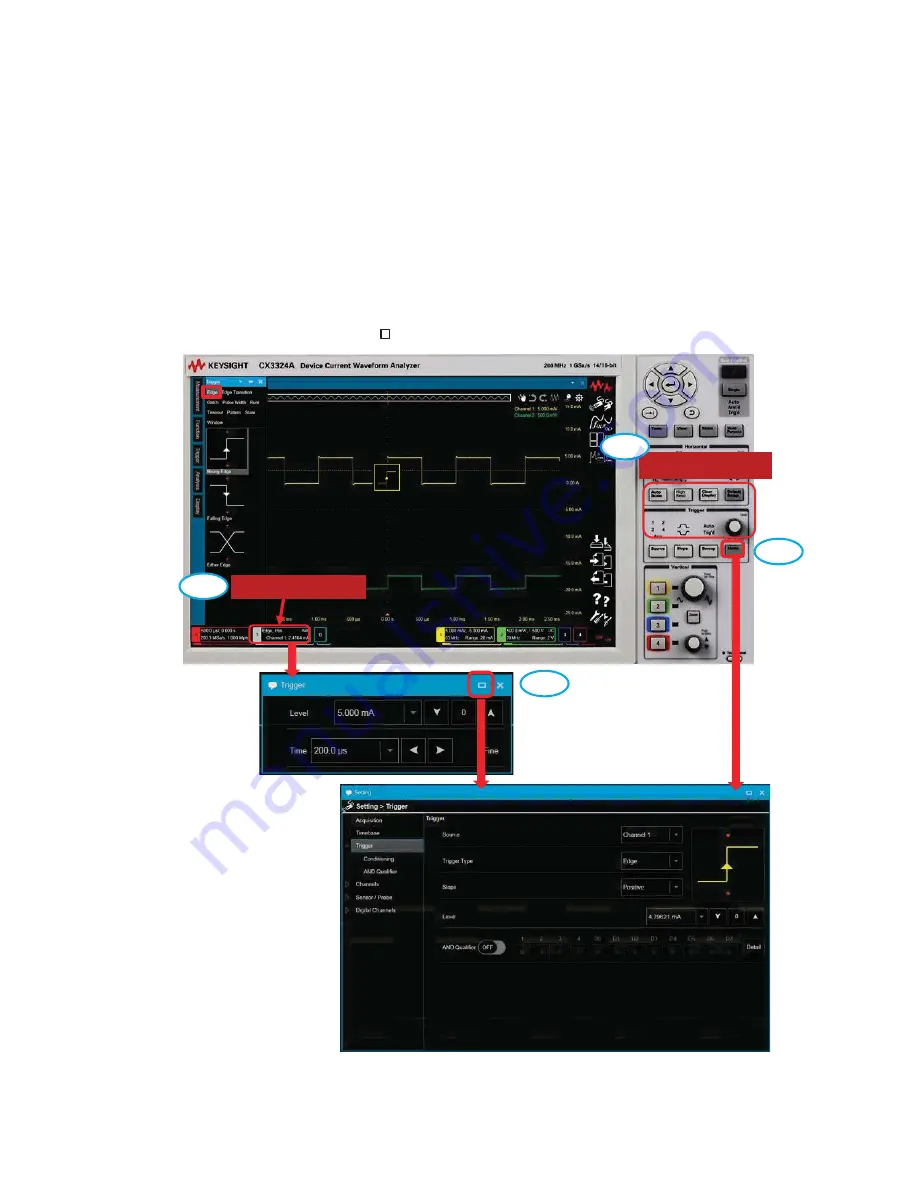
3
3. Change the trigger source, slope and level using either:
a)
The Trigger Controls
OR
b) The Trigger Mini dialog box.
4. For more detailed conditions, open the “Setting > Trigger dialog box” by either:
a)
Pressing the [Menu] button
OR
b) Clicking the “ ” at the upper right of the Trigger mini dialog box.
Trigger Controls
Trigger Summary
3-a
3-b
4-b
4-a
31
Содержание CX3322A
Страница 52: ...2 Perform Auto Profile Continued 2 3 Click the Perform button 2 3 52...
Страница 65: ......






























