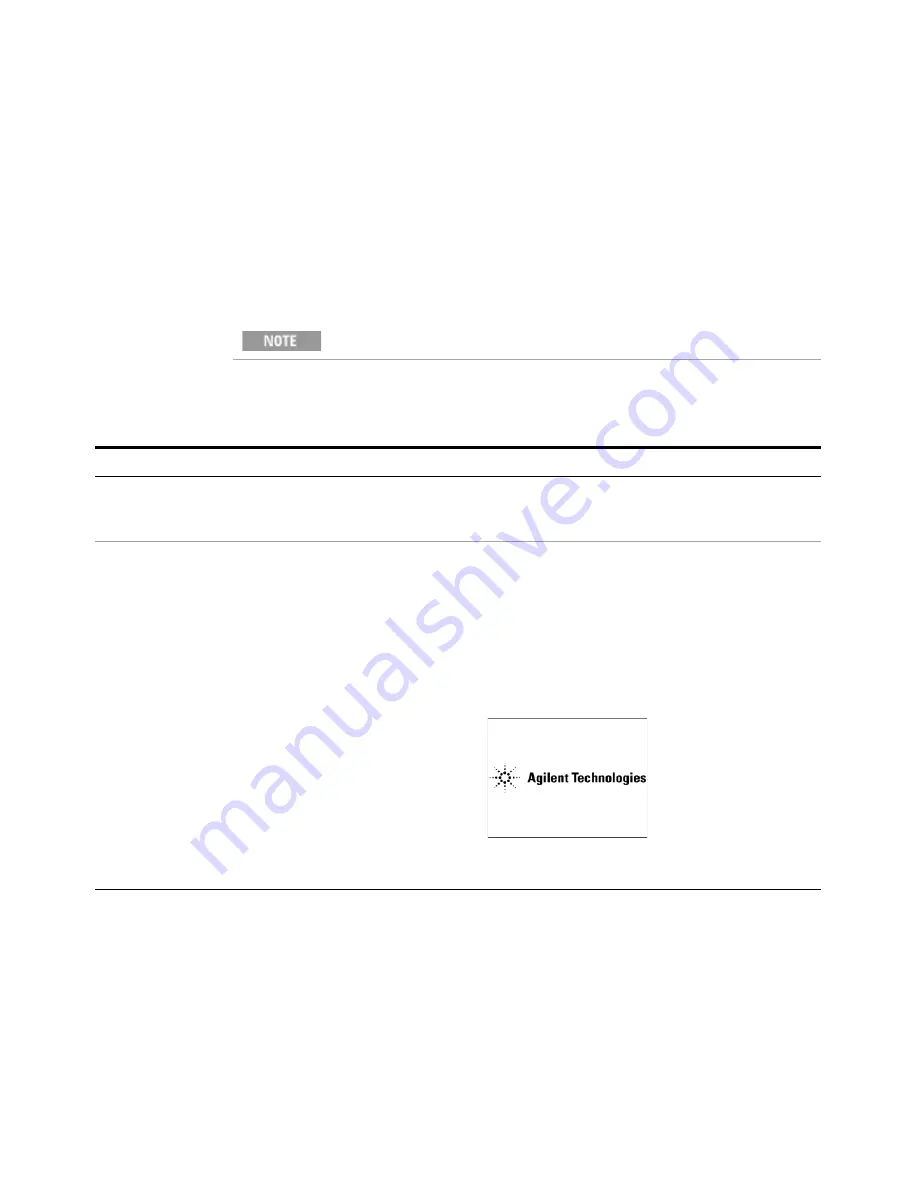
14
Getting Started Guide
1
Quick-Start
Turning on the test set the first time
Initial power-on of the test set can be accomplished using either of the following
methods:
•
“Initializing the test set using a USB mouse"
•
“Initializing the test set using front-panel navigation"
Initializing the test set using a USB mouse
During the initial power-on process, the test set turns off and restarts
several times. This
only
happens during the initial installation process.
Steps
Actions
Notes
1
Connect the mouse
•
Connect the mouse to one
of the USB ports on the test
set.
2
Power on the test set
a
Position the test set so you
have easy access to the
power cord and plug it in.
b
Press the power switch
(located in the lower left
corner of the test set front
panel) to turn the test set
on.
•
See
“Test Set Location and Rack Mounting
for more details.
•
The test set can require more than 5 minutes to
power-on. This is affected by Windows start-up
requirements.
•
The Agilent Technologies screen appears followed
by a screen that allows you to select the operating
system.
•
At this time, it is safe to turn off the test set before
starting the Setup Wizard.
Содержание Agilent X-Series
Страница 9: ...10 Getting Started Guide...
Страница 17: ...18 Getting Started Guide 1 Quick Start The 1 GHz signal appears on the display Steps Actions Notes...
Страница 26: ...Quick Start 1 Getting Started Guide 27...
Страница 39: ...40 Getting Started Guide 2 Front and Rear Panel Features...
Страница 107: ...108 Getting Started Guide 4 Using Microsoft Windows Operating System...




























