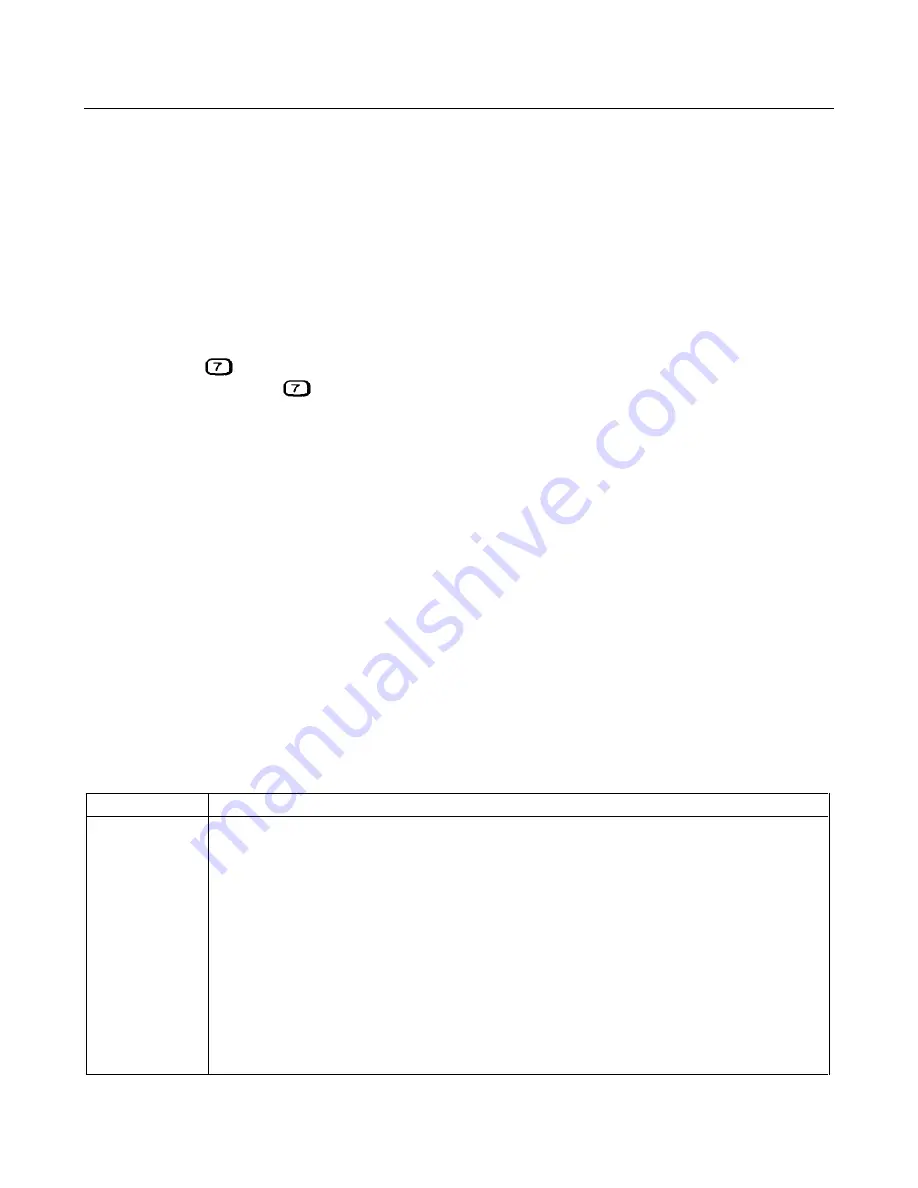
26 Troubleshooting
Power-On Selftest
Description
The procedures in the troubleshooting charts make use of the power-on selftest. The power-on selftest tests the front panel,
GPIB interface (for GPIB system power supplies), and secondary interface circuits. If the power supply fails the selftest, the
output remains disabled (turned off) and the front panel normally displays an error code or message (see Table 3-2). The
message is displayed indefinitely and the power supply will not accept GPIB or front panel commands.
Disabling The Power-On Selftest
In order to perform troubleshooting procedures that require programming of the power supply, you must disable the
power-on self test. Do this as follows:
1.
Turn off the power supply.
2.
Hold down the
key and turn on the supply.
3.
Continue holding down the
for 2 seconds and wait until the
PWR ON INIT
indicator goes off.
4.
The power supply is now on without executing power-on selftest.
Using the *TST? Query
You can get the power supply to execute a partial selftest by sending it the GPIB
*TST?
query command. Table 3-2 shows
the tests that are performed in response to this command. These tests do not interfere with normal operation or cause the
output to change. The command returns a value of "0" if all tests pass. Otherwise, the command returns the error code of
the first test that failed. No error codes are displayed on the front panel and the power supply will attempt to continue
normal operation.
Troubleshooting Charts
Figure 3-1 gives overall troubleshooting procedures to isolate the fault to a circuit board or particular circuit (see Figure
3-20 for the location of the circuit boards). Some results of Figure 3-1 lead to more detailed troubleshooting charts that
guide you to specific components.
Many of the following troubleshooting procedures begin by checking the bias and/or reference voltages. Table 6-3 of
chapter 6 lists the test points for these voltages and gives the correct reading for each. Test points are identified by an
encircled number such as
in schematic diagrams and component location drawings. The circuit board component
location diagrams identify these points on each board.
The troubleshooting charts are organized as follows:
Chart
Trouble or Circuit
Figure 3-1
Overall procedure checks selftest errors, calibration errors, ac input circuit, fan, readback circuits,
A10 Control Board, GPIB cable, digital port, serial link, rotary controls, current amplifier.
Figure 3-2
No display (from Figure 3-1).
Figure 3-3
OV circuit not firing (from Figure 3-1).
Figure 3-4
OV circuit is on at turn on (from Figure 3-1).
Figure 3-5
Output level is held low (from Figure 3-1).
Figure 3-6
Output level is held high (from Figure 3-1).
Figure 3-7
DAC circuits (from Figure 3-1).
Figure 3-8
Serial Down circuit (from Figure 3-1).
Figure 3-9
Secondary interface circuit (from Figure 3-1).
Figure 3-10
Slow downprogramming circuit (from Figure 3-1).
Figure 3-11
FET troubleshooting (from table 3-2).
Содержание 669 A Series
Страница 2: ...Service Manual Keysight Series 669xA GPIB DC Power Supplies ...
Страница 3: ......
Страница 27: ......
Страница 56: ...Troubleshooting 53 Figure 3 15 3 Inch Front Panel Frame Assembly ...
Страница 57: ...54 Troubleshooting Figure 3 16 Assembly A10 Exploded View ...
Страница 58: ...Troubleshooting 55 Figure 3 17 Assembly A10 Exploded View 6690A ...
Страница 59: ...56 Troubleshooting Figure 3 18 Assembly A10 Exploded View 6691A 6692A ...
Страница 60: ...Troubleshooting 57 Figure 3 19 Three Phase Line Choke Subchassis Wiring ...
Страница 61: ...58 Troubleshooting Figure 3 20 24 Volt Fan Transformer ...
Страница 77: ...74 Diagrams Figure 6 1 Test Point Waveforms for Table 6 3 sheet 2 of 2 ...
Страница 79: ...Figure 6 3 A1 Front Panel Board Assembly Diagram ...
Страница 81: ...Figure 6 5 A2 GPIB Board Component Location ...
Страница 83: ...Figure 6 7 A3 FET Board Component and Test Point Location ...
Страница 87: ...Figure 6 11 A4 AC Input Board Component and Test Point Location 12 9 10 11 ...
Страница 89: ...Figure 6 13 A5 DC Rail Board Component and Test Point Location 13 14 ...
Страница 91: ...Figure 6 15 A6 Bias Board Component and Test Point Location 15 16 17 18 19 19 20 22 ...
Страница 94: ...Figure 6 17 Power Mesh Schematic Diagram All Models ...
Страница 103: ......
















































