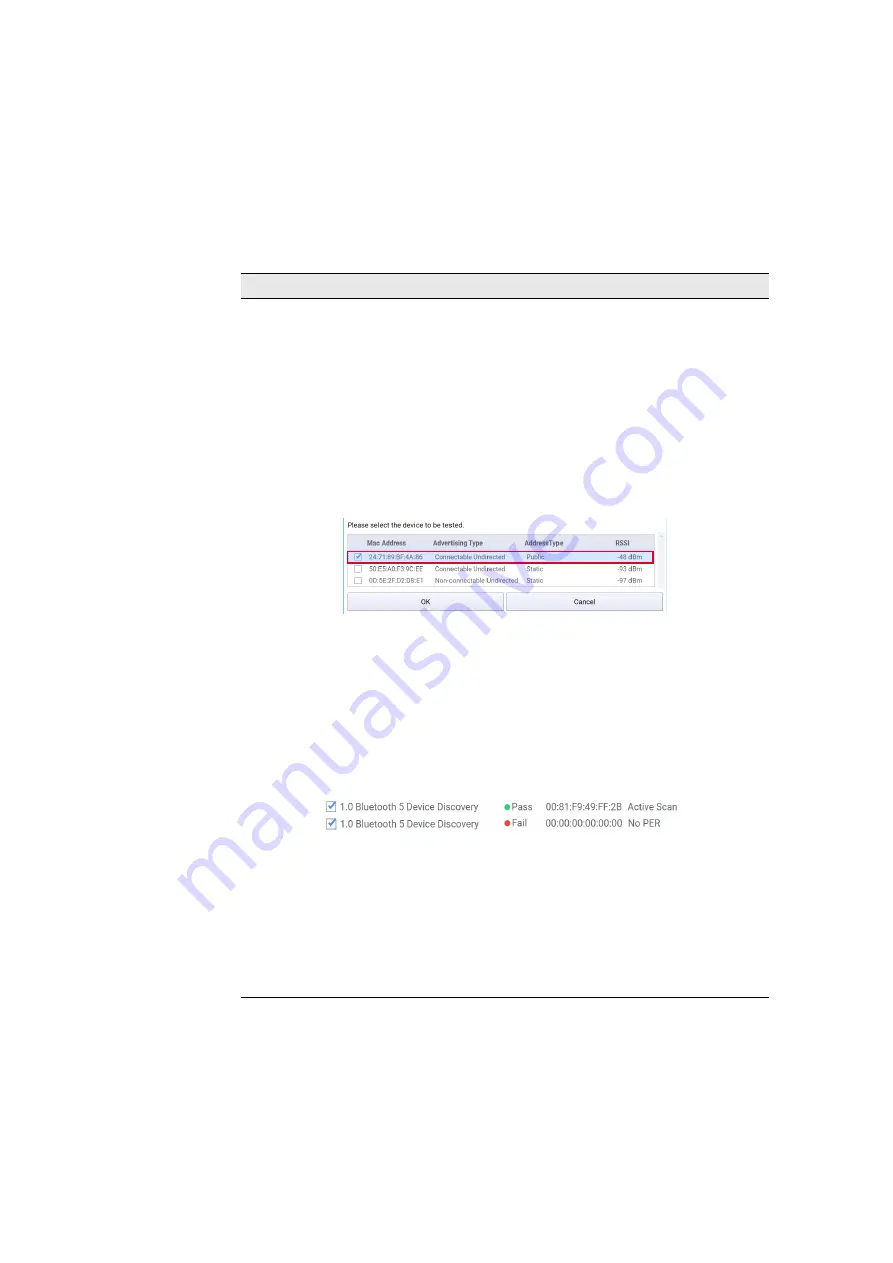
1
Keysight ZA0060A Quick Start Guide
36
Test Steps and Description
Bluetooth
®
5 Device Discovery
This step must be a child step of
. This test step publishes a list of
discovered devices and the supported PER modes (Active Scan, Connect Request, Active Scan and
Connect Request, and NoPER) after scanning for devices using either System Scan or User Entry mode.
Place your DUT in a shield box to prevent interference.
Basic and Advanced Settings:
– RSSI Filter: Set the threshold value of Received Signal Strength Indicator (RSSI). Using the default
value of -999 dB, this test step will only display devices with RSSI values higher than -999 dB. The
DUT should have the highest RSSI when placed in the shield box.
– Mode: Select System Scan or User Entry.
– System Scan: The radio scans and returns a list of devices in a pop-up window. Select your device
and click OK for the radio to verify the PER modes supported by the DUT.
– User Entry: The radio scans for the device based the MAC address entered. This step will report
'Pass' only when the device is selected and discovered.
– UL RSSI Matching: Set the uplink RSSI target for BLE in dBm. Default is set at -55 dBm. This setting
will activate the uplink RSSI matching mechanism to match the set UplinkRssiTarget.
– Active Scan time: Set delay time between each active scan from 100 milliseconds to 10 seconds.
Typically, the delay is set longer than the advertising interval.
– Device Discovery Scan Time: Set the duration from 100 milliseconds to 10 seconds.
– User Defined PER Mode: Select this check box to individually select Active Scan or Connect Request
or both. Clear this check box to allow the radio to verify the PER mode.
– Show and save discovered devices: Select the check box to save the list of devices detected.
Based on the above examples of ‘Pass’ and ‘Fail’ verdicts, it will report the following information:
– The 'Pass' verdict indicates that a device is selected and discovered and it will display the MAC
address of the DUT along with the supported PER mode. It will also include a list of devices with a
higher RSSI value than the value set in RSSI Filter settings within the scan time set.
– The ‘Fail’ verdict indicates that no device was selected or discovered. It will display a MAC address
of 00:00:00:00:00:00 and the No PER mode to show that the DUT does not support Active Scan or
Connect Request.
When this test step reports a ‘Pass’ verdict, it will perform the Active Scan and/or Connect Request
steps depending on the PER mode the DUT supports.






























