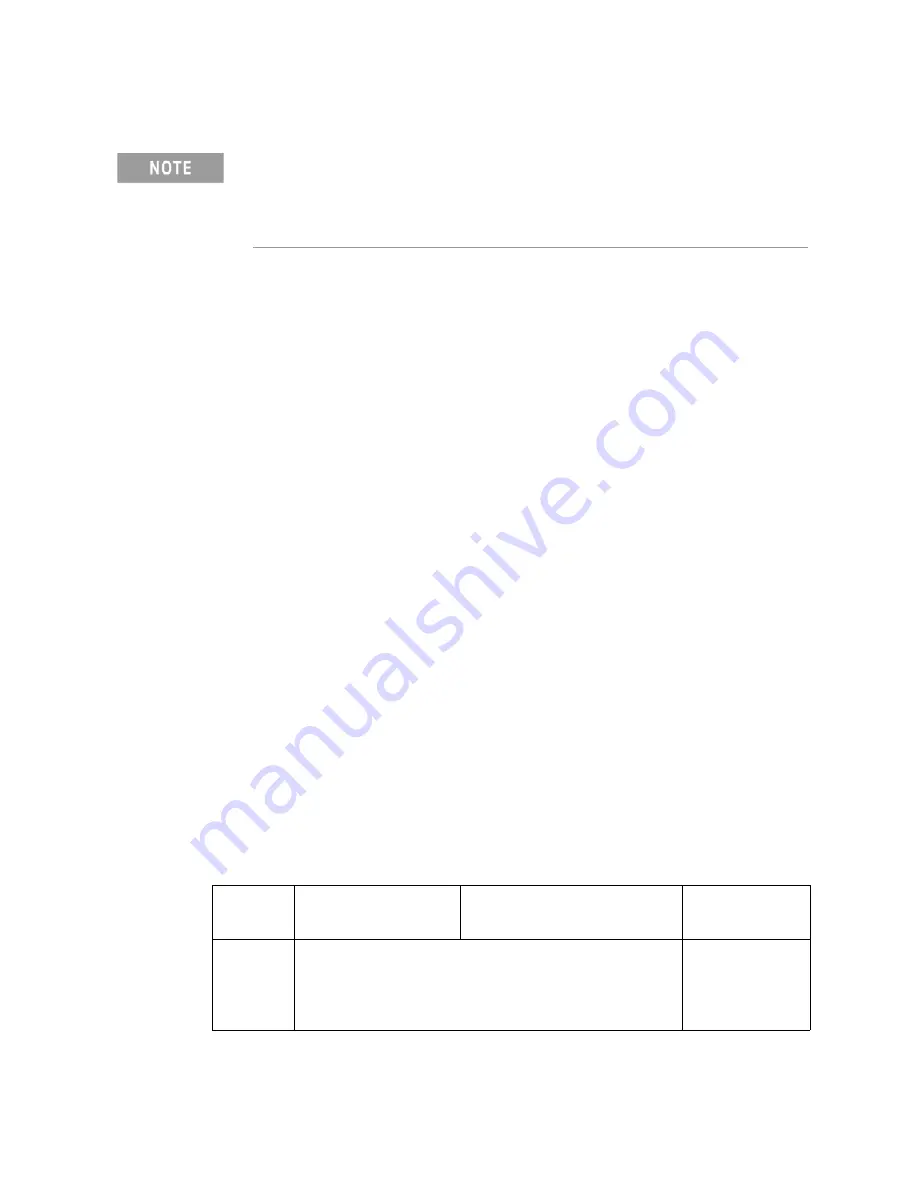
232 Keysight CXG, EXG, and MXG X-Series Signal Generators Programming Guide
Creating and Downloading Waveform Files
Commands for Downloading and Extracting Waveform Data
1.
From the PC command prompt or UNIX command line, change to the
destination directory for the file you intend to download.
2.
From the PC command prompt or UNIX command line, type
ftp
<instrument name>
. Where
instrument name
is the signal
generator’s hostname or IP address.
3.
At the
User:
prompt in the ftp window, press
Enter
(no entry is required).
4.
At the
Password:
prompt in the ftp window, press
Enter
(no entry is
required).
5.
At the
ftp
prompt, either
put
a file or
get
a file:
To
put
a file, type:
put <file_name> /user/waveform/<file_name1>
where
<file_name>
is the name of the file to download and
<file_name1>
is the name designator for the signal generator’s
/user/waveform/
directory.
If
<filename1>
is unspecified, ftp uses the specified
<file_name>
to
name
<file_name1>
.
—
If a marker file is associated with the data file, use the following
command to download it to the signal generator:
put <marker file_name> /user/markers/<file_name1>
where <marker file_name> is the name of the file to download and
<file_name1> is the name designator for the file in the signal
generator’s
/user/markers/
directory. Marker files and the
associated I/Q waveform data have the same name.
For more examples of put command usage refer to
If a filename has a space, quotations are required around the filename.
Always transfer the waveform file before transferring the marker file.
For additional information on FTP commands, refer to the operating
system’s Window Help and Support Center.
Table 5-11
Put Command Examples
Command
Results
Local
Remote
Notes
Incorrect
put
<filename.wfm>
put
<filename.mkr>
/user/waveform/<filename
1.wfm>
/user/marker/<filename1.
mkr>
Produces two
separate and
incompatible files.
Содержание X-Series
Страница 4: ...4 ...
Страница 10: ...10 Contents ...






























