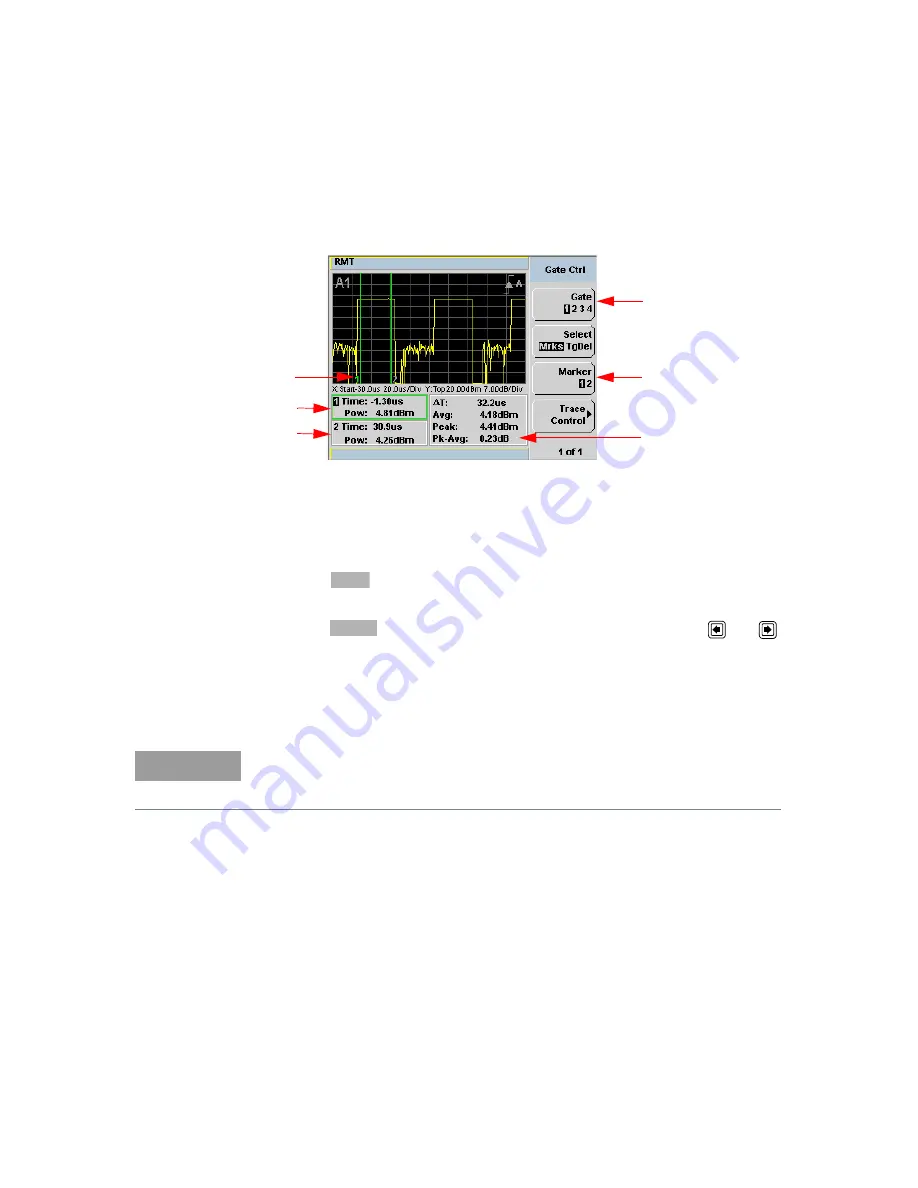
Introduction
1
Keysight N8262A User’s Guide
35
Figure 1-6
Trace display in single enlarged window in markers mode
shows a single enlarged window with the
Gate Ctrl
menu and
associated tables and markers. The Gate Control is the default display when using
trace display.
24
Clicking
scrolls through the 4 gates available for each channel.
25
The markers,
1
and
2
, indicate the start and end points of the selected gate.
Clicking
toggles between the two markers. You can use the
and
softkeys to move the active marker along the trace.
26
The highlighted table, with the green border, shows the time (
Time:
) and the
instantaneous power level (
Pow:
) of the active marker at the configured point.
A negative time value indicates a measurement before the trigger point.
27
This table shows the time (
Time:
) and the instantaneous power level (
Pow:
) of
the inactive marker at the configured point.
28
The highlighted marker shows the active marker at the configured point.
28
26
27
24
25
29
Gate
Marker
NOTE
Gate timing parameters are all related to your chosen trigger point. This may be
different from the timing of the triggering event if you have configured a trigger
delay. Refer to item No 30 for more information.
Содержание N8262A P Series
Страница 1: ...Keysight N8262A P Series Modular Power Meter User s Guide ...
Страница 18: ...18 Keysight N8262A User s Guide THIS PAGE HAS BEEN INTENTIONALLY LEFT BLANK ...
Страница 20: ...20 Keysight N8262A User s Guide THIS PAGE HAS BEEN INTENTIONALLY LEFT BLANK ...
Страница 106: ...2 General Power Meter Functions 106 Keysight N8262A User s Guide THIS PAGE HAS BEEN INTENTIONALLY LEFT BLANK ...
Страница 146: ...5 Characteristics and Specifications 146 Keysight N8262A User s Guide THIS PAGE HAS BEEN INTENTIONALLY LEFT BLANK ...
















































