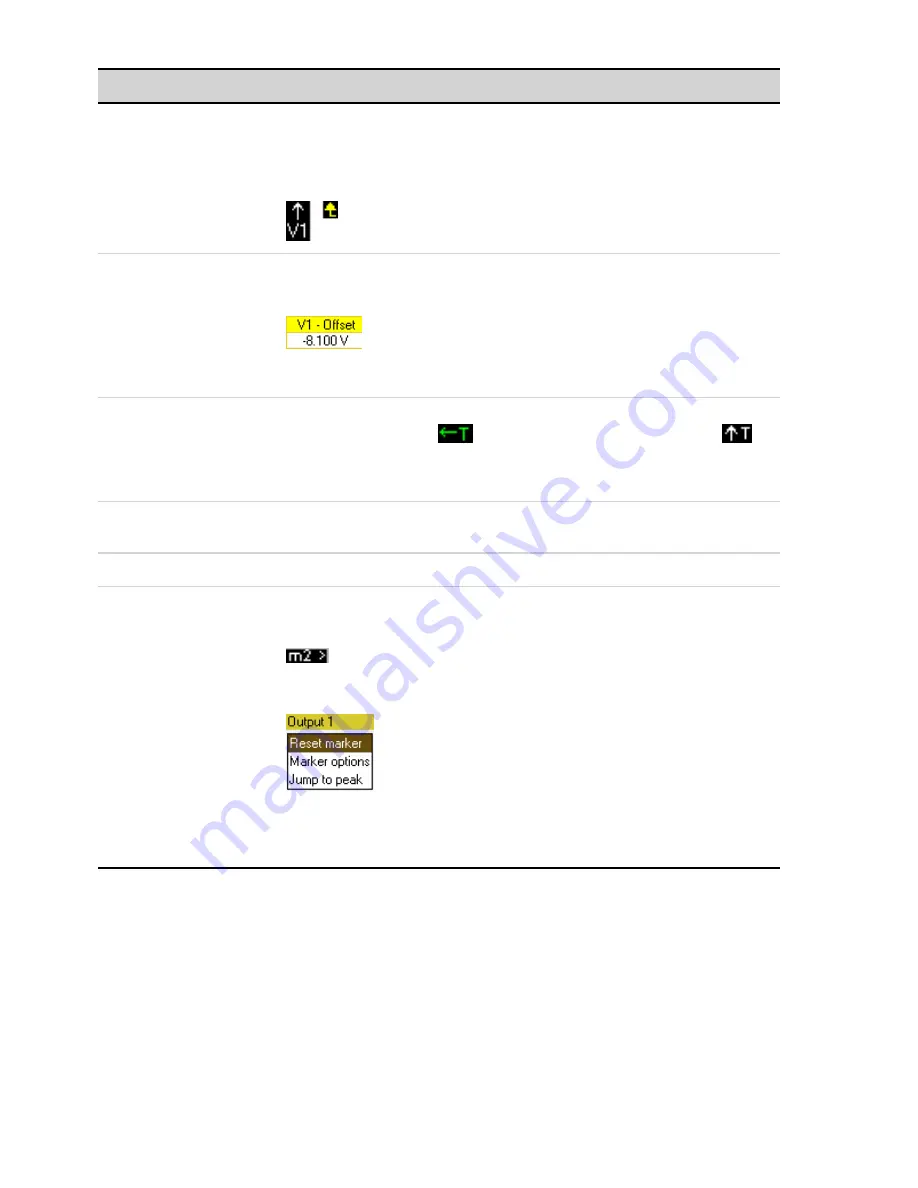
Symbol/Field
Description
1 Vertical Volts/Div.
Makes the waveform bigger or smaller vertically in relation to its ground reference. Specified in
volts/division or amps/division on the y axis. On outputs with multiple ranges, when Knob Con-
trol is selected in the Scope Range Property window, adjusting the vertical gain will automatically
select lower measurement ranges for better resolution. If the vertical gain causes the trace to be
out of view, arrow symbols will indicate the direction of the trace .
2 Vertical Offset
Moves the ground reference of the trace up or down in relation to the horizontal center line of the
grid. The offset popup that appears in the upper right corner of the display shows how far the
ground reference of the selected trace is above or below the horizontal center line of the grid.
Positive values indicate that the center line is above the ground reference. Negative values indicate
that the center line is below the ground reference.
3 Trigger Level
Moves the trigger level up and down when a voltage or current level is the trigger source. The
trigger level is identified by the
symbol. If the trigger level is out of view, an arrow
indicates the direction of the trigger level.
Push the Trigger Level knob to auto-scale the traces on the display.
4 Horizontal Time/Div
Zooms in or out of the data so that you can view waveform details. The numbers on the bottom of
the display indicate the location of the data that is being viewed relative to the entire data log.
5 Horizontal Offset
Moves the grid area to the right or left along the logged data.
6 Marker 1/Marker 2
Moves the measurement markers right or left. Press Data Logger to display the markers. Markers
are displayed on the selected trace. Values at the bottom of the display are referenced to the
intersection of the markers. If a marker is out of view, an arrow indicates the direction of the marker
.
Push the Marker 1 or Marker 2 knobs to reset the markers. When pushed, the following menu
appears.
Push the Enter key to Reset the marker. Push Enter again to undo the reset action. Scroll down
and select Marker options to access the Datalogger Marker Properties window. Scroll down and
select Jump to peak to move the marker to the peak measurement point of the trace.
Data Logger Properties
From the front panel:
With the Data Logger View displayed, press the Properties key to access the Scope Properties
window.
Keysight N6705C Operating and Service Guide
151
4 Using the Measurement Functions
Содержание N6705C
Страница 76: ......
Страница 353: ...Status Diagram Keysight N6705C Operating and Service Guide 353 7 SCPI Programming Reference ...
Страница 376: ...8 Verification and Calibration 376 Keysight N6705C Operating and Service Guide ...
Страница 389: ...Keysight N6705C Operating and Service Guide 389 8 Verification and Calibration ...
Страница 434: ......
Страница 438: ...9 Service and Maintenance 438 Keysight N6705C Operating and Service Guide ...
Страница 459: ...Overall Troubleshooting Keysight N6705C Operating and Service Guide 459 9 Service and Maintenance ...
Страница 460: ...9 Service and Maintenance 460 Keysight N6705C Operating and Service Guide ...
Страница 461: ...Keysight N6705C Operating and Service Guide 461 9 Service and Maintenance ...
Страница 462: ...9 Service and Maintenance 462 Keysight N6705C Operating and Service Guide ...
Страница 463: ...Keysight N6705C Operating and Service Guide 463 9 Service and Maintenance ...
Страница 470: ...Mezzanine Parts 9 Service and Maintenance 470 Keysight N6705C Operating and Service Guide ...
Страница 471: ...Front Panel Parts Keysight N6705C Operating and Service Guide 471 9 Service and Maintenance ...
Страница 476: ......
















































