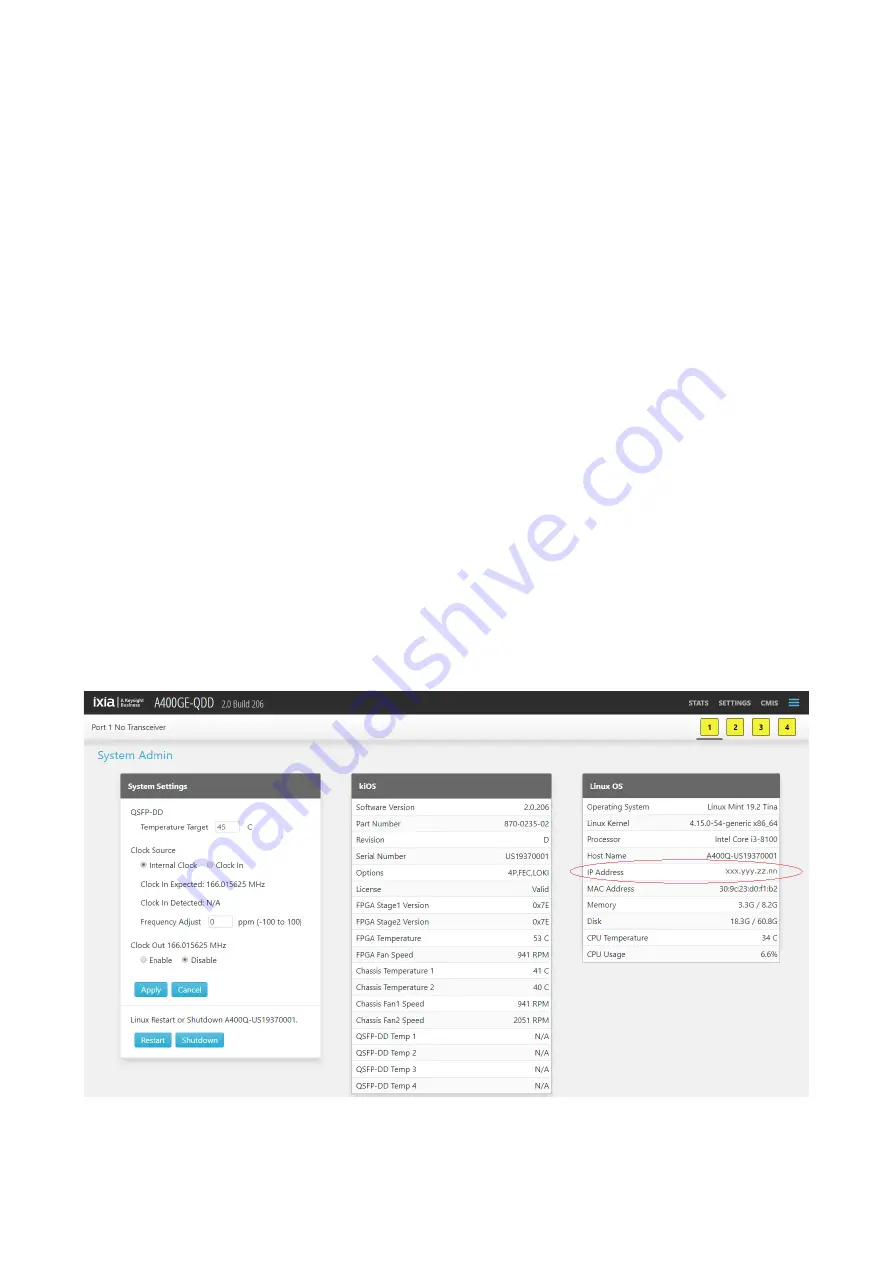
Keysight N4891A 400GBASE FEC-Aware Rx Test Solution Getting Started Guide
13
Getting Started with the N4891A Solution
2
Controlling the Equipment
Connecting to the N4891A chassis
The N4891A is pre-configured to obtain an IP address over DHCP. To setup N4891A and to use it for
testing, you must find the IP address assigned to it.
There are two methods you can use to find the IP address assigned to the N4891A:
• DisplayPort: You can plug a monitor into the DisplayPort on the front panel.
• USB flash drive: After booting and obtaining an IP address, the N4891A chassis automatically
copies its address to a USB flash drive inserted into any of the USB ports.
DisplayPort method
1 With the N4891A chassis powered off, connect one end of an Ethernet cable to the management
port of the chassis, and connect the other end to a switch port that has access to a network that
includes a DHCP server.
2 Connect a monitor to the DisplayPort on the front panel of the N4891A chassis, and a keyboard
and mouse to the USB ports.
3 Power on the N4891A chassis.
4 Use either a web browser or a console window to fetch the IP address.
• Web Browser:
i Launch a browser window.
ii In the URL field, type
localhost
.
iii When the Landing page appears, select System Admin from the main menu (in the upper right
corner).
iv Note the IP address from the Linux OS attributes.
Figure 3
Finding IP address using the web browser
Содержание N4891A
Страница 1: ...Keysight N4891A 400GBASE FEC Aware Rx Test Solution Getting Started...
Страница 4: ...4 Keysight N4891A 400GBASE FEC Aware Rx Test Solution Getting Started Guide Contents...
Страница 19: ...Keysight N4891A 400GBASE FEC Aware Rx Test Solution Getting Started Guide 19...
Страница 20: ...This information is subject to change without notice Keysight Technologies 2020 March 2020 www keysight com...




















