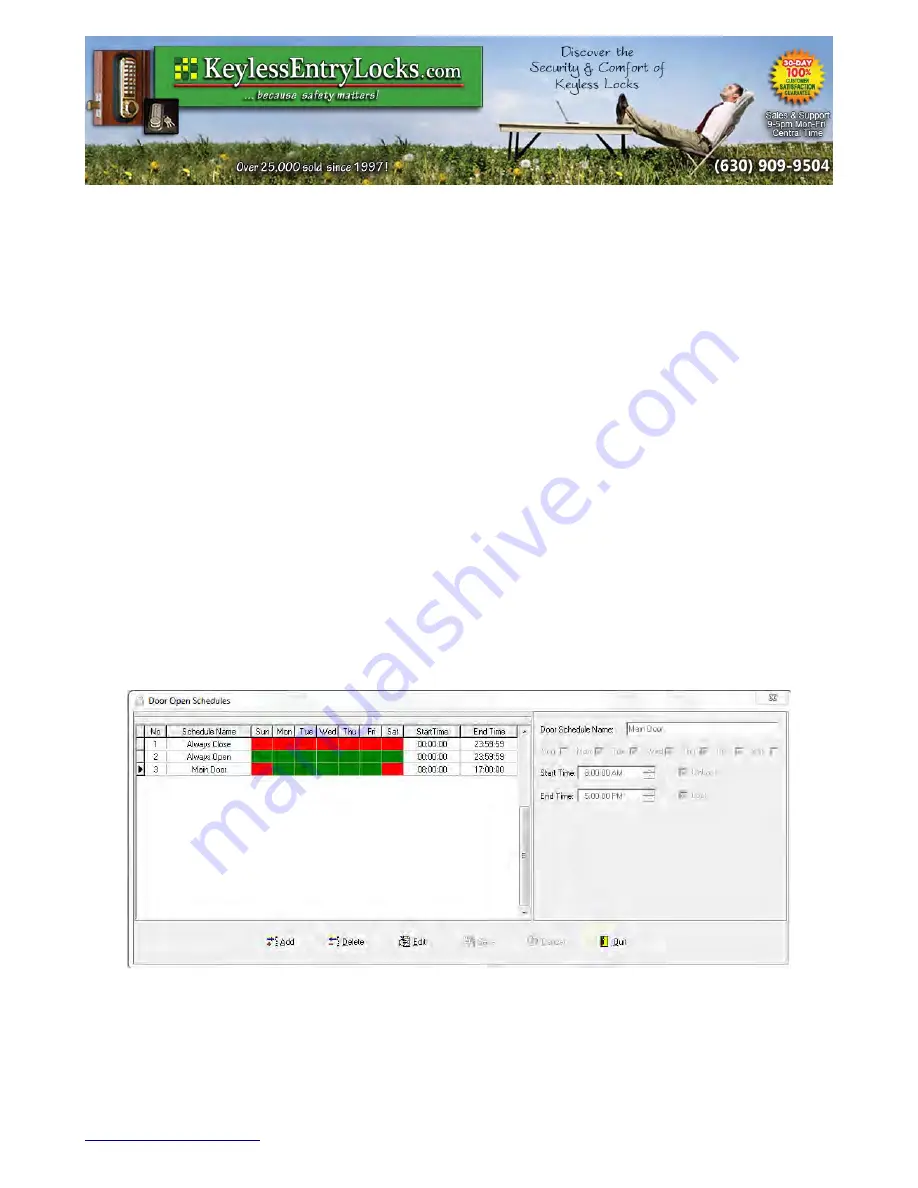
RM Series Programming Guide
Section:
Managing Schedules
3.
In the
Access Schedule Name
field, change the name of the access schedule.
4. Select the appropriate check box for the day(s) of the week you want to set the access
schedule. These are the days that users will have access to a door.
5.
In the
Start Time
field, change the start time, if necessary. This is the time that access
begins each day.
6.
In the
End Time
field, change the end time, if necessary. This is the time that access ends
each day.
7.
Click
Save
to save the change.
Manage Door Schedules
A Door Schedule is a defined time period during the span of a week in which locks can be
programmed to operate by itself, such as change lock mode from storeroom to classroom,
or/and unlock/lock the door.
There are 32 access schedules in the software. However, the
Always Close
and
Always
Open
schedules are fixed in the software. They cannot be changed or deleted.
The
Always Close
schedule work as storeroom lock, which means it locks the door back
immediately after the entry.
The
Always Open
schedule work as classroom lock, which means it unlocks the door
indefinitely after the entry.
The Keyless Locks Store
For current prices, please visit our website.
www.KeylessLocksStore.com
46 Danada Sq West #4133
Phone: (630) 909-9504
Wheaton, IL 60189
Page 25 of 36
FAX: (630) 447-3635
Path: Z:\KEY\suppliers\Lockey\website-KEL-zc\_dev\pdfs Modified 05/1
2
©KeylessEntryLocks.com
©KeylessEntryLocks.com
©KeylessEntryLocks.com
©KeylessEntryLocks.com
©KeylessEntryLocks.com
©KeylessEntryLocks.com
©KeylessEntryLocks.com
©KeylessEntryLocks.com
©KeylessEntryLocks.com
©KeylessEntryLocks.com
©KeylessEntryLocks.com
©KeylessEntryLocks.com
©KeylessEntryLocks.com
©KeylessEntryLocks.com
©KeylessEntryLocks.com


























