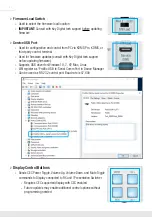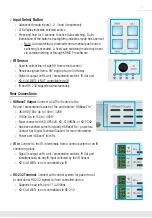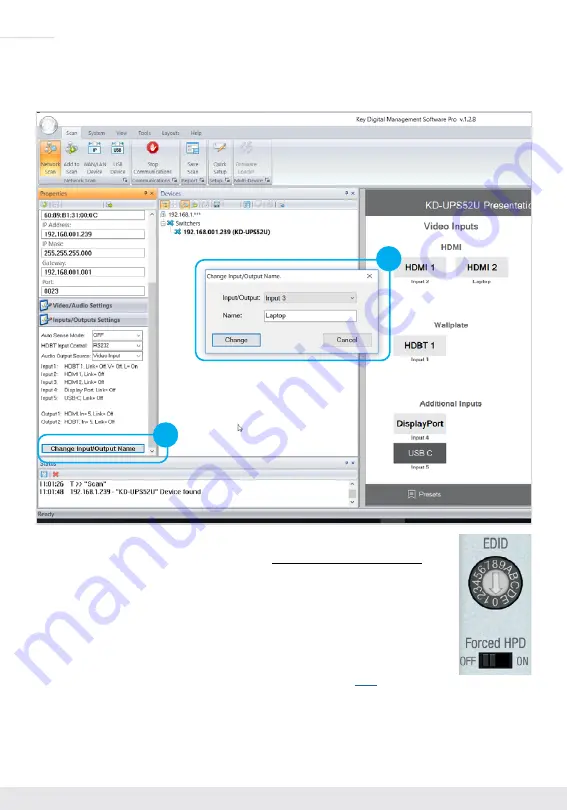
6
7.
If using KD-App or KDMS for control, set the desired Input/Output names by entering the Input/
Output Settings section of the properties window, and selecting the Change Input/Output Name
button (fig . 3a), selecting the desired input/output and entering the name (fig . 3b)
3a
3b
8.
Set the EDID rotary to position “A” for 4K video with 2ch audio . Choose setting “4”
for 1080p video with 2ch audio . Refer to the Connections, Buttons, and LEDs
section for more options and information .
9.
Set the Forced HPD to the ON position to fix a high HPD state to connected displays .
10.
Additional settings may be adjusted in the KDMS software . Full access to all
settings/commands is achieved via terminal session using Tera Term or PuTTy
software .
11.
Ensure that CEC is enabled on your displays/projectors . Depending on the
manufacturer, HDMI-CEC may be given a different name . View
article for a list
of CEC names and how to enable CEC on popular displays .
12.
Your unit is now ready to control from the KDMS Control Panel, KD-App, or by professional
control system .