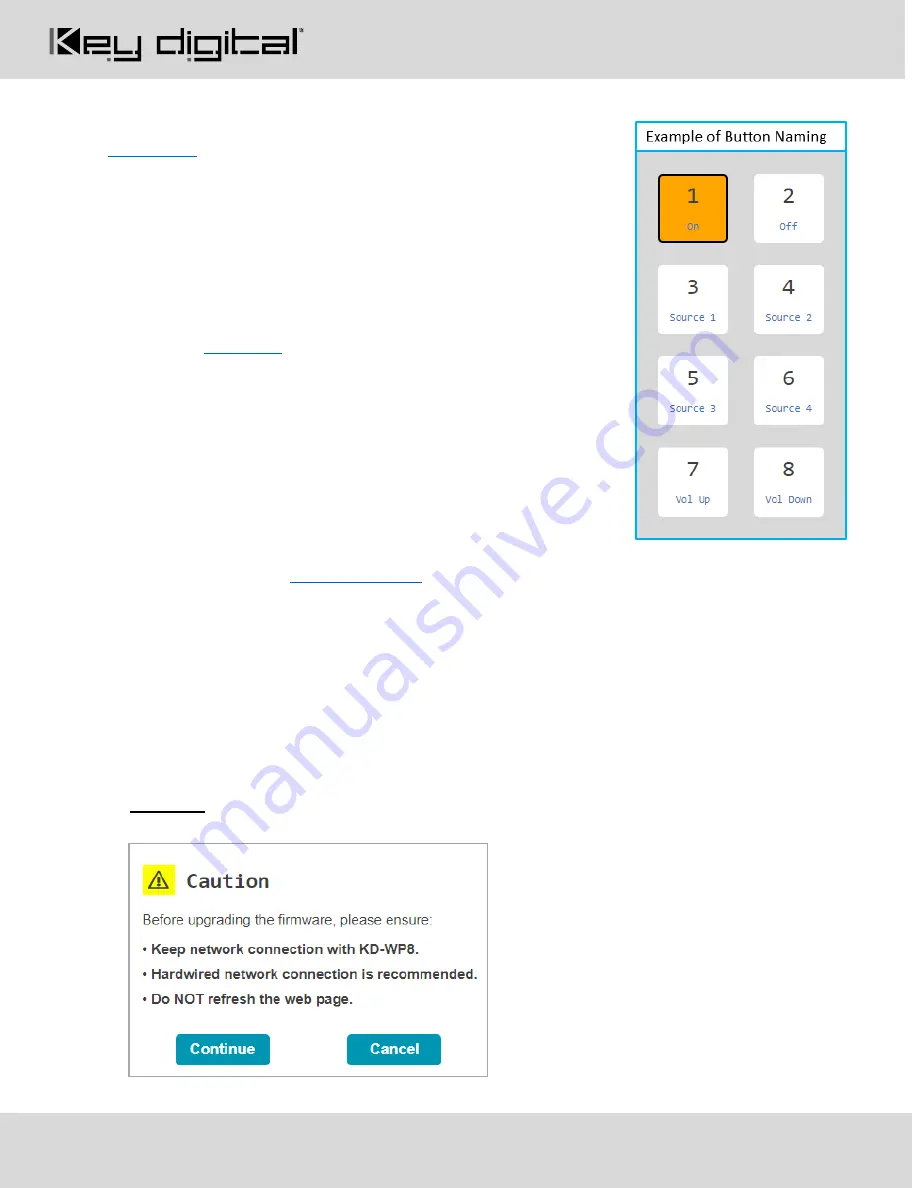
521 East 3
rd
Street Mt. Vernon, NY 10553 • www.keydigital.com
Rev 1.2
– March. 2021
13
6.
Apply Button Settings
for each button.
for Button Settings and options for each.
a.
Button Name:
Displayed in the virtual keypad and helps the
Programmer keep button events organized.
i. Max 9 alpha-numeric characters supported (incl space).
b.
Button Type
: Normal or Toggle. Toggle button allows for unique
event every other time the button is pressed. If Toggle, the Second
Press LED is the default LED setting immediately after project
load. See
in the Additional Common Button & Event
Examples section.
c.
Button Press LED
type: Red, Blue, or None (Off). Additional LED
events can be programmed in the Events section.
d.
Hold Event
type: Off, Hold for Repeat, or Hold for Send. If either
Hold type is selected, enter a range between 0.5
– 10 seconds.
When Hold for Repeat is selected, there is a check box that allows
you to conveniently duplicate the events of the button press, or you may uniquely program the press
and hold events. See
in the Additional Common Button & Event Examples section.
Note that Hold events are not supported in Virtual Keypads from mobile and tablet browsers. KD-App
does support Hold events.
e.
Release Event
: On or Off. Release Event On allows for unique event programming on the button
Press & Release. Release event cannot be used when any Hold type is selected.
f. Choose the next button (1-8) and repeat above steps.
g. (Optional) If needed, you may refresh the settings from the active project in keypad.
CAUTION
: Settings will revert to previously loaded project. Please load updates to ensure unsaved
settings are not lost.




























