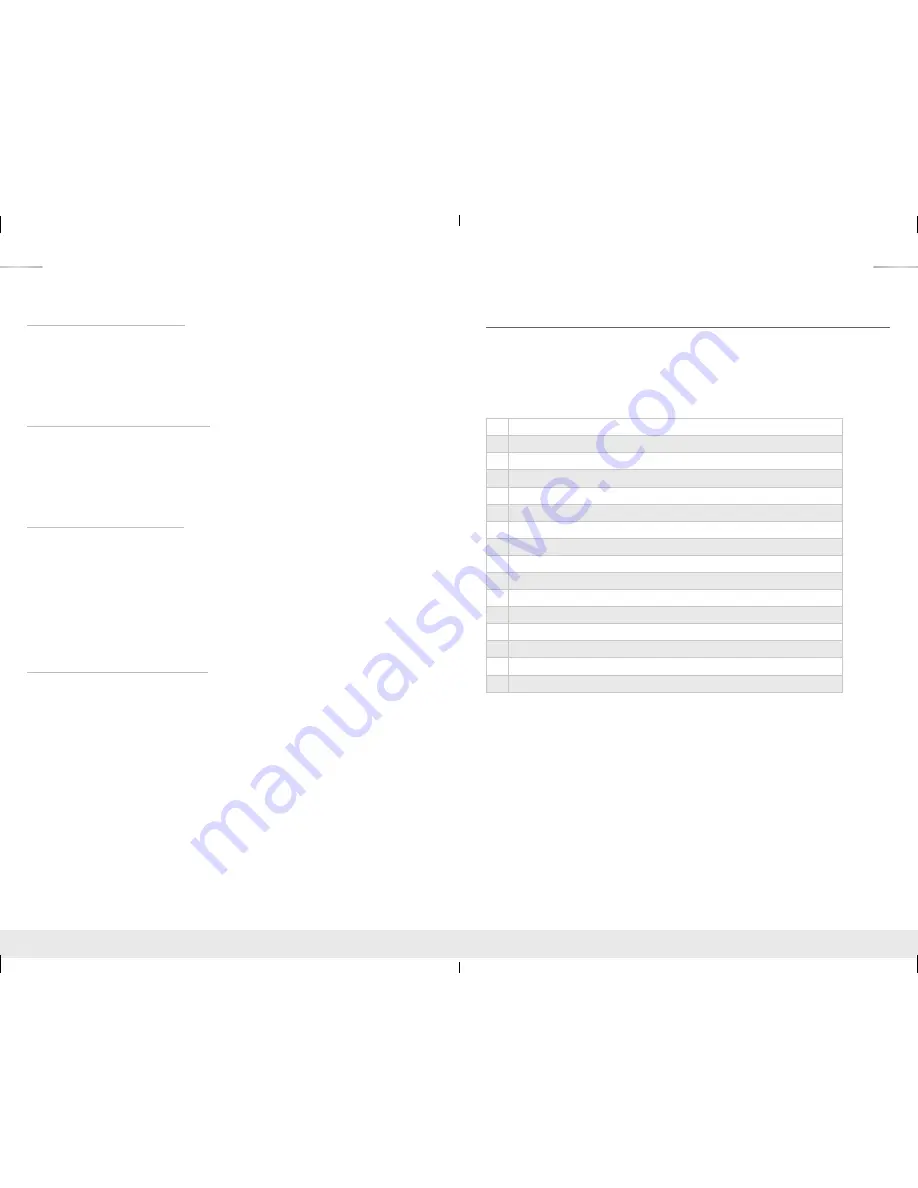
8
9
Point-to-Point IR Control Routing:
›
To configure the path of IR control signals from an External I/O Port to an RJ45 output, use the
command “
SPOC xx IRR 1 S yy
”. xx=IR destination, yy=IR source
›
To configure the path of IR control signals from an External I/O Port to an HDMI output, use the
command “
SPOH xx IRR 1 S yy
”. xx=IR destination, yy=IR source
›
To configure the path of IR control signals from an External I/O Port to an HDMI input, use the
command “
SPI xx IRR 1 S yy
”. xx=IR destination, yy=IR source
Point-to-Point RS-232 Control Routing:
›
To configure the path of RS-232 control signals from an External I/O Port to an RJ45 output, use
the command “
SPOC xx RSS 1 S yy
”. xx=RS-232 destination, yy=RS-232 source
›
To configure the path of RS-232 control signals from an External I/O Port to an HDMI output, use
the command “
SPOH xx RSS 1 S yy
”. xx= RS-232 destination, yy= RS-232 source
›
To configure the path of RS-232 control signals from an External I/O Port to an HDMI input, use
the command “
SPI xx RSS 1 S yy
”. xx= RS-232 destination, yy= RS-232 source
Point-to-Many IR Control Routing
›
To configure the path of IR control signals from an External I/O Port to multiple RJ45 outputs, use
the command “
SPOC xx IR 1 S yy
”. xx=IR destination, yy=IR source.
»
Then repeat the “
SPOC xx IR 1 S yy
” command for each additional destination.
›
To configure the path of IR control signals from an External I/O Port to multiple HDMI outputs, use
the command “
SPOH xx IR 1 S yy
”. xx=IR destination, yy=IR source.
»
Then repeat the “
SPOH xx IR 1 S yy
” command for each additional destination.
›
To configure the path of IR control signals from an External I/O Port to multiple HDMI inputs, use
the command “
SPI xx IR 1 S yy
”. xx=IR destination, yy=IR source.
»
Then repeat the “
SPI xx IR 1 S yy
” command for each additional destination.
Point-to-Many RS-232 Control Routing
›
To configure the path of RS-232 control signals from an External I/O Port to multiple RJ45
outputs, use the command “
SPOC xx RS 1 S yy
”. xx=RS-232 destination, yy=RS-232 source. .
»
Then repeat the “
SPOC xx RS 1 S yy
” command for each additional destination.
›
To configure the path of RS-232 control signals from an External I/O Port to multiple HDMI
outputs, use the command “
SPOH xx RS 1 S yy
”. xx= RS-232 destination, yy= RS-232 source.
»
Then repeat the “
SPOH xx RS 1 S yy
” command for each additional destination.
›
To configure the path of RS-232 control signals from an External I/O Port to multiple HDMI inputs,
use the command “
SPI xx RS 1 S yy
”. xx= RS-232 destination, yy= RS-232 source.
»
Then repeat the “
SPI xx RS 1 S yy
” command for each additional destination.
Settings
The KD-Pro6x6/8x8CC features a library of 15 internal EDID (Extended Display Identification
Data) files, in addition to allowing any Input source to receive a copy of the EDID information of
any display connected via HDMI or CAT cable. Changing EDID settings may be necessary when
connecting to or from an AV Receiver, or for passing 3D content.
The default EDID setting is “07” – 4Kx2K@30/3D 2ch Digital Audio.
The possible EDID settings can range from ‘01’ to ‘15’. (‘07’ is the default).
00
Copy EDID from HDMI Output 1
01
1080i@60, 2Ch PCM Audio
02
1080i@60, Dolby/DTS 5.1 PCM Audio
03
1080i@60, Dolby/DTS HD PCM Audio
04
1080p@60, 2Ch PCM Audio
05
1080p@60, Dolby/DTS 5.1 PCM Audio
06
1080p@60, Dolby/DTS HD PCM Audio
07
4Kx2K@30/3D, 2Ch PCM Audio
08
4Kx2K@30/3D, Dolby/DTS 5.1 PCM Audio
09
4Kx2K@30/3D, Dolby/DTS HD PCM Audio
10
4Kx2K@60, 2Ch PCM Audio
11
4Kx2K@60/3D, Dolby/DTS 5.1 PCM Audio
12
4Kx2K@603D, Dolby/DTS HD PCM Audio
13
1280x720p@60 DVI, No Audio
14
1920x1080p@60 DVI, No Audio
15
3840x2160p@60 DVI, No Audio
When selecting an EDID from the library (settings 01-15), your source device will see the KD-
Pro6x6/8x8CC EDID choice instead of the display’s EDID, overriding the display’s own EDID
information.
If your display is not capable of accepting the video resolution or audio type selected, you may not
see a picture or hear sound. In this case please choose another more compatible EDID, or use the
default EDID.
KD-Pro6x6_8x8CC_Manual.indd 8-9
4/25/16 5:07 PM


































