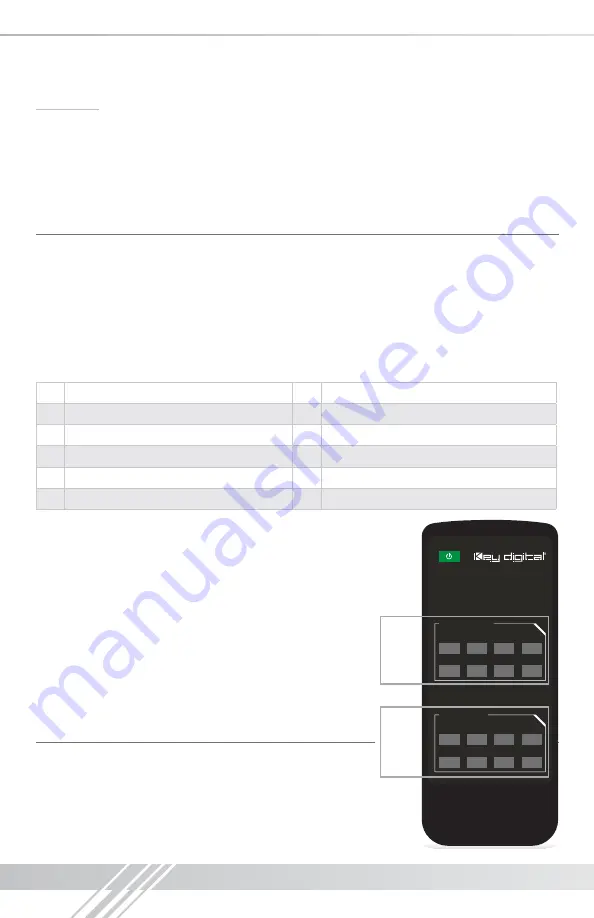
4
Operation:
After performing the setup above, the unit is ready for operation.
There are several options for controlling the unit. Commands can be issued via IR remote control,
RS-232 or by using the front panel buttons. Note that the advanced commands are available only
via the RS-232 protocol.
Settings
The KD-4x8CS, KD-6x6CS, KD-8x4CS & KD-8x8CS features a library of 12 internal EDID
(Extended Display Identification Data) files, in addition to allowing any Input source to receive
a copy of the EDID information of any selected Output connected via HDMI. The default EDID
setting is “04” – 1080p 2ch Digital Audio. Changing to EDID settings may be necessary when
connecting to or from an AV Receiver, or for passing 3D content derived from a Cable or Satellite
source if the default EDID has problems.
They can also speed up the switching process with cable or satellite sources.
The possible EDID settings can range from ‘01’ to ‘12’. (‘04’ is the default).
01
1080i, 2CH Audio
07
3D, 1080p 2CH Audio
02
1080i, DOLBY/DTS 5.1
08
3D, DOLBY/DTS 5.1
03
1080i, HD Audio
09
3D, HD Audio
04
1080p, 2CH Audio
10
1280x1024 DVI
05
1080p, DOLBY/DTS 5.1
11
1920x1080 DVI
06
1080p, HD Audio
12
1920x1200 DVI
When selecting an EDID from the library (settings 01-12),
your source device will see the KD-4x8CS, KD-6x6CS, KD-
8x4CS & KD-8x8CS EDID choice instead of the display’s
EDID, overriding the display’s own EDID information.
If your display is not capable of accepting the video
resolution or audio type selected, you may not see a picture
or hear sound. In this case please choose another more
compatible EDID, or use the default EDID.
EDID settings can only be changed through the RS-232
command protocol. See the RS-232 command section
below for a list of EDID commands available.
Remote Control
You may switch inputs on the KD-4x8CS, KD-6x6CS,
KD-8x4CS & KD-8x8CS by using the supplied IR Remote
control. There are 2 groups of controls, one group for outputs
and one group for inputs. To execute a switching command,
first select the output you wish to switch
(1)
, then select the
desired input
(2)
.
Models for this Remote
Front
Back
Front
Back
Remote Buttons:
PMS Cool Gray 11U
PVC Inlay:
PMS Black
Silkscreen:
White
Body:
Black
Power Button:
PT 355 U
Sasha 11.13.2012 – Remote SKU:
KDRM8XNCS
KD4X8CS
KD8X4CS
KD6X6CS
KD8X8CS
KDRM8XNCS
Part Number:
Power
www.keydigital.com
1
2
3
4
Input Select
1
2
3
4
5
6
7
8
5
6
7
8
Output Select
KDRM8XNCS
Part Number:
Power
www.keydigital.com
1
2
3
4
Input Select
1
2
3
4
5
6
7
8
5
6
7
8
Output Select
Output
Select
1
Input
Select
2
Содержание KD-4x8CS Champion
Страница 14: ...12 Installation Notes...
Страница 15: ...13...
















