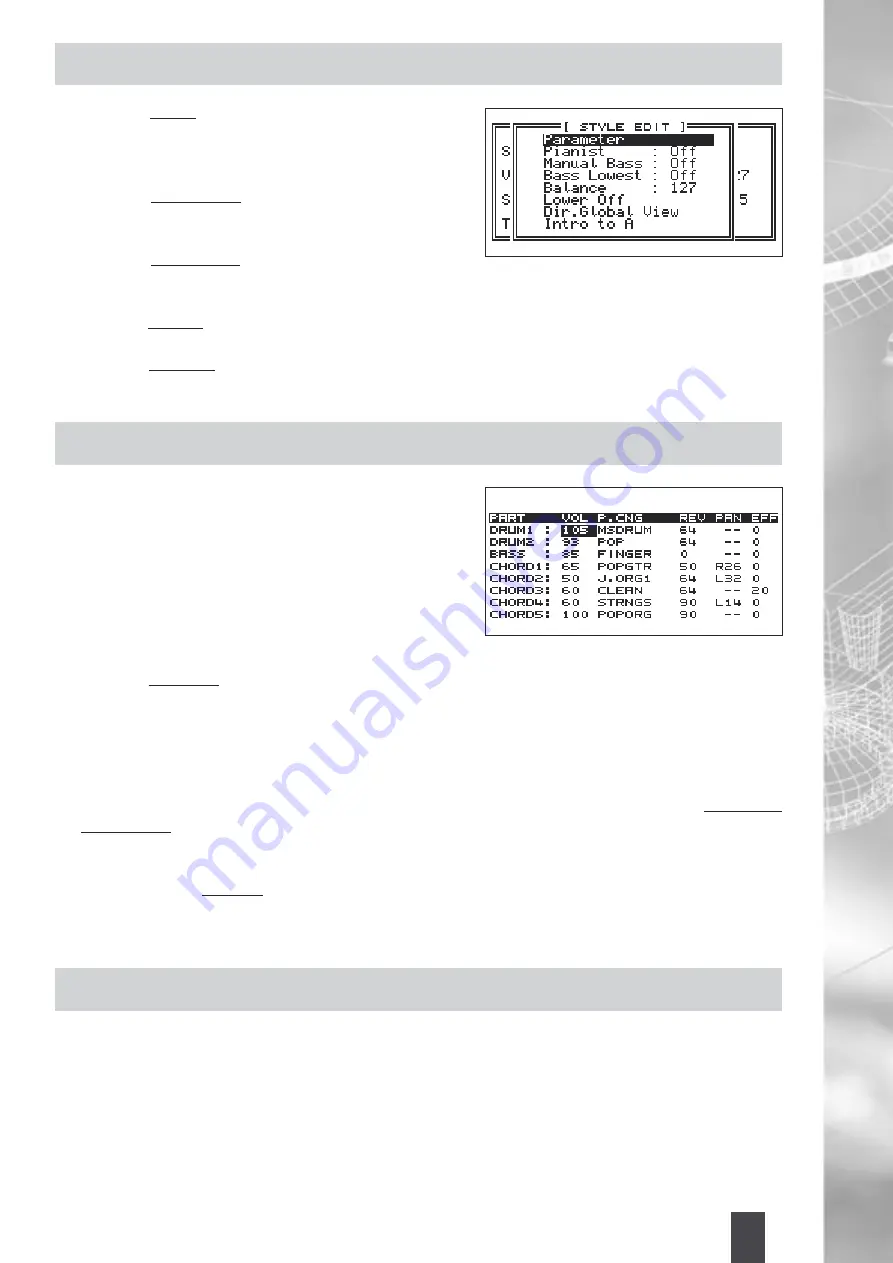
30
31
OTHER STYLE FUNCTIONS
• Highlight
“Pianist”
and press
Enter
to select this (within
4 seconds). This allows the MIDJAY to recognize chords
through the entire Keyboard and ignore the Split point (if
any was set).
• Highlight
“Manual Bass”
and press
Enter
to select this
(within 4 seconds). This allows real Bass notes to be
played on the Left of the Split point of the Keyboard.
• Highlight
“Bass Lowest”
and press
Enter
to select this
(within 4 seconds). This allows MIDJAY to play just the
lowest note that constitutes the Bass phrase.
• Highlight
“Balance”
and use the
Alpha Dial
wheel to change its value. This value controls the value of the
Left side, i.e. the Arranger with respect to the Right side... where you play the Lead notes.
• Highlight
“Lower Off”
and press
Enter
to select this (within 4 seconds). This permits you to turn OFF the
manual Lower Voices associated with each Style.
EDITING STYLES
It is possible fine-tune and edit certain parameters of the Style
to your perfection. To do so, while the Style light is ON, select
the Style you want to edit (select the Style as shown above).
1.
Press the
Edit
button to display the
“Style Edit”
screen that
shows all the editable parameters: the Volume, the Program
Change, the Pan/Pot, and the amount of Reverb and
Chous/Delay (SFX). On the Lower parameters, it is possible
to edit Volume, Program Change and Eighth (+/- 24).
2.
Highlight
“Parameter”
and press the
Enter
button to select it (within 4 seconds). The editable Parameters
of the Style will be displayed on the next page. Use the
Cursor
keys to highlight the parameter you wish to
change and change the corresponding value using the
Alpha Dial
wheel. To zero out any value, press the
Enter
button once selected. The
Enter
button can be pressed once more to restore the initial value.
3.
To save these setting such that when next this Style is used, the new settings will automatically be
associated with this Style, from this Edit screen, press the
Save
button. You can now either save this Style
with the same Style name or re-name this Style to distinguish it from the initial Factory Style.
“Saving File.
Wait please...”
will be displayed while the File is being saved on the Hard Disk. This will now become a Disk
Style that can be instantly loaded from Disk.
4.
To play this Style back (or any other Style that resides on Disk), press the
Master Folder Style
button. If
the root directory
“C:\Styles”
is not displayed on the top of the screen, press
Exit
until it is displayed.
5.
You can now select any of the Styles you have in the Hard Disk and press
Enter
to instantly load it. The
Style is now ready for use (just like any of the internal Style).
CONTROLING THE STYLES FROM AN EXTERNAL MIDI CONTROLLER
The Styles can be recalled via MIDI if saved into a
“Registration”
.
A single Style, together with a corresponding Voice set up, can be associated with a single Registration and
saved on Disk.
After programming the Registrations this is the procedure to load it:
1.
The MIDJAY must be on “Keyboard Mode”.
2.
Enter the MIDI Menu and select the MIDI Channel Receive for Registration.
3.
Press
Registration
button.






















