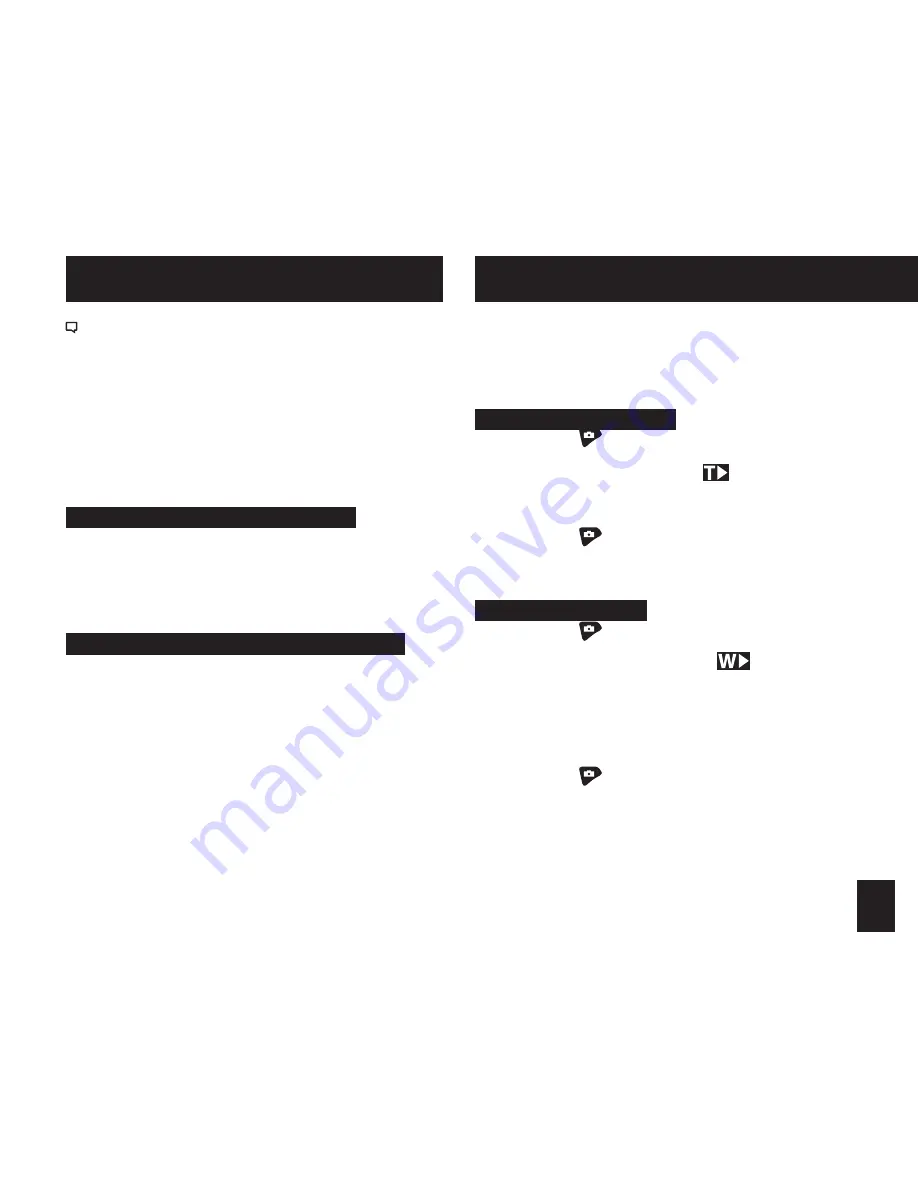
21
QuICk kEys: DIRECTIOn OF FIRE & WInD spEED
change the values of these parameters from the Main
AB screen without entering into the Target screen. It
minimizes the number of button presses and time by
instantly capturing these values from one screen- the
Main AB screen.
Direction of Fire Quick key
• Pressing the
button while Tgt is highlighted will
enter the DoF setting mode.
• The Tgt heading will change to
to indicate the
setting mode.
• The direction will be continuously updated on the
target line.
• Pressing the
button again will capture the
current direction as DoF.
• Next the wind heading will be highlighted, follow
the directions below
wind speed quick key
Wind speed Quick key
• Pressing the
button while Wind is highlighted
will enter the Wind setting mode.
• The Wind heading will change to
to indicate
the wind setting mode.
• The moving 5-second average for windage and
wind speed will be continuously updated on the
wind line.
• The moving 5-second average for wind solution will
be continuously updated.
• Pressing the
button again will capture the
current wind speed.
• The Wind heading will return to its normal state.
• The Wind line will show the captured relative wind
direction and wind speed.
• After capturing wind speed, DoF is not automatically
selected. Use Manual DoF first if you need to
This is a general guideline for pairing your Kestrel with
your computer. Individual Bluetooth software programs
and navigation may vary, and some computers do not
come equipped with Bluetooth capability and will need
additional products to communicate via Bluetooth.
* A “Bluetooth Error” screen will appear on the Kestrel if
pairing is unsuccessful.
Please see connecting my Kestrel using Bluetooth on
www.nkhome.com for further information.
set up kestrel Communicator software
• Go to: http://www.nkhome.com/support/pdfs.html.
Download and install the Kestrel Communicator
Software from this link.
• Once installed, the “Kestrel Communicator” icon will
appear on your desktop. Click on the icon and use
the “Help” tab to find full instructions for use.
set up Applied Ballistics Gun loader software
• The Applied Ballistics unit comes pre-loaded with
six custom curves. In order to gain access to the full
library of available custom curves, you will need to
download this application and ensure that you have
the ability to load guns to your Kestrel unit from your
PC via Bluetooth connection or IR Docking Station.
• Go to http://www.nkhome.com/ABProfileLoader.html
to download and install the Applied Ballistics Gun
Profile Loader PC application.
• Profile Loader instructions can be found at www.
nkhome.com/ABprofileloader
QUICK KEYS: dIRECTION Of fIRE & WINd SpEEd
The Direction of Fire (DoF) and Wind Speed (WS1 &
WS2) Quick Key feature allows you to quickly and easily
BluETOOTH sETup(COn'T)
Содержание 800.784.4221
Страница 1: ...AVAILABLE WITH Wireless DataTransfer INSTRUCTION MANUAL NKhome com 800 784 4221 ...
Страница 38: ...38 ...
Страница 39: ...39 ...






























