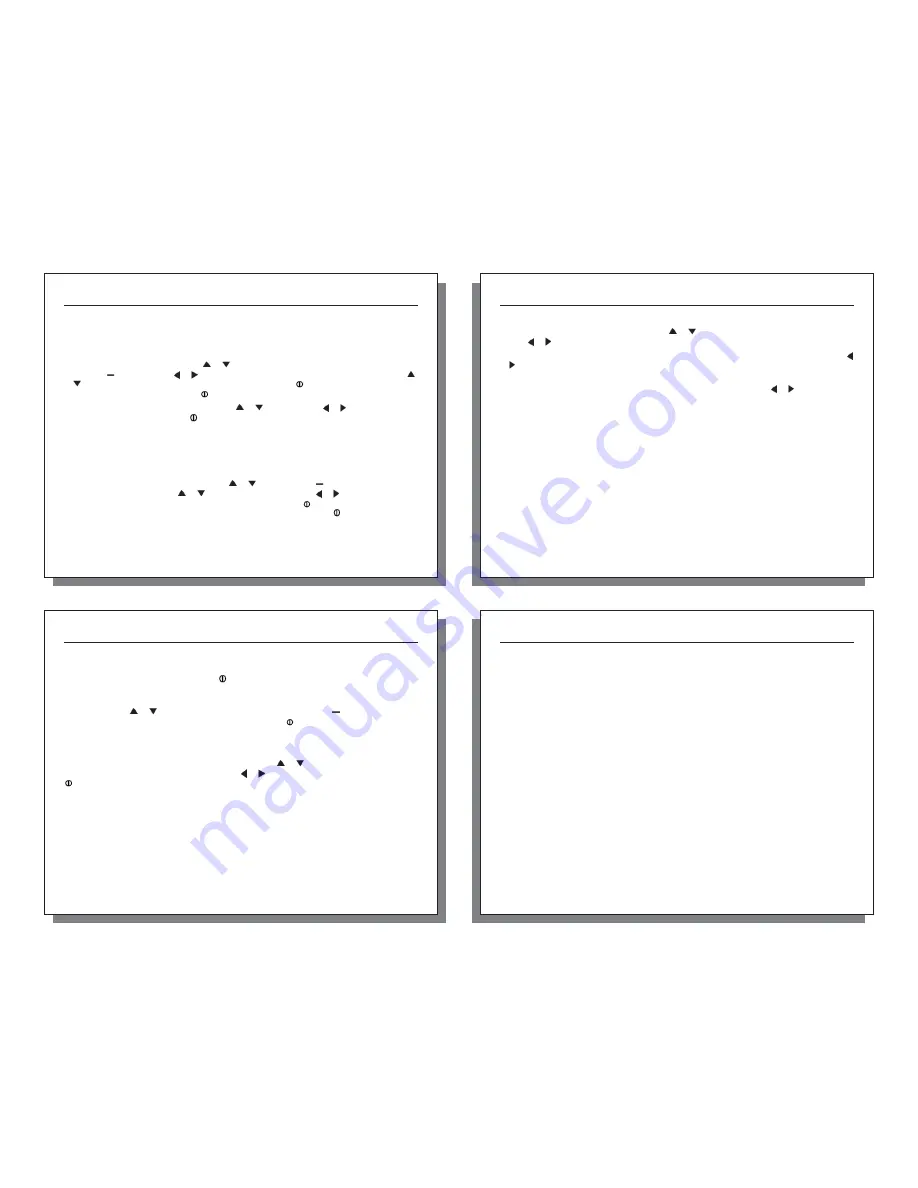
19
19
Date & Time
The date and time, as well as date and time formats, can be adjusted. The Time Formats available are 12
hour and 24 hour. The Date formats available are day/month/year and month/day/year. (See the Date and
Time Set Up section for instructions.) Press the
button to return to the Main Setup Menu.
Language
Displayed text can be set in one of fi ve languages: English, French, German, Italian or Spanish. To choose
a language, use the
or
buttons to highlight the desired language. Press the
button to select the
language and return to the Main Setup Menu. Otherwise, press the
button to return to the Main Setup
Menu without changing languages.
Restore
Default settings for units of measure, date and time formats, and system settings can be restored. (See the
Factory Default Settings section for more information.) Press the
or
button to highlight the desired
default setting: Metric, Imperial or Defaults. Press the or
button to reset the factory setting. Press the
button to return to the Main Setup Menu.
17
17
that are hidden, simply enter the Measurement screen and turn them back on. The data will be stored in the
same manner as all other measurements, as specifi ed in the Store Rate.
Graph Scale
These settings control the chart limits of your Kestrel Meter. Depending on the conditions, the lower and
upper limits of the chart scale may need to be adjusted in order to get the best view of the data. Highlight
the desired measurement by pressing the
or
button. Select the highlighted measurement by
pressing the
button. Press the or
button to increase or decrease the value of the limits. Press the
or
button to change between the upper and lower limits. Press the
button to exit and return to the
Measurement Selection screen. Press the
button to return to the Main Setup Menu.
Highlight the desired measurement by pressing the
or
button. Press the or
button to scroll
through the available units. Press the
button to return to the Main Setup Menu.
User Screens
The three User Screens can be reconfi gured to display the most appropriate information for your
application. For example, if you need to monitor the wind speed, humidity and barometric pressure, a User
Screen can display these current measurement values on the same screen for quick reference. Only current
measurements can be selected for the User Screens — Min/Max/Avg and Charts are not available.
Highlight the desired User Screen by pressing the
or
button. Press the
button to select the
highlighted User Screen. Press the
or
buttons to change lines, and the or
button to scroll
through the available measurements for each highlighted line. Press the
button to return to the User
Screen Setup Menu. Repeat above process for the other User Screens or press the
button to return to
the Main Setup Menu. The User Screens may also be hidden if not needed.
20
Kestrel
®
4200 Pocket Air Flow
®
Tracker
APPLICATION EXAMPLES
This section provides examples of applications where a Kestrel Meter might be used, and the appropriate
memory settings.
HVAC - Environmental Monitoring
Auto Store
On
Store Rate
5 min
Overwrite
On
Man Store
Off
These settings will record conditions every fi ve minutes, for a total storage of almost 7 days. You can
monitor the conditions in a laboratory or manufacturing plant, both day and night, to determine if the
climate control is working properly. Or you can examine the eff ect on the environment when employees
enter and exit the building.
HVAC/R - System Balancing
Auto Store
Off
Store Rate
—
Overwrite
Off
Man Store
On
These settings will require you to press the Manual Store Button in order to store any data at a duct, hood,
vent, or other system location. The meter will not store any data automatically. Be sure to record the
location and date/time of storage for reference when reviewing the data. After storing the conditions at
each location, simply review the data and balance the system.
18
Kestrel
®
4200 Pocket Air Flow
®
Tracker
System
The display Contrast and Auto Shutdown can be reconfi gured as required. The relative humidity and
pressure sensors can also be recalibrated. Press the
or
buttons to highlight the appropriate selection,
and the or
button to adjust or select.
The Contrast can be adjusted for better visibility depending on the ambient lighting conditions. Press the
or
button to increase or decrease the contrast from 0 to 20 (0 is lightest, 20 is darkest).
The display can be set to automatically turn off in order to conserve the battery life. Auto Shutdown will
only occur after the preset time has elapsed without any button presses. Press the or
button to scroll
through the Auto Shutdown options (15 minutes, 60 minutes, Off ). Battery life will be shortened if the Auto
Shutdown is turned to Off .
Baro Cal -
Recalibration of this sensor is not typically required, and it is not recommended that you recalibrate
without speaking to an NK technician.
The pressure sensor can be calibrated if necessary. It is extremely
important to know the precise altitude and mean sea level barometric pressure at the time of calibrating
the sensor. First, set the reference altitude on the BARO measurement screen to the known altitude (see
Pressure Adjustment section for instructions). Then adjust the calibrating setting on the Baro Cal screen to
the known mean sea level barometric pressure. If recalibration is desired, the unit may also be returned to
NK for service.
Humidity Cal -
Recalibration of this sensor is not typically required, and it is not recommended that you
recalibrate without speaking to an NK technician.
The humidity sensor can be calibrated by “teaching” it the
correct humidity. Some special equipment is required for this calibration, including two hermetically sealed
containers and saturated salt solutions. NK off ers a calibration kit, and instructions are available on
www.nkhome.com. If recalibration is desired, the unit may also be returned to NK for service.








