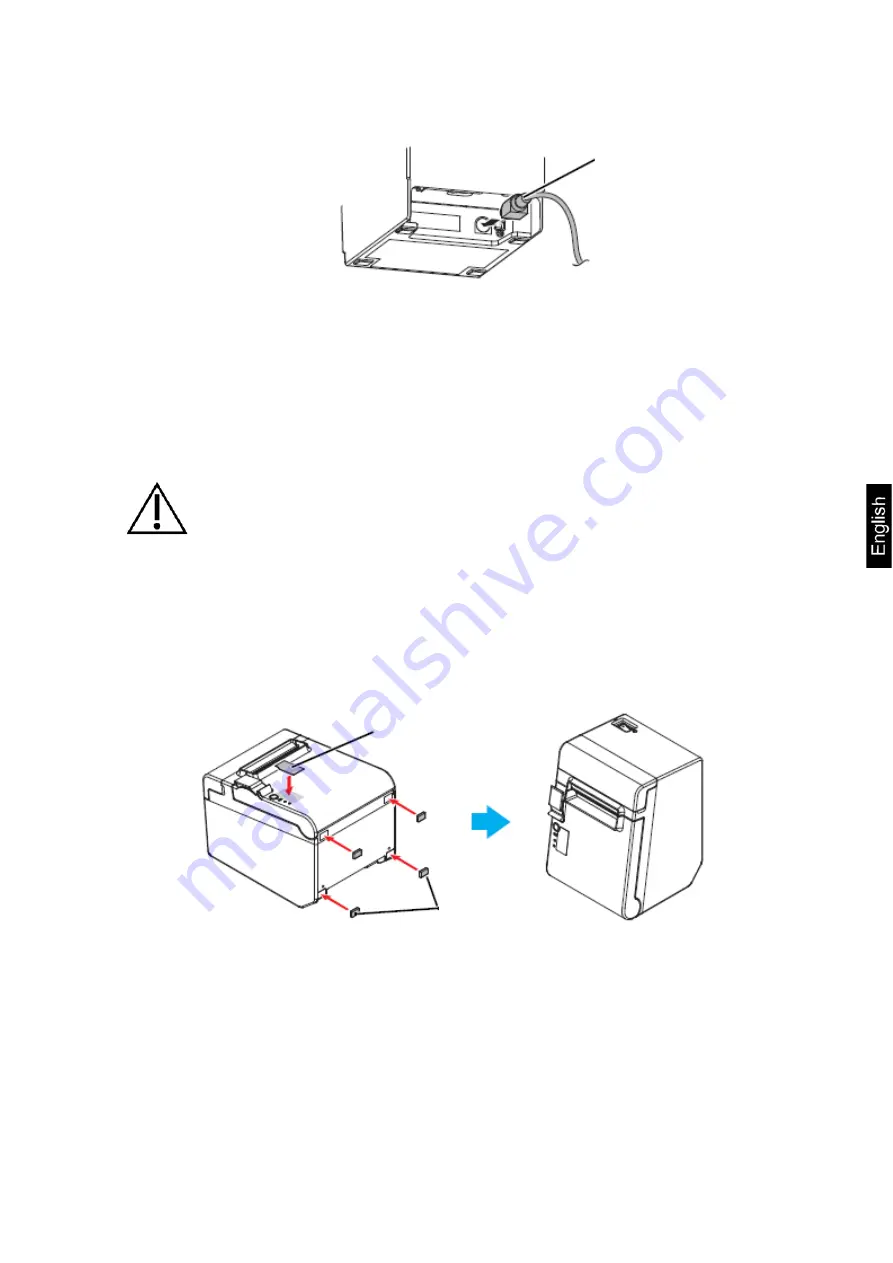
YKH-01-BA-e-1910
9
4. Plug the power cord of the power supply and connect it to the mains.
5 Printer installation
The printer can be installed horizontally (with the paper output on the top) or vertically
(with the paper output on the front). Using the accessories supplied with the device, it
is possible also to hang it on the wall.
CAUTION
Take measures to prevent printer movement as a result of vibrations
when cutting the paper and using the drawer.
5.1 Vertical printer installation
When you install the printer vertically, remember to place the control panel for vertical
installation on the paper roll cover and to fix four rubber feet in the rectangular re-
cesses of the printer enclosure, as shown in the figure below.
Power cord
Control panel for
vertical installation
Rubber feet






































