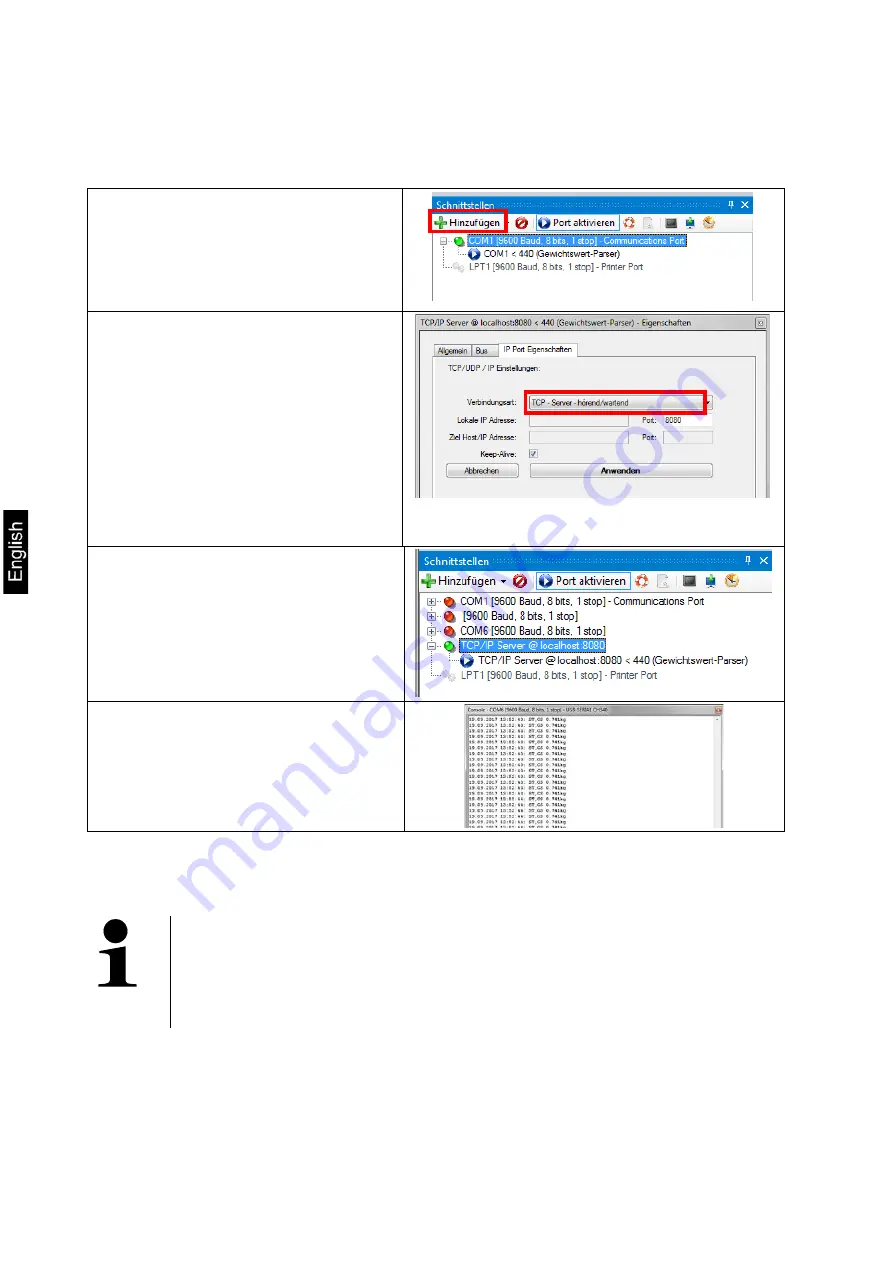
16
KIB-TM-ZB-e-1710
Connect KIB-TM to network (router/switch).
Start Balance Connection
Start Expert mode (See chap. 2)
How to add interface
:
- Click on "Add" (green +)
- Click on "TCP/IP Server"
- Tab "IP Port Properties"
Set "TCP – Server listening/waiting"
How to set port
:
The settings must match the settings
of the KIB-TM:
"
P9Prt
"
"
opt
"
"
rPort
"
The port must be set to "8080" or
"6000".
It must not be blocked by the router.
Click Apply, close window.
Enable port:
Right-click
Open console
Data will be transferred
(The console is merely used to check
data transmission). All other output
methods can only be set in Balance
Connection.)
•
If data transmission is not happening, check the settings described above and re-
enter as required.
•
Restart of KIB-TM is required after making changes to WLAN
settings.
•
After the restart it may take up to 20 sec until the WLAN module is
displayed.
Содержание KIB-TM
Страница 11: ...KIB TM ZB d 1710 10 Expertenmodus ffnen auf OK klicken...
Страница 25: ......
Страница 34: ...10 KIB TM ZB e 1710 Open expert mode Click on OK...
Страница 56: ...10 KIB TM ZB f 1710 Ouvrir le mode d expert Cliquer sur OK...






























