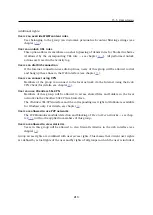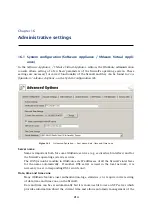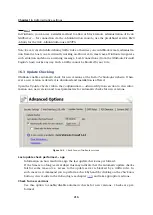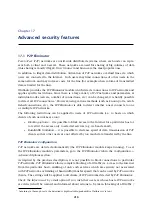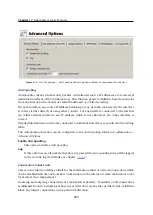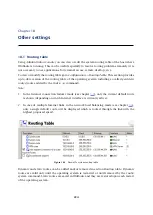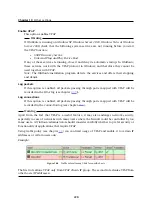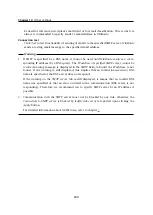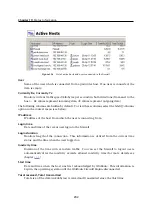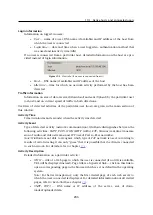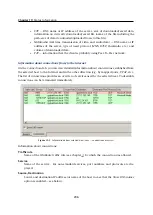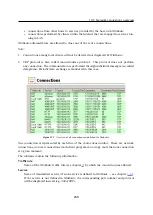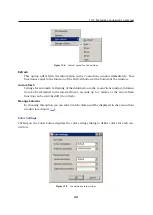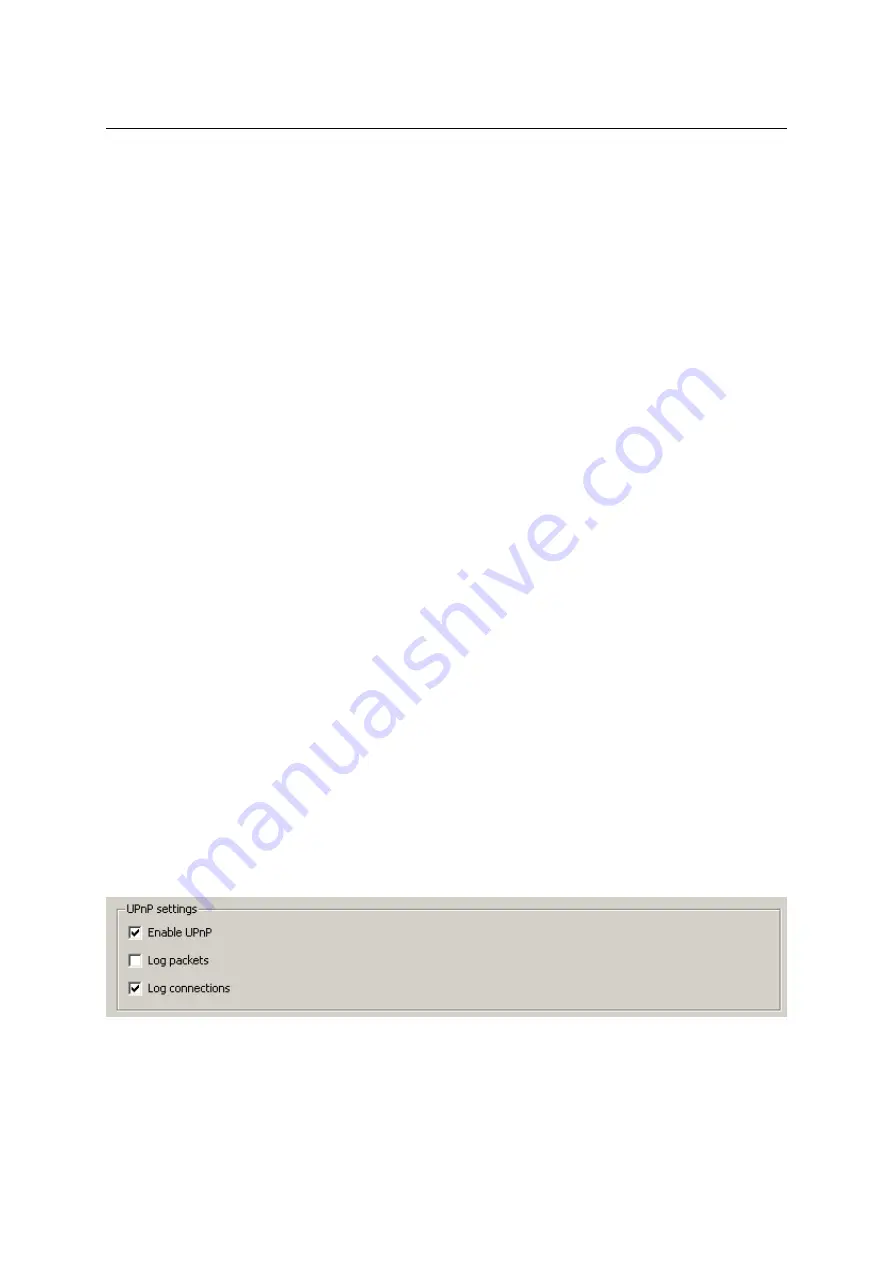
18.2 Universal Plug-and-Play (UPnP)
227
Removing routes from the Routing Table
Using the
Remove
button in the
WinRoute
admin console, records can be removed from the
routing table. The following rules are used for route removal:
•
Static routes in the
Static Routes
folder are managed by
WinRoute
. Removal of any of
the static routes would remove the route from the system routing table immediately
and permanently (after clicking on the
Apply
button).
•
Dynamic (system) route will be removed as well, regardless whether it was added in
the
Administration Console
or by the
route
command. However, it is not possible to
remove any route to a network which is connected to an interface.
•
Persistent route of the operating system will be removed from the routing table only
after restart of the operating system. Upon reboot of the operating system, it will be
restored automatically. There are many methods that can be used to create persistent
routes (the methods vary according to operating system — in some systems, the
route
-p
or the
route
command called from an execution script can be used, etc.). It is not
possible to find out how a particular persistent route was created and how it might be
removed for good.
18.2 Universal Plug-and-Play (UPnP)
WinRoute
supports UPnP protocol (
Universal Plug-and-Play
). This protocol enables client appli-
cations (i.e.
Microsoft MSN Messenger
) to detect the firewall and make a request for mapping of
appropriate ports from the Internet for the particular host in the local network. Such mapping
is always temporary — it is either applied until ports are released by the application (using
UPnP messages) or until expiration of the certain timeout.
The required port must not collide with any existing mapped port or any traffic rule allowing
access to the firewall from the Internet. Otherwise, the UPnP port mapping request will be
denied.
Configuration of the UPnP support
To configure UPnP go to the
Security Settings
folder in
Configuration
→
Advanced Options
.
Figure 18.3
UPnP settings (the Security Settings tab under Configuration
→
Advanced Options)
Содержание KERIO WINROUTE FIREWALL 6
Страница 1: ...Kerio WinRoute Firewall 6 Administrator s Guide Kerio Technologies s r o...
Страница 157: ...12 3 Content Rating System Kerio Web Filter 157 Figure 12 7 Kerio Web Filter rule...
Страница 189: ...14 4 URL Groups 189 Description The item s description comments and notes for the administrator...
Страница 247: ...19 4 Alerts 247 Figure 19 14 Details of a selected event...
Страница 330: ...Chapter 23 Kerio VPN 330 Figure 23 55 The Paris filial office VPN server configuration...
Страница 368: ...368...