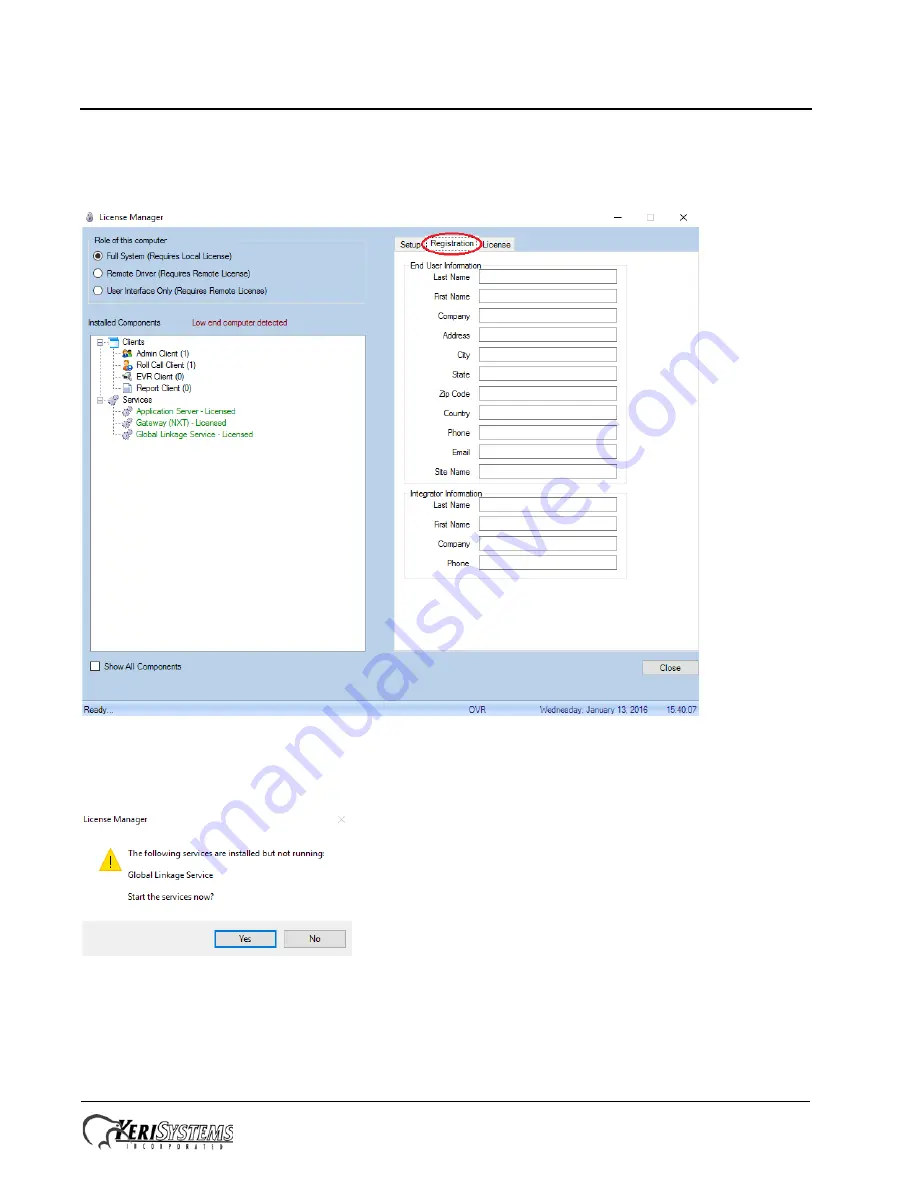
Keri
i
2
Box Appliance User Guide
Reference Document
Page 8 of 9
P/N: 01676-001 Rev. G
13. Keri strongly recommends you click the Registration tab and register your software installation.
This information will assist Keri in providing both Technical and Customer Support. Registration
requires an Internet connection to relay the registration information.
14. Click Close to exit the License Manager.
15. If the Global Linkage service has not yet been started, click Yes to start it now.
16. The License Manager now closes.



























