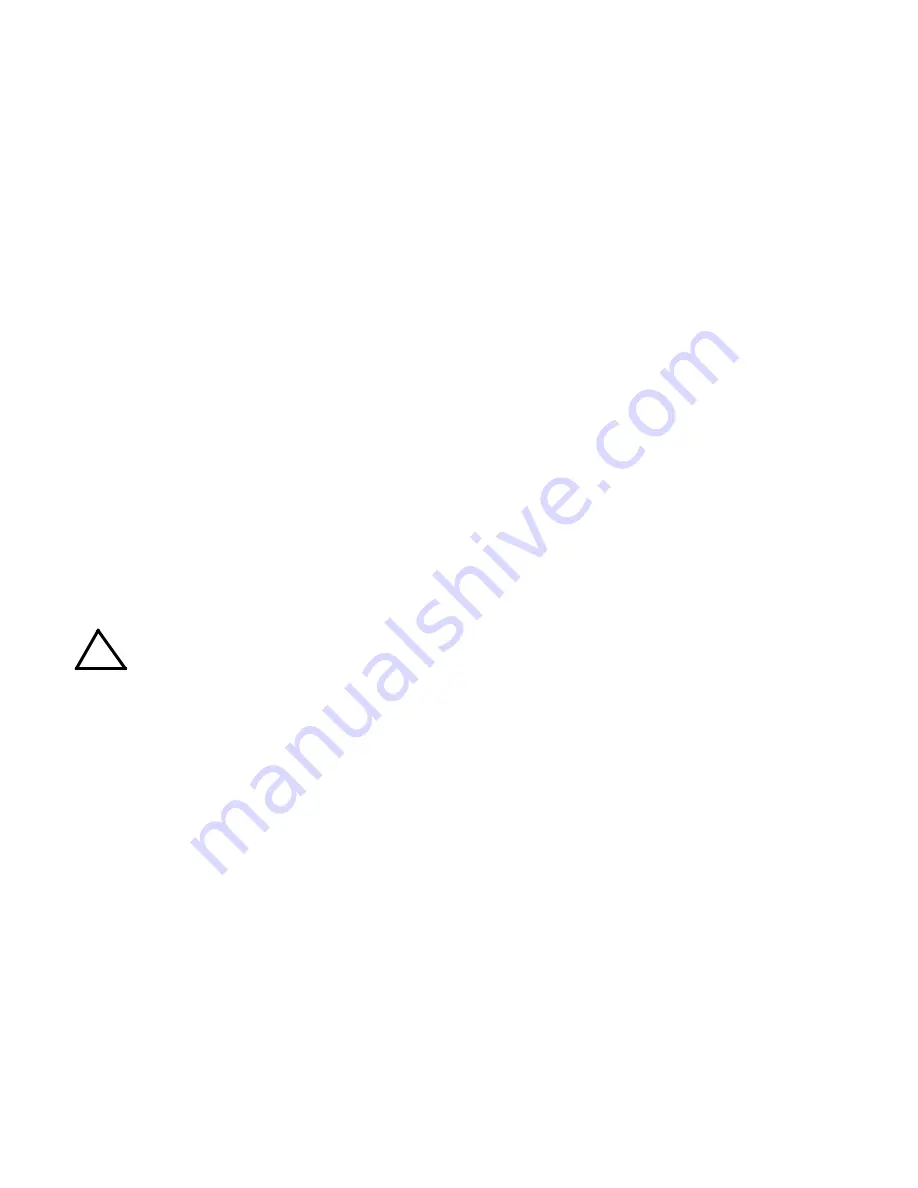
053119
228-1915
5
KEPCO, INC.
131-38 SANFORD AVENUE
FLUSHING, NY. 11355 U.S.A.
TEL (718) 461-7000
FAX (718) 767-1102
http://www.kepcopower.com
email: [email protected]
VII — INSTALLATION.
INPUT CONNECTIONS.
This power supply oper-
ates from single phase a-c mains power (or between
two phases of 3-phase a-c mains power), 230V, 50/
60Hz nominal (range: 176 - 264V, 47-63Hz) without
any need for range selection. The user must provide a
properly sized and rated mains lead (line cord) and ser-
vice with a current rating compatible with the antici-
pated input current.
LOAD CONNECTIONS.
Power connections re-
quire wires that are properly rated for the nominal output
current of the unit. Connect the load to the OUTPUT
and COMMON power terminals on the BOP 2KW Out-
put Terminal Block on the rear panel (see Figure 9).
OUT S and COM S terminals of the Sense/Monitor Ter-
minal block are for connection of remote sensing leads
(after removing the factory-installed local sensing
links).
NOTE: Output Sense lines must be con-
nected for proper operation, either locally, or at the
load (remote).
Also use OUT S and COM S to monitor
voltage at the load using external equipment such as a
DVM, oscilloscope, etc. Use OUT MON and COM
MON to monitor voltage at the BOP output.
It is critical that configurations comprised of BOP, load,
and external programming devices, have a single
earth-ground point. Observe the following caution and
refer to the applicable BOP 2KW-MG Operator Manual
for earth-ground recommendations.
Failure to
observe this caution will void the warranty!
CAUTION: Never connect both the load
terminal tied to the BOP COM terminal
and the programming device common
to earth-ground. This compromises
accuracy and will cause catastrophic
damage to the BOP if the connection
between BOP COM and the load termi-
nal tied to earth-ground is lost.
LOCAL SENSING (FACTORY DEFAULT).
Unit is shipped with local sensing links installed: OUT S
connected to OUT MON and COM MON connected to
COM S at the BOP 2KW Sense/Monitor Terminal Block
(see Figures 7A and 9).
REMOTE SENSING SELECT.
First remove the
factory-installed local sensing links between OUT S
and OUT MON and between COM MON and COM S at
the BOP 2KW Sense/Monitor Terminal Block. Then
connect OUT S and COM S lines from the BOP 2KW
Sense/Monitor Terminal Block to the load (see Figure
7B) using #22 AWG wire, twisted pair.
ANALOG I/O CONNECTIONS.
The Analog I/O
Port connector, located on the control section rear
panel of the BOP 2KW power supply (see Figure 6),
provides access to analog programming inputs which
can control the mode of operation (voltage or current),
output voltage or current, and establish positive and
negative voltage and current limits. An output analog
corresponding to output current is also provided. Refer
to Operator’s manual for details.
TRIGGER CONNECTIONS.
The Trigger Port
(see Figure 6) provides for an external trigger input for
use with SCPI *TRG and TRIG commands. Refer to
Operator’s manual for details.
GPIB CONNECTIONS (MG SUFFIX).
Your
computer must have a GPIB interface card installed.
Connect the power supply to the computer’s GPIB
interface card. Use a standard GPIB interface cable at
the GPIB port on the rear panel (see Figure 6).
The default GPIB address is 6; refer to the Operator’s
Manual to change it.
LAN CONNECTIONS (ME SUFFIX ONLY).
Connect the BOP 2KW to a Microsoft Windows-based
computer via the LAN connector (see Figure 6). Use a
standard ethernet cable whether using a router or hub,
or connecting the BOP 2KW directly to a computer.
The BOP 2KW-ME is Auto-MDI-X enabled and does
not require a crossover cable for direct connection. For
Unix and Safari connections see full Operator Manual
(refer to “Accessing Manuals.” on page 1).
FINDING KEPCO POWER SUPPLIES ON
THE LAN.
The PSfind utility can be downloaded
from the Kepco web site at:
www.kepcopower.com/drivers/drivers-dl3.htm#bop1k
This utility finds all operational Kepco power supplies
connected to the LAN and then shows the MAC and IP
addresses of the models found.
To run the utility from your PC download the psfind.zip
file to your computer. Extract psfind.exe from the zip
file to a location of your choice, then double-click
psfind.exe to run the application. A separate window
opens as shown in Figure 2. Once the search is com-
pleted, all found units are displayed in the Select a Unit
window (the MAC address appears in parentheses). If
you do not see your device in the Select a Unit window
or if the icon to the left of the selected instrument is red
(not green), make sure it is turned on and connected to
the network, then click the Search Again button.
!


































