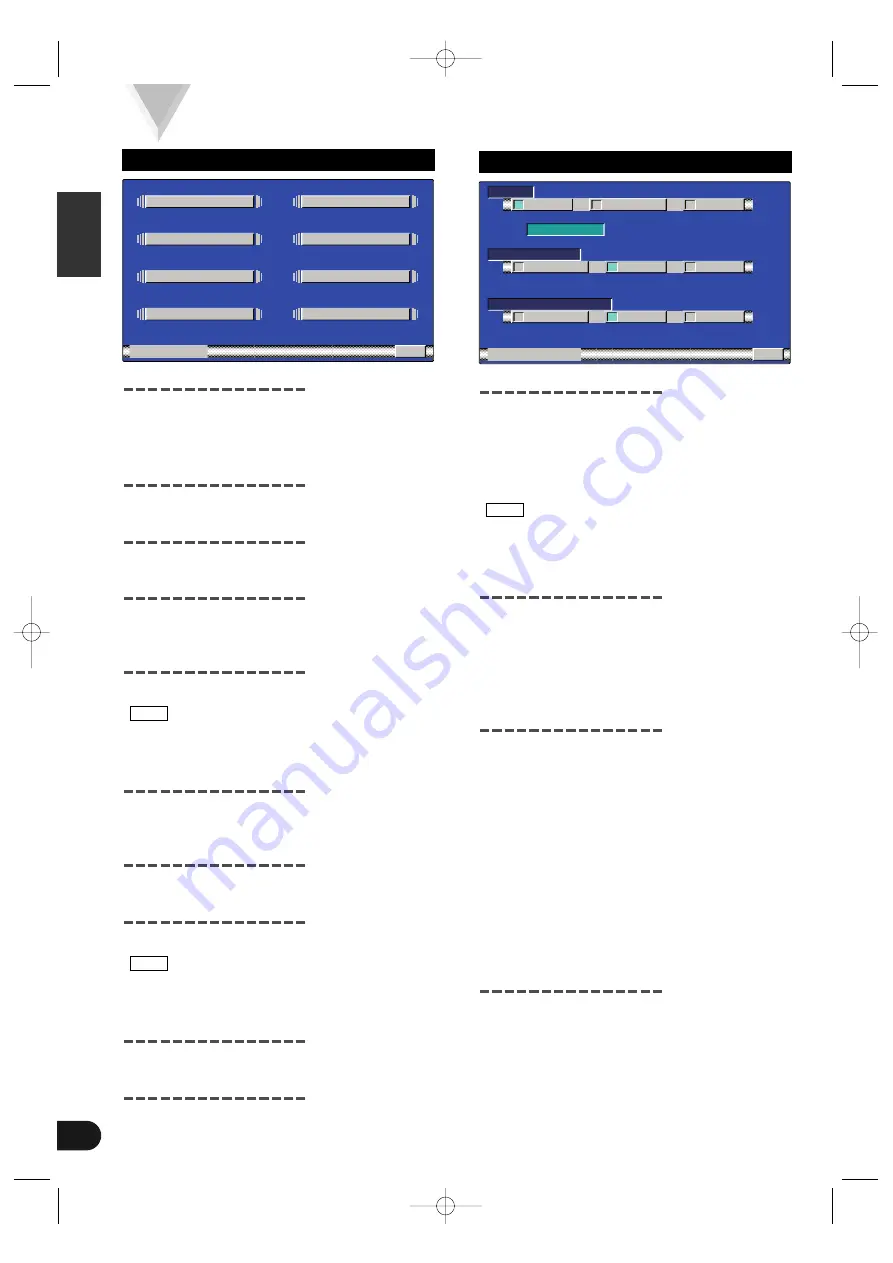
English
8
System Setup Function
Switching to the Setup Menu Screen
Press the FNC button on the monitor. The source
control screen is displayed (Page 13-22).
Touch [ MENU ] to switch to the setup menu
screen.
Switching to the AV Setting Screen
Touch [ AV SET ] to switch to the AV setting screen
(Page 8).
Switching to the Speaker Setting Screen
Touch [ SPEAKER ] to switch to the speaker setting
screen (Page 9).
Switching to the System Setting Screen
Touch [ SYSTEM ] to switch to the system setting
screen (Page 9).
Switching to the FM Transmitter Setting
Screen
Touch [ FM-TX ] to switch to the FM transmitter
setting screen (Page 10).
When the Center unit is connected this function is not
displayed.
Switching to the TV Area Setting Screen
< VZ-7000P only >
Touch [ TV AREA ] to switch to the TV area setting
screen (Page 10).
Switching to the Video Setting Screen
< VZ-7000P only >
Touch [ VIDEO ] to switch to the video setting screen
(Page 11).
Switching to the Clock Adjustment Screen
Touch [ CLOCK ] to switch to the clock adjustment
screen (Page 11).
When the Center unit is connected this function is not
displayed.
Switching to the Touch Panel Adjustment
Screen
Touch [ TOUCH ] to switch to the panel adjustment
screen (Page 12).
Canceling the Setup Menu Screen
Touch [ RTN ] to switch to the menu screen.
NOTE
NOTE
2
1
C L O C K
T O U C H
RTN
S E T
P
U
A V
S E T
T V
A R E A
S Y S T E M
S P E A K E R
V I D E O
F M - T X
Setup Menu Screen
Setting the Navigation Input
[NAV]
Touch [ RGB ], [ AVIN ] or [ OFF ] to switch the
Navigation input setting between the Video and the
Navigation modes according to a navigation
connected.
[
7
OFF]
: Set the video mode
[
7
AVIN]
: Set the navigation mode
[
7
RGB]
: Set the navigation mode
• If a navigation unit is connected to AV IN, be sure to
set it to [ AVIN ].
• If a navigation unit is connected to NAVI interface
terminal’s, be sure to set it to [ RGB ].
Setting the AV Output
[AV-OUT]
Touch [ NORM ], [ TV ] or [ VD ] to switch the AV OUT
terminal’s output setting between normal, TV and
video mode.
[
7
NORM] : Same picture/sound as the picture on the
monitor
[
7
TV]
: Picture/sound from television.
[
7
VD]
: Picture/sound from AV IN terminal.
Setting the Video 2 Input
[VD2-MODE]
Touch [ AUTO ] , [ VD ] or [ OFF ] to switch the
VIDEO 2 IN terminal’s input setting between auto,
video and off mode.
[
7
AUTO] : It becomes the Back View Camera mode
setting.
When the video signal input to the VIDEO
2 terminal, the monitor image is switched
to the image of the device connected to
the VIDEO 2 IN terminal.
[
7
V D]
: It becomes the video mode setting.
Operate the V.SEL button when the
image from the device connected to
VIDEO 2 IN terminal is shown on the
monitor.
[
7
OFF]
: It becomes the OFF mode setting.
Use this setting when there’s nothing
connected to the VIDEO 2 IN terminal.
Ending the AV Setting Screen
Touch [ RTN ] to return to the setup menu screen.
NOTE
O F F
R G B
RTN
A V
E T
S
T
V
V
D
N A V
A V -
U
O
T
V D 2
M O D E
V
D
O F F
A U T O
A V I N
N O R M
A V -
N
I
AV Setting Screen
C-01177(H)-Eng 02.3.20 3:12 PM Page 8
Содержание VZ-7000N
Страница 27: ...C 01177 H Eng 02 3 20 3 12 PM Page 27 ...
Страница 28: ...C 01177 H Eng 02 3 20 3 12 PM Page 28 ...























