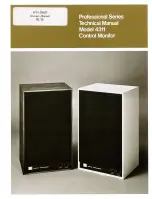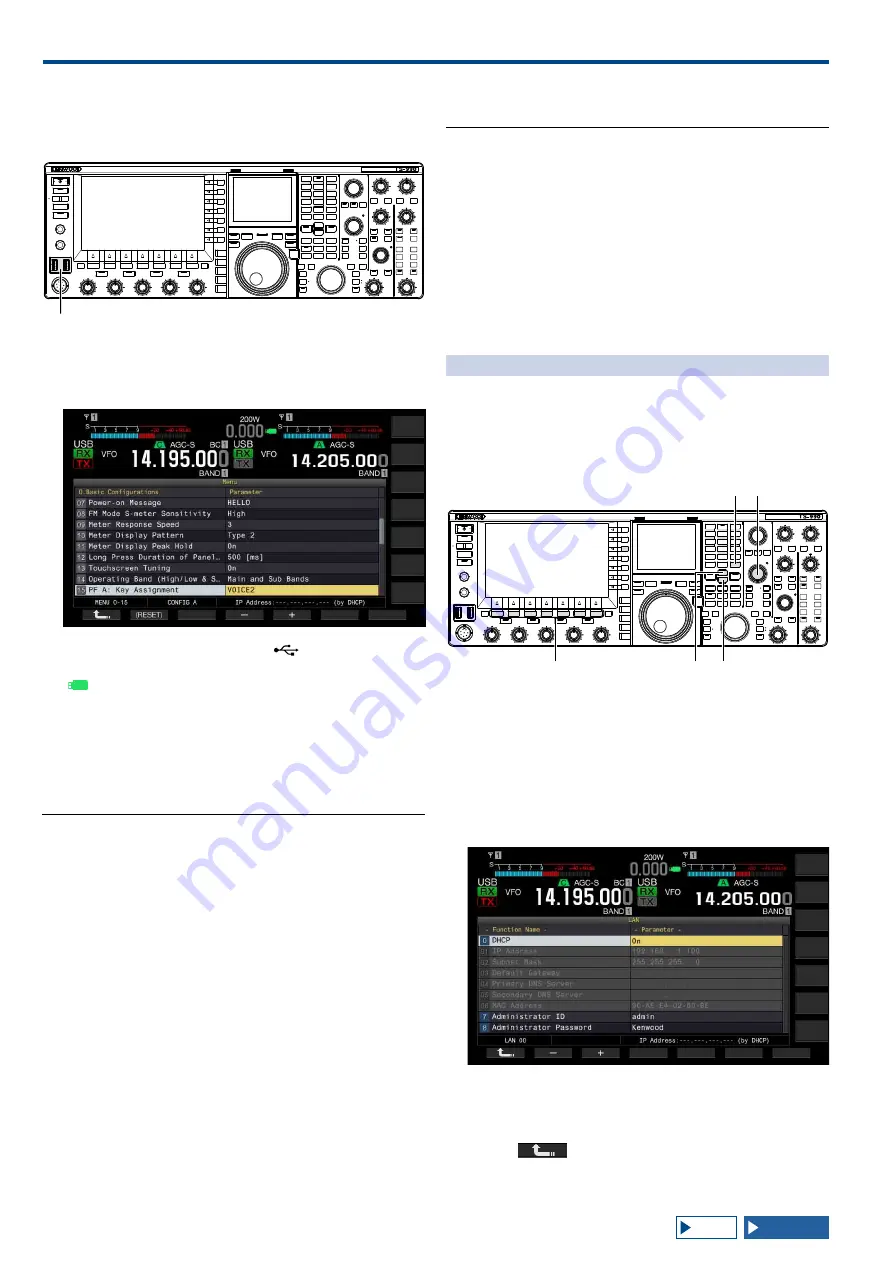
16 USEFUL FUNCTIONS
16-12
CAPTURING AND SAVING SCREEN IMAGES
You can capture screen images from the main screen
or the sub-screen and save them to a USB flash drive in
PNG (.png) format.
[USB]
1 Assign "Capture" to any of the PF keys.
For configuration, refer to PF key (Programmable Function
Key).
2 Insert a USB flash drive into the
(USB-A)
connector on the front panel.
"
" appears on the main screen.
3 Press [Capture] (PF).
•
The screen images of the main screen and the sub-screen
are saved as image files in the USB flash drive. The save
directory is KENWOOD/TS-990/CAPTURE.
•
Remove the USB flash drive only after Safe Removal of
USB Flash Drive is executed.
Note:
◆
The file is saved under the following names:
Year, month, day_time m.png: Screen image of the main
screen
Year, month, day_time s.png: Screen image of the sub-screen
Example:
20130215_102030m.png
(Image of the main screen saved at 10:20:30 on February 15,
2013)
◆
If you save the captured image to the USB flash drive, ensure the
following:
• The USB flash drive has been formatted with the transceiver.
• The USB flash drive must be inserted in place.
• The USB flash drive must have sufficient memory space
available.
• The USB flash drive must not be write protected or the file system
is not corrupted.
◆
You can press [Print Screen] on a USB keyboard to capture and
save the image.
◆
It may be a case that the image caption does not complete quickly.
◆
While the screen saver is active, you cannot capture the screen
image.
◆
Failing to capture the image results in an error tone to sound.
◆
It may take a long time to store the image file in the USB flash drive
after the image is captured. Executing Safe Removal of the USB
Flash Drive, a message requesting you to wait until the captured
image file will successfully be saved in the USB flash drive.
CONFIGURING THE NETWORK
If you operate the transceiver remotely from the KNS
(KENWOOD NETWORK COMMAND SYSTEM),
configure the IP Address, Administrator ID, and Password.
Also, you must configure for network so as to correct the
time after accessing the NTP server.
Use an Ethernet (LAN) cable (straight type) and connect
the transceiver to the LAN. To access the transceiver from
the LAN, log into the transceiver with the configured ID
and password.
CONFIGURING THE IP NETWORK
DHCP stands for dynamic host configuration protocol,
which is used to obtain network information (information
on the IP address, DNS server, gateway, and others) from
the DHCP server. You can obtain the IP address manually
or use the DHCP and configure the IP address.
[F1]~[F7]
[MENU]
[UP]
[MULTI/CH]
[DOWN]
■ Configuring the IP address automatically (using
the DHCP)
1 Press [LAN] (F) on the Menu screen to open the LAN
screen.
2 Access Menu 00, "DHCP".
3 Press [SELECT] (F4) to allow editing of the parameter
box.
4 Press [-] (F2) or [+] (F3) to select "On" (use the
DHCP).
The default is "On".
5 Press [
] (F1).
6
Press [MENU] to exit.
Содержание TS-990S
Страница 1: ... B62 2389 10 09 08 07 06 05 04 03 02 01 HF 50 MHz TRANSCEIVER TS 990S INSTRUCTION MANUAL 1 01 ...
Страница 2: ......
Страница 42: ......
Страница 54: ......
Страница 78: ......
Страница 154: ......
Страница 164: ......
Страница 168: ......
Страница 192: ......
Страница 224: ......
Страница 232: ......
Страница 270: ......
Страница 284: ......
Страница 290: ......