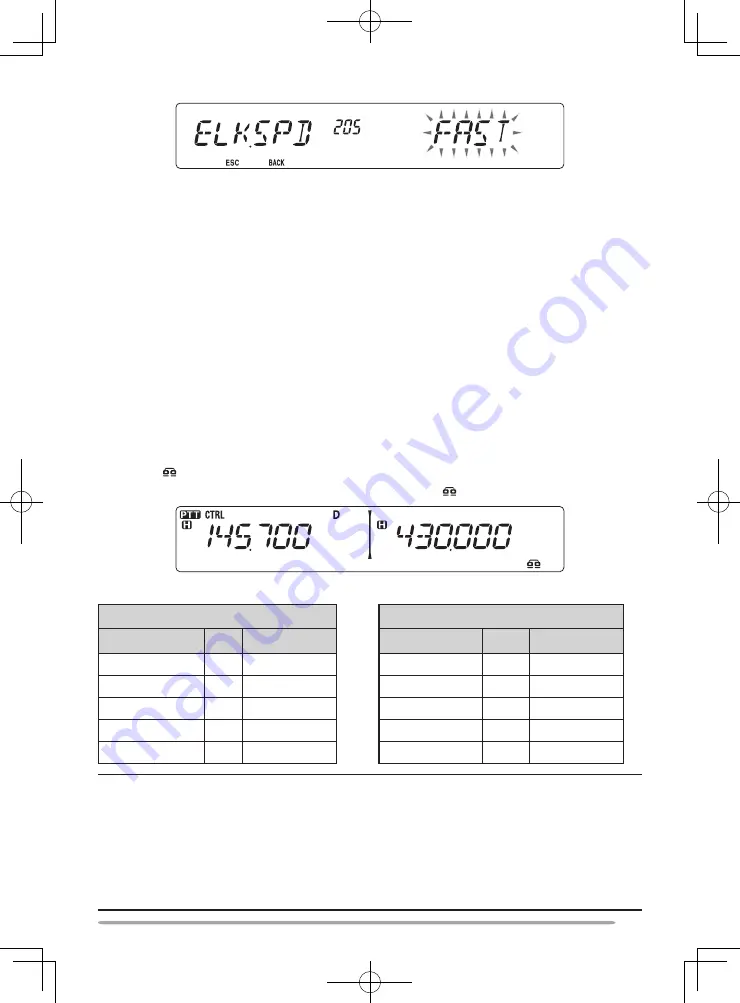
61
2 Set the speed to FAST or SLOW.
sEtting Up EchoLink sysop moDE
Connect the TM-V71 to a personal computer to use the system as a node station
for EchoLink relaying.
When connecting to a personal computer and using the EchoLink Sysop mode, the
hard flow control operation RTS and CTS computer terminals operate the same as
and are changed with the SQC (squelch control signal output to the computer) and
PKS (transmit control signal input from the computer) data terminals.
The current band becomes the same as the data band which is selected in menu
No. 517, regardless of the transmission band and operation band.
Use the PG-5H (interface cable kit) when connecting to a personal computer.
1 Turn the transceiver power OFF.
2 Press [PF2] + Power ON to turn EchoLink Sysop Mode ON.
• The icon appears on the display when EchoLink Sysop mode is ON.
• When the audio signal is output to the PC side, the icon blinks.
• To turn EchoLink Sysop Mode OFF, press
[PF2] + Power ON again.
EchoLink Sysop Mode ON
EchoLink Sysop Mode ON
PC terminal
PC
PC terminal
PC
TxD
–>
RxD
TxD
–>
RxD
RxD
<–
TxD
RxD
<–
TxD
SQC
–>
CTS
RTS
–>
CTS
PKS
<–
RTS
CTS
<–
RTS
GND
<–>
GND
GND
<–>
GND
Note:
u
We recommend you set Menu 520’s SQC output setting to SQL when using EchoLink Sysop mode.
u
When using CTCSS or DCS, set the EchoLink “RX Monitor” function to “Busy only” (this
can only be set with the MCP-2A) to verify the usage condition of the operating frequency.
Because of this, when EchoLink Sysop mode is ON, all received signals on the DATA band
side are output through the speaker, regardless of CTCSS and DCS mismatch. (Only when
CTCSS or DCS matches, the voice signal is output from the data terminal.)
u
When EchoLink Sysop mode is ON, it cannot communicate with the MCP-2A. When using the
MCP-2A, be sure to turn EchoLink Sysop mode OFF.






























