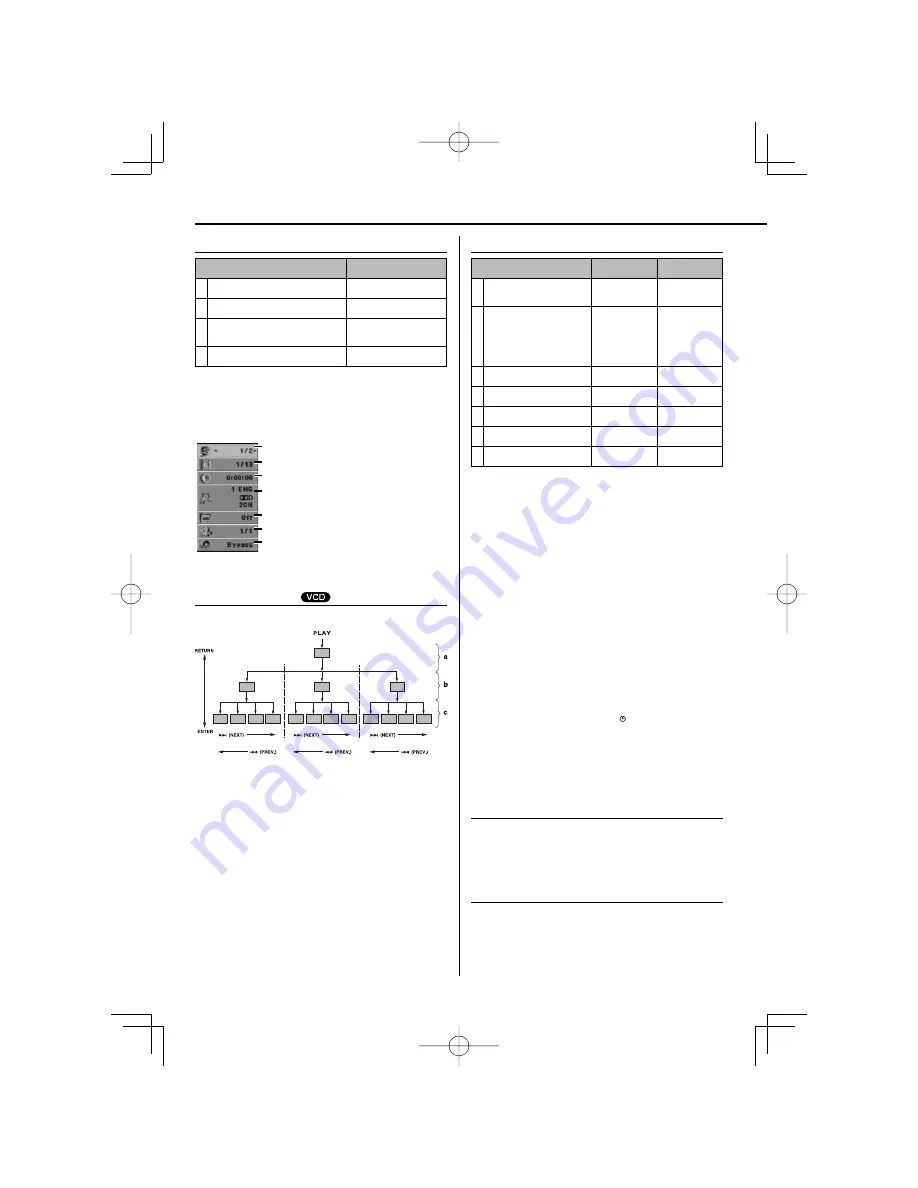
12
|
M-909DV
Settings
Displaying Disc Information
Displaying Disc Information
Operation
ON REMOTE
1
Press :
ON SCREEN
2
Select a item :
%
fi
3
Adjust the Display menu
settings :
@
#
4
To return the exit :
ON SCREEN
Displaying Disc Information - more you can
do
You can select an item by pressing
[
%fi
]
and change or select
the setting by pressing
[
@
#
]
.
1
2
3
4
5
6
7
1. Current title (or track) number/total
number of titles (or tracks)
2. Current chapter number/total number
of chapters
3. Elapsed playing time
4. Selected audio language or channel
5. Selected subtitle
6. Selected angle/total number of angles
7. Selected Sound mode
Hierarchical structure of VCD menus
Hierarchical structure of VCD menus
(P.B.C. function)
(P.B.C. function)
Example for a hierarchical structure
a: First level (menu)
b: Second level (submenu)
c: Third level (scenes)
Advancing
When an item is selected on the menu screen with the
[ENTER]
or the numerical buttons, advance is made to the next lower
menu level. When the advance destination is the "scene" to be
played, the contents will be played.
• When several menus (scenes) can be selected in each level,
screen switching is possible with the
[
¢
]
(NEXT) and
[
4
]
(PREV.).
Returning
Each time the
[RETURN]
is pressed, return is made to the next
higher menu.
Setting the Clock
Setting the Clock
Operation
MAIN UNIT
ON REMOTE
1
Press for at least 2
seconds :
clock
–
2
Choose from either :
AM 12:00 (for an am and
pm display) or 0:00 (for a
24 hour display)
4
or
¢
–
3
Confi rm your selection :
set
–
4
Select the hours :
4
or
¢
–
5
Press :
set
–
6
Select the minutes :
4
or
¢
–
7
Press :
set
–
Timer setting
Press and hold
[timer]
for 2 seconds. Each function, DVD/CD,
USB, TAPE, TUNER fl ashes for 2 seconds. Press
[set]
when the
function you want to be woken by is showing.
If you choose TUNER, “PLAY” and “REC” fl ashes in the display
window alternately. Choose one of them by pressing the
[set]
and then, select the preset using
[
4
]
or
[
¢
]
and press
[set]
.
If you choose DVD/CD, USB or TAPE you will be shown below.
You will be shown the “ON TIME” display. This is where you set
the time you want the alarm to go off . Use
[
4
]
or
[
¢
]
to
change the hours and minutes and
[set]
to save. You will then
be shown the “OFF TIME” display.
This is where you set the time you want the function to stop.
Use
[
4
]
or
[
¢
]
to change the hours and minutes and press
[set]
to save.
Next you will be shown the volume (VOL) you want to be
woken by.
Use
[
4
]
or
[
¢
]
to change the volume and
[set]
to save.
Switch the system off . The clock icon “ ” shows that the alarm
is set. To set the alarm to go off at a diff erent time, switch the
system on and reprogramme following the same steps as
initially.
You can also turn the alarm on and off by pressing
[timer]
.
NOTES :
- Timer play will not function on DVD and VCD.
Fall asleep while listening to your unit
You can set the unit to turn off automatically at a specifi ed time.
Each time you press
[SLEEP]
the setting changes in the
following order.
(DIMMER ON)
=
SLEEP 180
=
150
=
120
=
90
=
80
=
70
=
60
=
50
=
40
=
30
=
20
=
10
=
(DIMMER OFF)
DIMMER
Press
[SLEEP]
once. The LED (Light-emitting diode) of front
panel is turned off and the display window will be darken by
half. To cancel it, press
[SLEEP]
repeatdly until dim off .
B60-5765-08̲00̲EN.indd 12
B60-5765-08̲00̲EN.indd 12
08.7.17 8:45:46 PM
08.7.17 8:45:46 PM



























