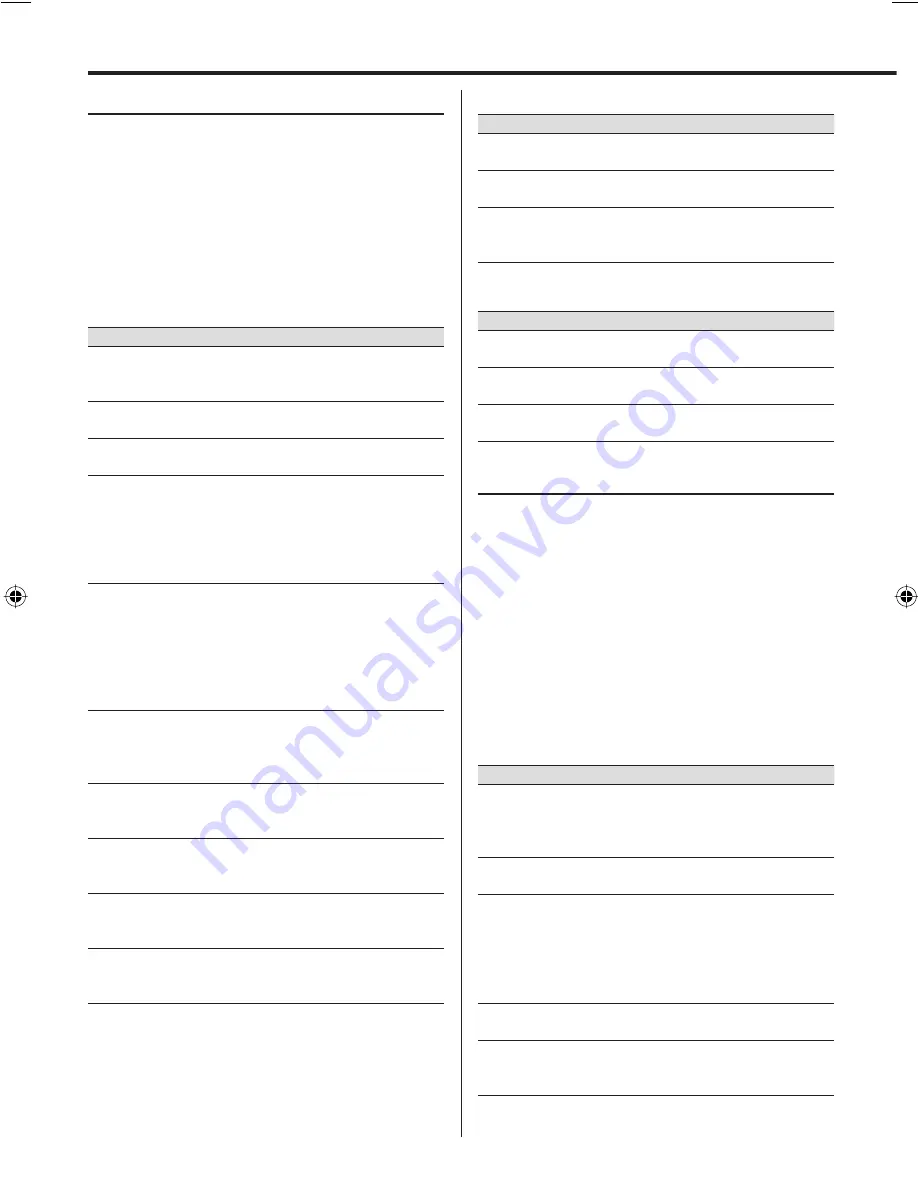
16
M-616DV
Playing a DVD/Video CD
For Remote control unit:
Press CD/DVD
6
button
to start playback.
For Main unit:
Press INPUT SELECTOR button to
select "DVD", and press
6
button.
The title/chapter number and elapsed playing time
of the current chapter appear on the display.
Basic operations
• In this chart,
6
button means CD/DVD
6
button on the
remote control unit and
6
button on the main unit.
Operation type
Operation
To stop playback
Press
7
button. When pressed twice, the
disc is played from its beginning when
you play it in the next time.
To interrupt
playback
Press
6
button.
Press again to resume playback.
To select a chapter/
track
Press
4
or
¢
button in play or pause
mode.
To search for a
particular passage
during playback
Press and hold
4
or
¢
button
for more than 2 seconds to select the
searching speed, then release the button.
"x2"
=
"x4"
=
"x8"
=
"x20"
Press
6
button at any time to resume
normal playback.
Slow-motion
playback
1. Press
6
button to pause.
2. Press and hold
MULTI CONTROL
3
button.
"1/2"
=
"1/3"
=
"1/4"
=
"1/5"
=
"1/6"
=
"1/7"
=
"PLAY"
3. Press
6
button at any time to resume
normal playback.
Forward frame-by-
frame playback
1. Press
6
button to pause.
2. Press
MULTI CONTROL
5
button.
3. Press
6
button at any time to resume
normal playback.
To select a subtitle
language
(For DVD only)
During playback, press
SUBTITLE
button
repeatedly to select a desired subtitle
language.
To select an audio
language
(For DVD only)
During playback, press
ANGLE/AUDIO
button repeatedly to select a desired audio
language.
To select an audio
channel
(For Video CD only)
During playback, press
ANGLE/AUDIO
button. Each press switches the selection.
MONO L
➜
MONO R
➜
STEREO
To select a camera
angle
(For DVD only)
During the angle indicator has blinked,
press
SHIFT
and
ANGLE/AUDIO
buttons
together.
DVD disc menu
Operation type
Operation
To view the title
menu
Press
TOP MENU
button to display the
disc's title menu, if available.
To view the DVD
menu
Press
MENU
button to display the disc
menu, if available.
To select a menu
item
Use the
MULTI CONTROL
5
/
∞
/
2
/
3
button to highlight your selection, then
press
ENTER
button.
Video CD PBC Menu
Operation type
Operation
To turn the PBC On
or Off
Press
TOP MENU
button.
To select a menu
item
Press the digit buttons 0-9, and then
press
ENTER
button.
To return
Press
RETURN
button to return to the
menu screen.
Playing a CD/audio file/video file
For Remote control unit:
Press CD/DVD
6
or USB
6
button depending on the source to start
playback.
For Main unit:
Press INPUT SELECTOR button to
select "DVD" or "USB" depending on the source,
and press
6
button.
The track/file number and elapsed playing time of
the current track/file appear on the display.
Basic operations
• In this chart,
6
button means CD/DVD
6
or USB
6
button depending on the source on the remote control unit
and
6
button on the main unit.
Operation type
Operation
To stop playback
Press
7
button. When pressed twice,
the audio file/video file is played from
its beginning when you play it in the
next time.
To interrupt
playback
Press
6
button.
Press again to resume playback.
To search for a
particular passage
during playback
Press and hold
4
or
¢
button
for more than 2 seconds to select the
searching speed, then release the button.
"x2"
=
"x4"
=
"x8"
=
"x20"
Press
6
button at any time to resume
normal playback.
To select a track/file Press
4
or
¢
button in play or pause
mode.
To select a folder
(For audio file/video
file only)
Press
MULTI CONTROL
5
or
∞
button in
play or pause mode.
Using the DVD/USB device
M616DV_12th.indd 16
M616DV_12th.indd 16
11.7.6 0:05:36 PM
11.7.6 0:05:36 PM






























