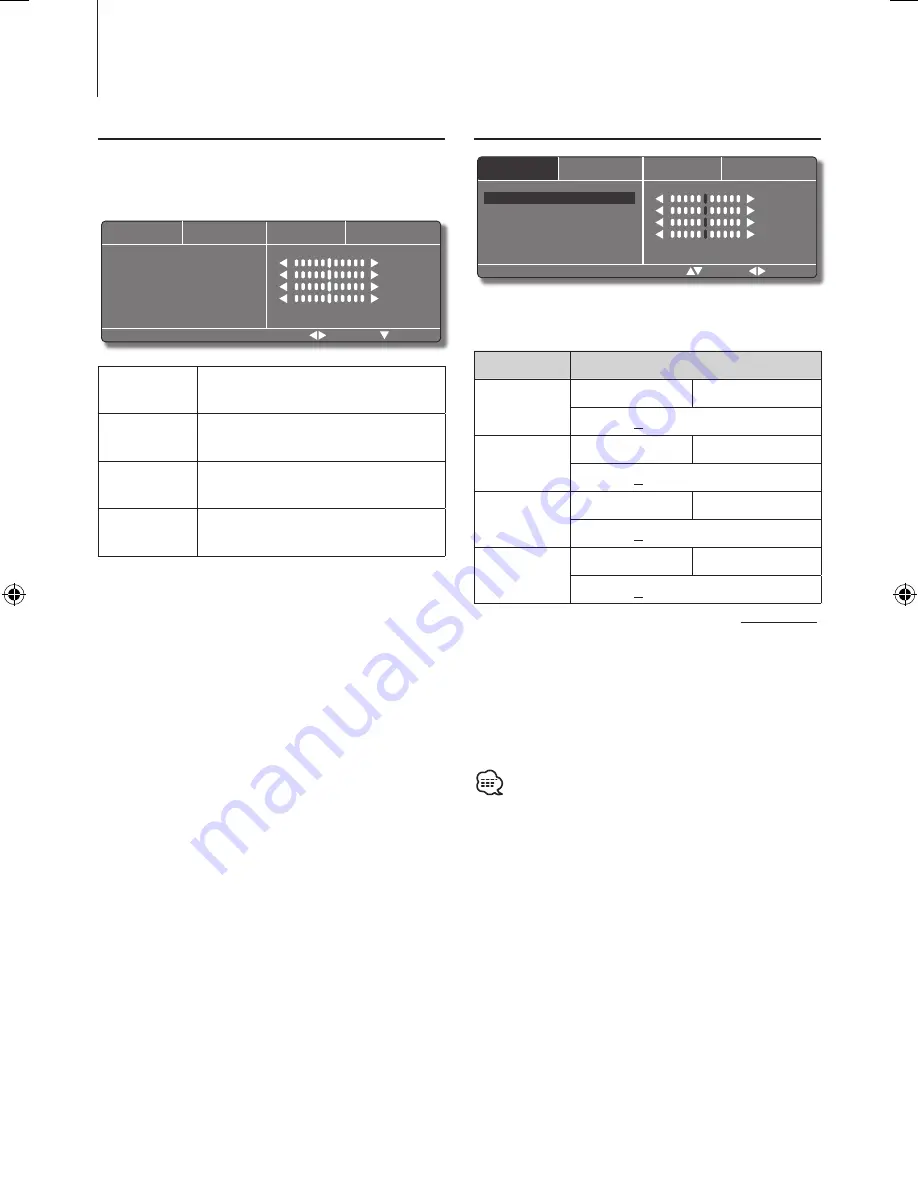
20
|
LZH-D120B/LZH-D120G
Display Control Setup
Basic Operation
When the M (Menu) button on the Unit or the
remote controller is pressed, the OSD will display the
setting menu as follows.
PICTURE
FUNCTION
OTHER
DISPLAY
BRIGHTNESS
CONTRAST
COLOR
TINT
SELECT
MOVE
0
0
0
0
PICTURE
Adjust for Brightness, Contrast,
Color, Tint
FUNCTION
Select for FM Transmission, FM
Frequency, IR Audio Channel
OTHER
Select for auto-application of
Reset (Auto-setting for Screen)
DISPLAY
Select for OSD Language, Screen
Mode
1
. Press the M (Menu) button.
2
. Press the up
/ down
/ left
/ right
arrow buttons on the unit or remote controller
to move the highlight cursor up/down/left/
right in the menu list, and press the ENTER
button to change the value/ level while the
OSD is still displayed on the screen.
Exit Display Control mode
Press the M (Menu) button.
PICTURE
PICTURE
FUNCTION
OTHER
DISPLAY
BRIGHTNESS
CONTRAST
COLOR
TINT
SELECT
MOVE
0
0
0
0
1
. Use to achieve the desired settings for
BRIGHTNESS
,
CONTRAST
,
COLOR
,
TINT
.
Item
Setting
BRIGHTNESS
Darker screen
Brighter screen
"–50" – "0" –"+50"
CONTRAST
Stronger contrast
Less contrast
"–50" – "0" –"+50"
COLOR
Deeper color
Paler color
"–50" – "0" –"+50"
TINT
Stronger red level
Stronger green level
"–50" – "0" –"+50"
(Factory setting: Underlined)
2
. Press the up
/ down
/ left
/ right
arrow buttons on the unit or remote controller
to move the highlight cursor up/down/left/
right in the menu list, and press the ENTER
button to change the value/ level while the
OSD is still displayed on the screen.
• The “TINT” can be adjusted when NTSC video signal is
input.
LZH-D120_Eng_0902.indd 20
2010-09-02 �� 3:29:27























