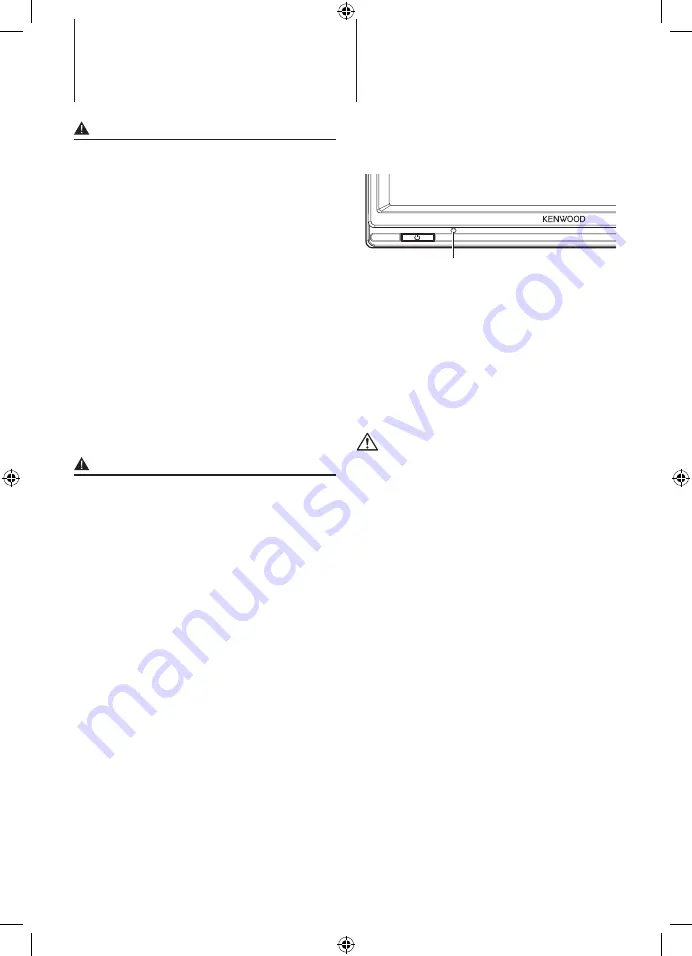
2
|
LZ-612IR
WARNING
To prevent injury or fire, take the following
precautions:
• To prevent a short circuit, never put or leave any
metallic objects (such as coins or metal tools) inside
the unit.
• Do not watch or fix your eyes on the unit’s display
when you are driving for any extended period.
• Mounting and wiring this product requires skills and
experience. For safety’s sake, leave the mounting
and wiring work to professionals.
• Do not touch the liquid crystal fluid if the LCD is
damaged or broken due to shock. The liquid crystal
fluid may be dangerous to your health or even fatal.
If the liquid crystal fluid from the LCD contacts your
body or clothing, wash it off with soap immediately.
• This monitor unit is set for rear passenger use only.
Use of this monitor unit in any front seat and/or
where it may be visible to the driver may be illegal
in some states and may cause driver distraction and
accident, resulting in injury or death.
CAUTION
To prevent damage to the machine, take
the following precautions:
• Make sure to ground the unit to a negative 12V DC
power supply.
• Do not install the unit in a spot exposed to direct
sunlight or excessive heat or humidity. Also avoid
places with too much dust or the possibility of
water splashing.
• When replacing a fuse, only use a new fuse with
the prescribed rating. Using a fuse with the wrong
rating may cause your unit to malfunction.
• Do not use your own screws. Use only the screws
provided. If you use the wrong screws, you could
damage the unit.
How to Reset Your Unit
• If the unit fails to operate properly, press the Reset
button. The unit returns to factory settings when the
Reset button is pressed.
Reset button
• Even if the Reset button is pressed, values set
for individual items are not cleared. To initialize
set values, perform the operation mentioned in
<Settings> (page 6).
Cleaning the Unit
If the faceplate of this unit is stained, wipe it with a
dry soft cloth such as a silicon cloth.
If the faceplate is stained badly, wipe the stain off with
a cloth moistened with neutral cleaner, then wipe it
again with a clean soft dry cloth.
• Applying spray cleaner directly to the unit may affect its
mechanical parts. Wiping the faceplate with a hard cloth or
using a volatile liquid such as thinner or alcohol may scratch
the surface or erases characters.
Screen brightness during low temperatures
When the temperature of the unit falls such as during
winter, the liquid crystal panel’s screen will become
darker than usual. Normal brightness will return after
using the monitor for a while.
• If you experience problems during installation,
consult your Kenwood dealer.
• When you purchase optional accessories, check with
your Kenwood dealer to make sure that they work
with your model and in your area.
• The illustrations of the display and the panel
appearing in this manual are examples used to
explain more clearly how the controls are used.
Therefore, what appears on the display in the
illustrations may differ from what appears on the
display on the actual equipment, and some of the
illustrations on the display may represent something
impossible in actual operation.
Protecting the monitor
To protect the monitor from damage, do not operate
the monitor using a ball point pen or similar tool with
the sharp tip.
Safety precautions
Notes
1-LZ-612IR_ENG_0405.indd 2
2010-04-05 �� 5:11:57





























