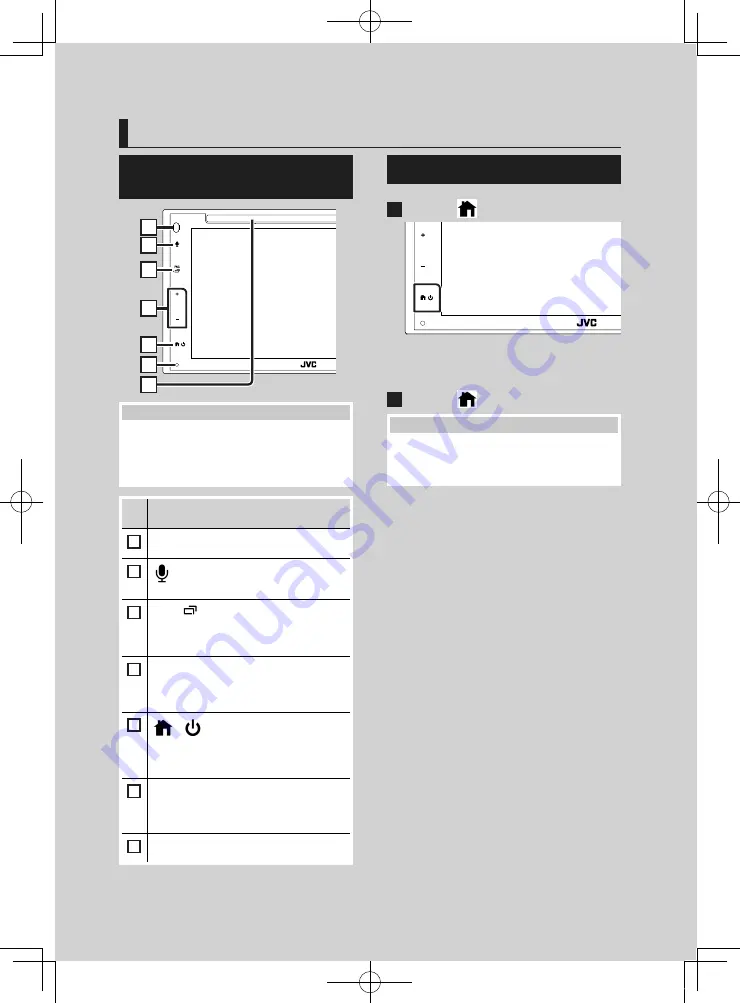
Basic Operations
7
English
Basic Operations
Functions of the Buttons on
the Front Panel
1
2
3
4
5
6
7
NOTE
• The panels shown in this guide are examples
used to provide clear explanations of the
operations. For this reason, they may be different
from the actual panels.
Name
• Motion
1
Remote Sensor
• Receives the remote control signal.
2
[
]
• Displays the Voice Recognition screen.
3
[
FNC
]
/
[
]
• Displays the FUNCTION screen.
• Pressing for 1 second displays the APP
(Apple CarPlay/ Android Auto) screen.
4
[
]
,
[
]
(Volume)
• Adjusts volume.
The volume will go up until 15 when you
keep pressing .
5
[
]
/
[
]
• Displays the HOME screen
(P.10)
.
• Pressing for 1 second turns the power off.
• When the power off, turns the power on.
6
Reset
• If the unit or the connected unit fails to
operate properly, the unit returns to initial
settings when this button is pressed.
7
Disc insert slot
• A slot to insert a disc media.
(P.14)
Turning on the Unit
1
Press the
[
]
button.
h
h
The unit is turned on.
●
To turn off the unit:
1
Press the
[
]
button for 1 second.
NOTE
• If it is your first time turning the unit on after
installation, it will be necessary to perform Initial
setup
(P.8)
.
!B5H-0357-03_QSG_JVC_KWV_K_EnFrEs.indb 7
2020/06/03 13:13








































