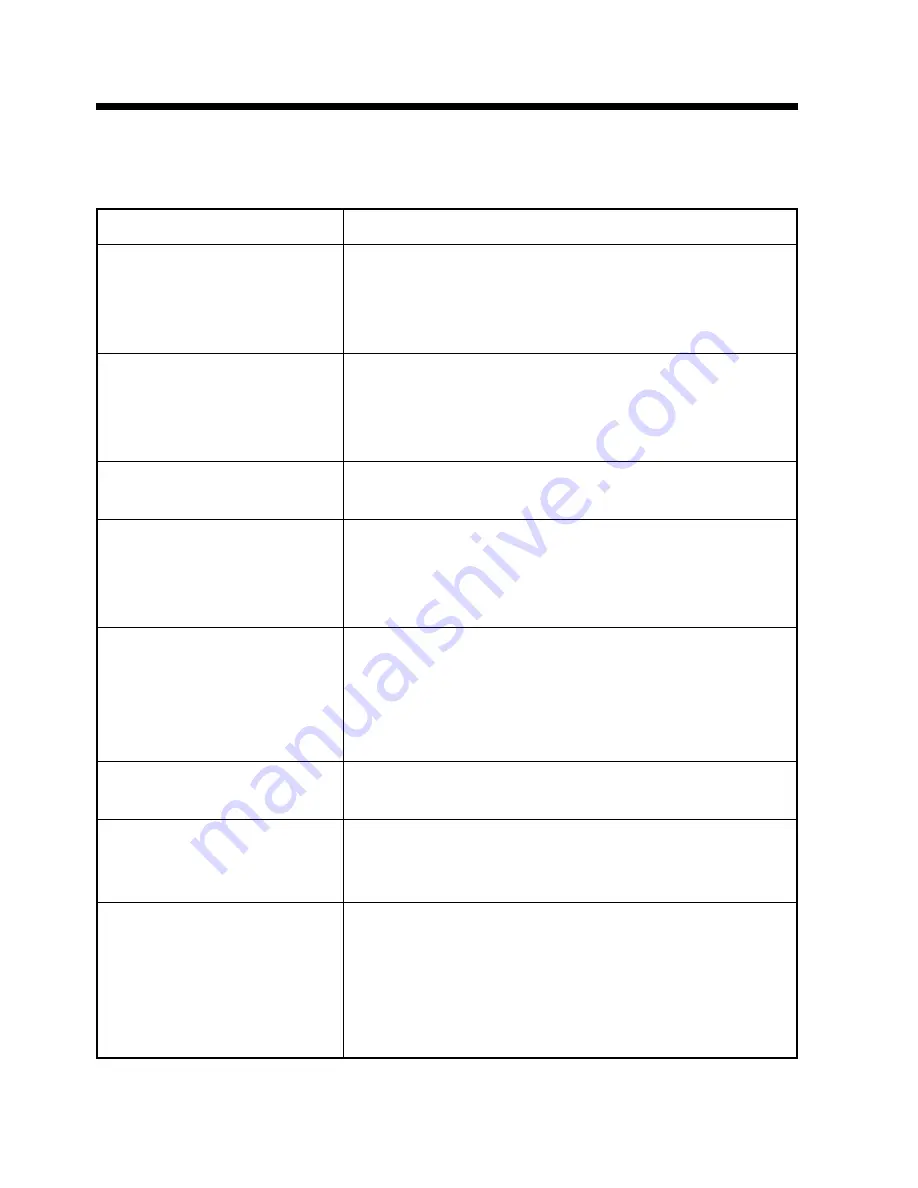
11
EN
Action to be taken
• Check the AC adaptor for proper connection.
• Check that the POWER switch is turned on.
• Check that the brightness and volume are
minimized or the system is put in mute state.
• Check the selected AV input (AV1 or AV2) for
connection to AV equipment.
• Check for reception of audio/video signals from AV
equipment.
• Check the brightness for maximum or minimum.
• Check the sound volume for minimum or check
the system for being put in mute state.
• Check headphones for being plugged into the
system.
• Check for reception of radio interference from
other equipment, etc. (Turn off the power of other
equipment.)
• Check COLOR, TINT, and PICTURE for proper
adjustment.
• Check the direction of the crystal liquid panel for
proper adjustment.
• Check the brightness for proper adjustment.
• When the temperature of the system is low, the
screen becomes darker than usual just after the
power is turned on because of the characteristic of
the liquid crystal panel. Wait for a while until the
temperature goes up. The screen will get light as
usual.
Problem
No image and no sound
No image and no sound (“NO
SIGNAL” appears)
No image, or black or white
screen
No Sound
• Poor-quality image displayed
• Image doubly displayed
• Image fading
• Image swaying
• Stripes and patterns
Inappropriate color or light color
Dark screen
Dark screen in the initial stage
Troubleshooting Problems
If the system does not work as you expect, perform the following checks before contacting
Customer Support.
• If this product interferes with radio reception during use, place it far enough away from the
radio to eliminate the interference.






























