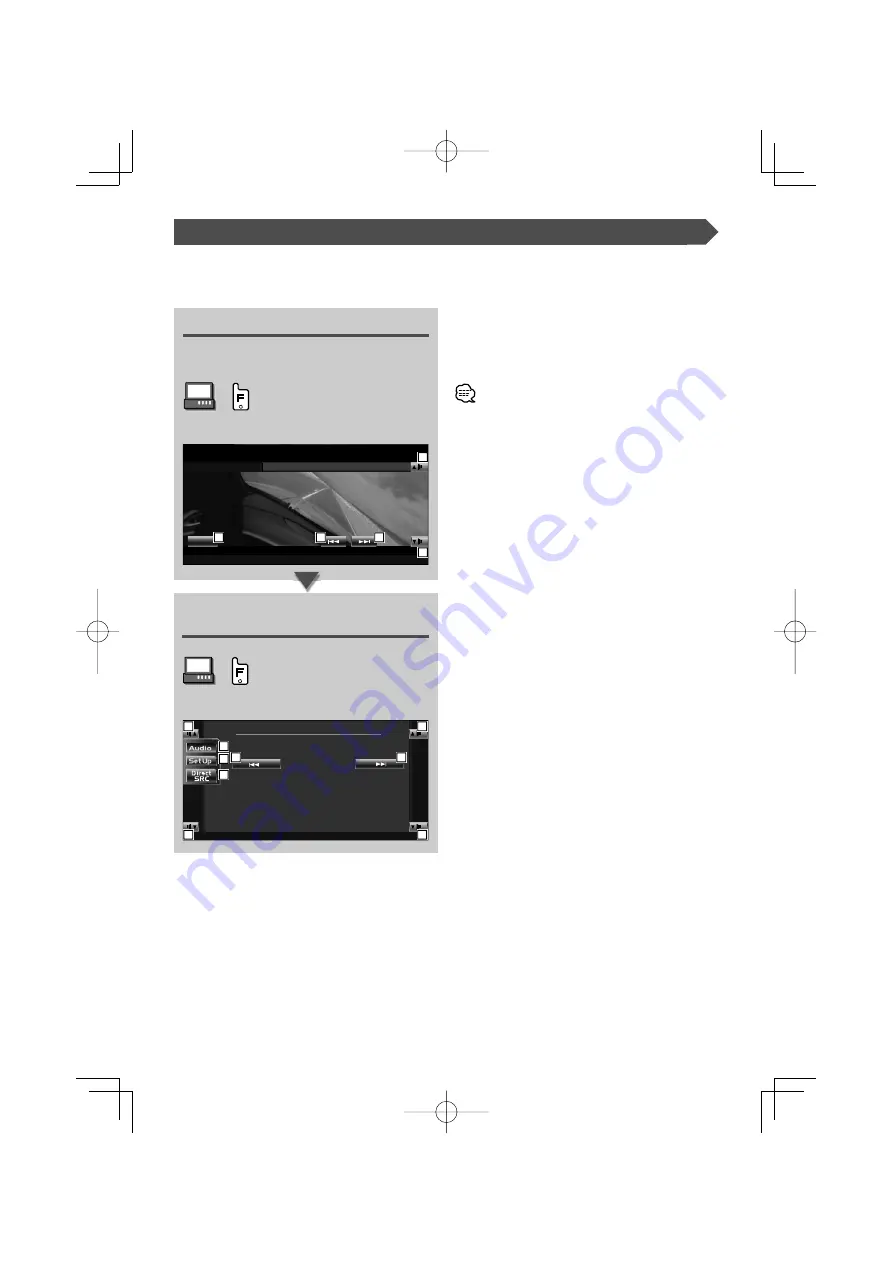
42
|
English
Displaying the Easy Control Panel
The Weather Band Tuner Control Panel is displayed
in a floating position of the selected picture.
Displaying the Easy Control Panel
1
Adjusts the volume.
2
Switches the source.
3
Tunes in a station.
• For system key operations, see <KVT-M707 Basic
Operations> (see page 8).
• The Easy Control Panel display is hidden when you touch
the central area of the monitor.
Displaying the Weather Band Tuner
Control screen
Weather Band Tuner Control screen
4
Adjusts the volume.
5
Calls the Sound Effects Menu. (see page 62)
6
Displays the Source Select screen. (see page 44)
7
Calls the Setup Menu. (see page 46)
8
Tunes in a station.
Weather Band Tuner Control
Various control screens appear in the Weather Band Tuner source mode. (with the optional accessory Weather
Band Tuner connected only)
1 c h
1 6 2 . 5 5 0 M H z
WBT
MODE:FULL AV-OUT:AV-IN1
SRC
1
2
3
1
3
W B T
13:50
WBT
1ch
162.550MHz
4
5
6
7
4
4
4
8
8
KVT-M707̲Instruct̲K̲r6.indd 42
KVT-M707̲Instruct̲K̲r6.indd 42
05.5.9 1:28:43 PM
05.5.9 1:28:43 PM
















































