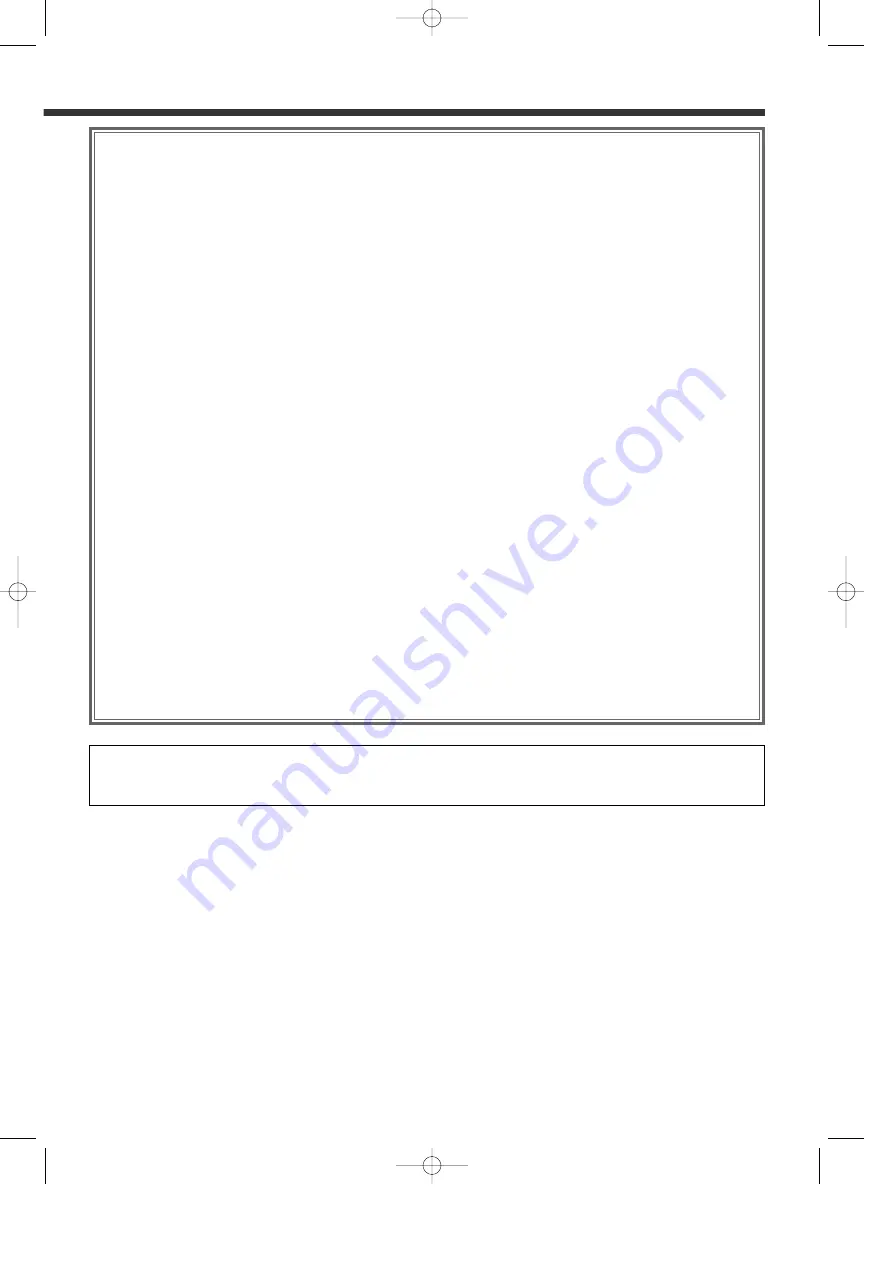
3
AV Control Function ..........................................23
• Selecting the On Screen Control
• Selecting the Preset Band TV1 and TV2
• Selecting the Video Input
• Seek Mode
• Selecting the Channel
• Station Preset Memory
• Auto Memory Entry
• Recalling a Preset Station
• Switching to the TV List Screen
• Switching to the Name Set Screen
• TV List Screen
CD Player Control Function...............................25
• Pause and play
• Fast Forwarding and Reversing
• Track Search
• Track Repeat
• Track Scan
• Random Play
• Switching Display
• Switching to the Name Set Screen
Disc Changer Control Function.........................26
• Pause and play
• Fast Forwarding and Reversing
• Track Search
• Album Search
• Track Repeat
• Album Repeat
• Track Scan
• Random Play
• Magazine Random Play
• Switching Display
• Switching to the Disc List Screen
• Switching to the Name Set Screen
• Disc List Screen
Name Set Function ............................................28
Station Name Preset (SNPS)/
Disc Name Preset (DNPS)
Other Option Control Function.........................29
Weather Band Tuner Control
• Selecting the Channels
SIRIUS Tuner Control
• Selecting the Preset Band
• Selecting the Channel
• Station Preset Memory
• Seek Mode
• Channel Scan
• Channel Search
• Switching to the Information Screen
External Display Control
• Switching the Display
• Exit the External Display Control Screen
Sensor Box Control
• Setting the Menu
• Exit the Sensor Box Control Screen
Remote Control Function ..................................34
Installation ..........................................................36
Troubleshooting Guide......................................43
Specifications .....................................................46
The illustrations of the display and the panel appearing in this manual are examples used to explain more clearly how the
controls are used. Therefore, what appears on the display in the illustrations may differ from what appears on the display
on the actual equipment, and some of the illustrations on the display may represent something impossible in actual
operation.
KVT-M700(K)_Eng_ver01.1 01.12.20 7:19 PM Page 3




































