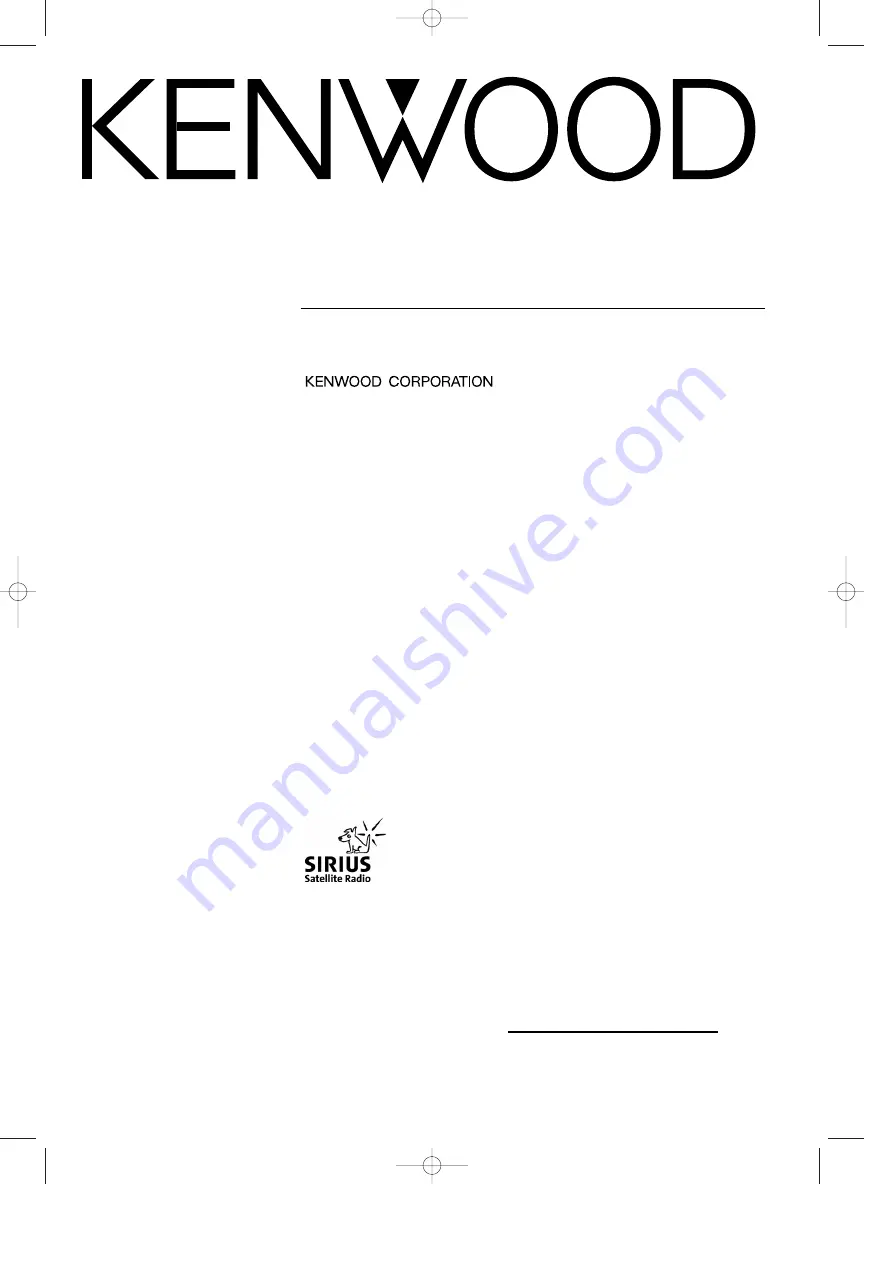
© PRINTED IN JAPAN B64-2134-00/01 (K)(DT)
KVT-M700
INSTRUCTION MANUAL
7-Inch WIDE SCREEN MONITOR-RECEIVER
Take the time to read through this instruction manual.
Familiarity with installation and operation procedures will help you
obtain the best performance from your new monitor-receiver.
For your records
Record the serial number, found on the back of the unit, in the spaces
designated on the warranty card, and in the space provided below. Refer to
the model and serial numbers whenever you call upon your KENWOOD dealer
for information or service on the product.
Model KVT-M700 Serial number
KVT-M700(K)_Eng_ver01.1 01.12.20 7:19 PM Page 1
















