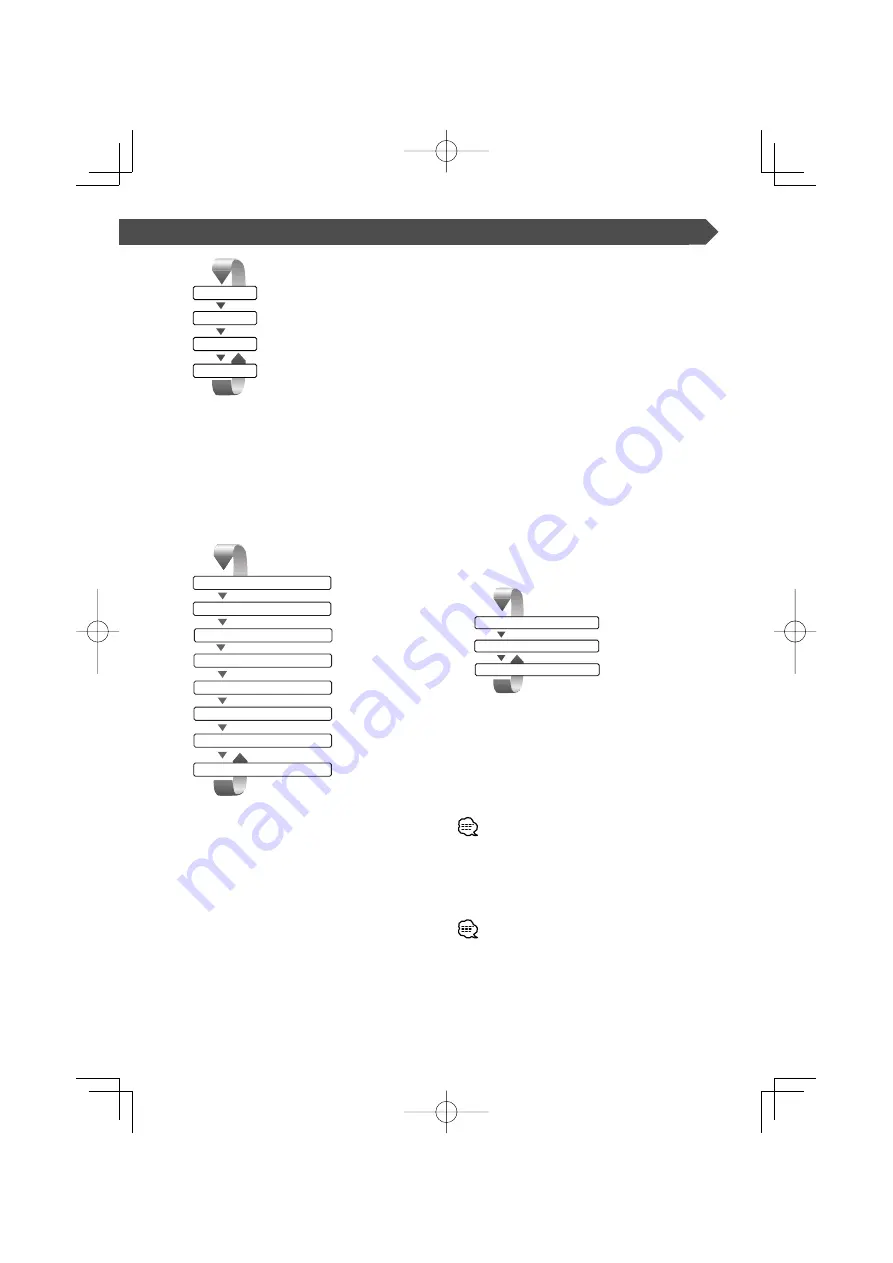
English
|
11
Navigation
*
R-CAM
*
TV
*/ Video
*
Optional accessory
DVD/VCD
You can also turn off the video display by pressing the
key longer than 1 second.
When you press the key again, the previous video
display comes back on.
7
Audio Source Selection/Power Supply
[SRC] key
Audio source selection changes in the following order
each time you press the key.
Navigation
*
TUNER
Built-in Disc player
External Disc player *
External Disc Changer *
TV
*/ Video
AUX EXT
*
*
Optional accessory
Standby Mode
You can also turn off the power by pressing the key
longer than 1 second.
When you press the key again,the power turns on.
8
Volume Controls
[
5
]/[
∞
] key
Adjusts the volume.
9
Joystick
Track/Station
Selectors
[
4
]/[
¢
] key
Selects a music or chapter, track, or frequency.
Band/Folder
Selectors
[FM]/[AM] key
[FM] key switches to the FM1/2/3 band or next
folder/disc.
[AM] key switches to the AM band or previous folder/
disc.
p
Attenuater
[ATT] key
Attenuaters the volume.
Press it again to cancel muting.
Traffic
Information
(KVT-837DVD
only)
[TI] key
Hold down more than 1 second to turn the Traffic
Information function On or Off. (page 36)
q
Screen Setup
[SCREEN] key
Displays the Screen Setup or Angle Setup screen.
(page 46)
w
Function/AV OUT SEL
[FNC] key
The video source function changes in the following
order each time you press the key.
Picture & Easy Control Panel
Source Control
Picture
Switches the source that is output at the AV OUTPUT
terminal when it is pressed more than 1 second.
e
Switch Screen Mode/M.CTRL
[MODE] key
Switches the screen mode. (page 17)
The DVD Disc Menu screen appears when you hold
down the key more than 1 second. (page 22)
•
DVD Disc Menu is not available when the top menu of the
DVD is shown.
r
Small Display
[DISP] key
Switches to the Small Display. (page 16)
•
Aside from the navigation system, the display turns on
when you apply the parking brake.
•
It is necessary to set
"
Navigation Source
"
of <AV Interface>
to
"
On
"
to add Navigation as an audio source that can be
selected the with [SRC] key. (page 61)
•
It is necessary to engage the shift knob of car to "Reverse"
to switch to rear view camera video display.
B64-3181-00̲00̲M̲En.indd 11
B64-3181-00̲00̲M̲En.indd 11
05.5.25 11:45:36 AM
05.5.25 11:45:36 AM
Содержание KVT-837DVD
Страница 94: ...B64 3181 00 00 M En indd 94 B64 3181 00 00 M En indd 94 05 5 25 11 50 07 AM 05 5 25 11 50 07 AM ...
Страница 95: ...B64 3181 00 00 M En indd 95 B64 3181 00 00 M En indd 95 05 5 25 11 50 07 AM 05 5 25 11 50 07 AM ...
Страница 96: ...B64 3181 00 00 M En indd 96 B64 3181 00 00 M En indd 96 05 5 25 11 50 07 AM 05 5 25 11 50 07 AM ...












































