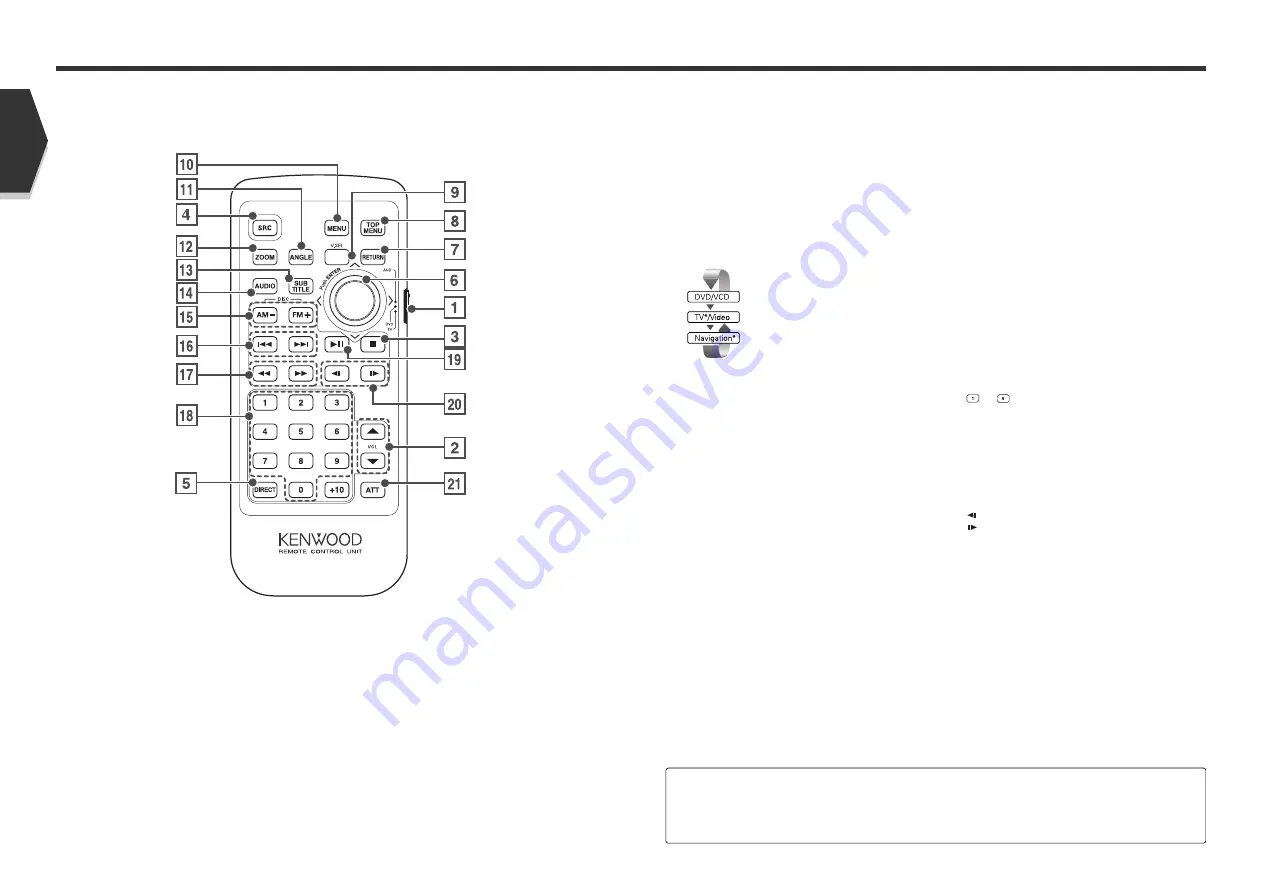
Basic Operations of Remote Controller
1
Remote Control Mode selector
Selects one of the following remote control modes.
TV:
TV source
DVD: Built-in DVD/VCD/CD/MP3/WMA player source
AUD: Tuner source or attached disc changer/disc
player source
2
Volume Control
Adjusts the volume.
3
[DISC]
Stops to play the built-in disc player.
4
Switches over the sound source each time it is
pressed.
5
Selects the Direct Search mode.
(see pages 21/26/35 for <Direct Search>)
6
Joystick
[DVD]
Enters your selection from the DVD Disc Menu.
7
[DVD] [VCD]
Returns to the previous screen when the DVD/VCD
Disc Menu is used.
8
[DVD]
Calls the Top menu of DVD Disc Menu.
9
Switch Video Sources
[V.SEL] key
(When
1
is set to "TV")
The video sources are switched each time you press
the key.
p
[DVD]
Calls the DVD Disc Menu.
q
[DVD]
Each time you press the button, the angle switches.
w
[DVD] [VCD]
Each time you press the button, the zoom ratio
switches.
e
[DVD]
Switches a subtitle language.
r
[DVD]
Switches an audio language.
t
[DISC]
Select a folder or a disc.
[TV]
FM: Switches to TV1, TV2 or VIDEO.
[TUNER]
FM: Switches to the FM1, FM2, or FM3 band.
AM: Switches to the AM band.
y
[DISC]
Selects a chapter, a track or a song.
[TV]
Select a channel.
[TUNER]
Selects a station.
u
[DVD]
1
: Fast Backward (Rewind). The speed changes each
time it is pressed.
¡
: Fast Forward. The speed changes each time it is
pressed.
i
[TV] [TUNER]
—
:
Call the stations from memory.
o
[DISC]
Plays or pauses.
[TV] [TUNER]
Selects the Seek mode. (see page 24/38 for the <Seek
Mode>)
;
[DVD]
: Slow Backward.
: Slow Forward.
a
Attenuator
[ATT] key
Attenuates the volume.
Press it again to cancel muting.
English
English 13
12 English
[DVD]
: An operation during DVD playback
[VCD]
: An operation during VCD playback
[DISC]
: An operation during DVD, VCD, CD, MP3/WMA or MD playback
[TV]
: An operation during TV source
[TUNER]
: An operation during FM/AM broadcasting source
* Optional accessory
Содержание KVT-725DVD
Страница 48: ......






















