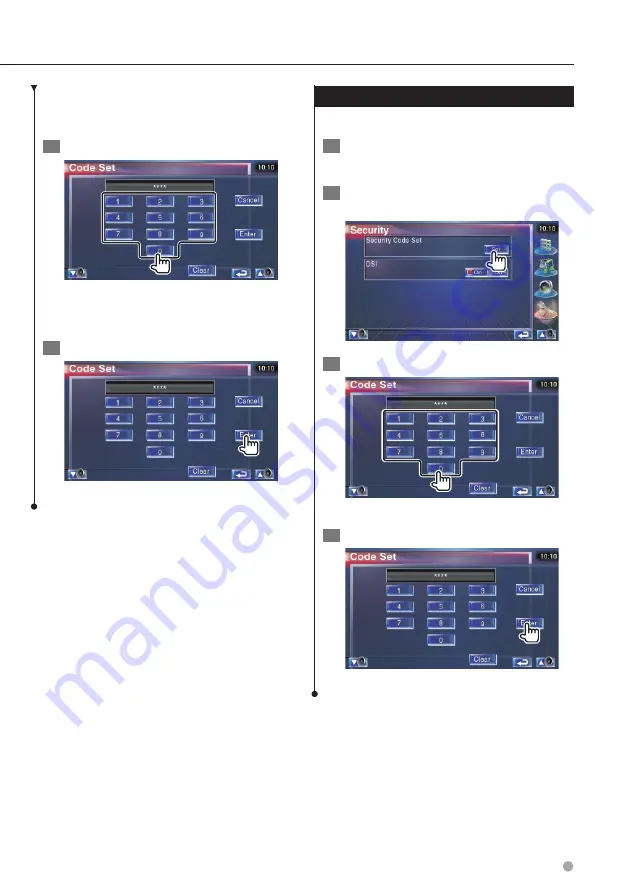
English
81
If you have pressed the Reset button or if
you have disconnected the Receiver from
battery...
1
Enter the correct security code
You must enter the same security code as that
you have entered in Step 3.
2
Enter the security code
Now, you can use your Receiver.
Deactivating Security Code
To deactivate the Security Code function.
1
Display Security Code Setup screen
Touch [Security] in the SETUP Menu (page 66).
2
Start to cancel a registration of the
Security Code
3
Enter a security Code
Input by four-digit number.
4
Register your security code
Now, your security code is cleared.
Содержание KVT-719DVD
Страница 5: ...English 5 ...
Страница 93: ...English 93 ...






























