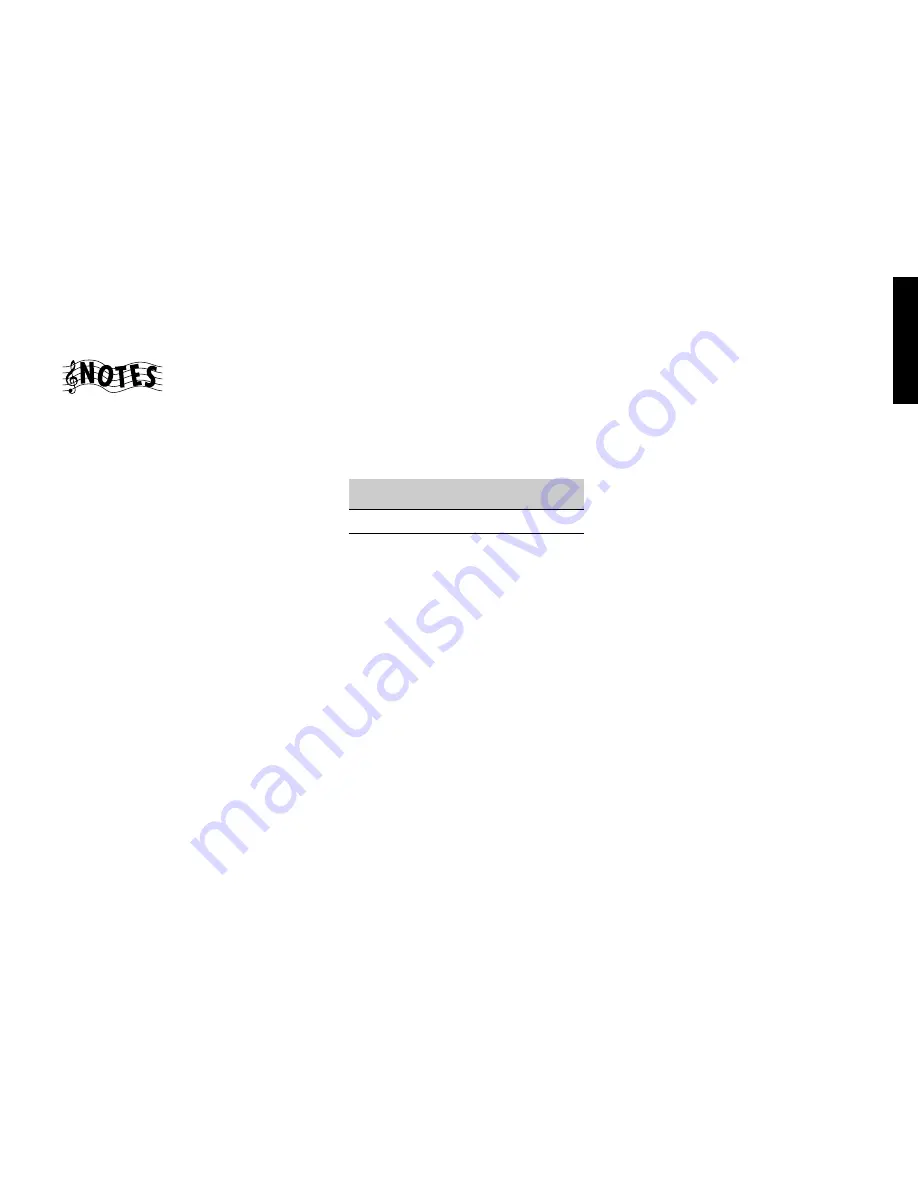
1 7
Chapter One : Connecting Your Devices
Audio-Video Receiver VR-3100/VR-3090/KRF-V9992D
Connections
Connecting Your DVD Player, continued
Do not plug in the receiver to AC power until you
have connected all your devices.
This section focuses on the connections from your
DVD player to the VR-3100/VR-3090/KRF-V9992D.
Please refer to your DVD player’s instructions for
more detail about its connection jacks and capabili-
ties.
The instructions in this section show one of several
possible variations on connecting your DVD player.
For further assistance on optional configurations,
contact the store where you purchased your receiver.
To Connect a DVD Player:
1. Review the information under “Before You
Begin” on page 1. It contains important notes
about the types of video connections you can
make.
2. Look at the digital cable that came with your
DVD player. Use the table below to choose a jack
set:
Note that the jack sets are linked, even though
they are not adjacent. You must connect all of
the cables from your DVD player to a linked jack
set. For example, if you connect the analog cables
to VIDEO2 and the digital optical cable to
VIDEO3, your DVD player will not work cor-
rectly.
3. Connect the audio and video cables from the
DVD’s Audio and Video jacks to the receiver’s
PLAY IN jacks as shown to the left.
4. Connect the digital cable (either coaxial or
optical) from the DVD’s digital jack to the
appropriate digital jack on the receiver as shown
to the left.
The illustration shows two digital connections,
one for coaxial connection and one for optical
connection. Your DVD player supports one or
the other of these connection methods—do not
connect both.
If you use the optical digital cable, be sure to
remove the protective cover from the optical jack
before connecting.
5. Go to “Noting Your Devices” on page 3 and note
which jacks you used to connect your DVD
player. In addition, note the brand name and
model number of the DVD player.
DTS disclaimer clause
DTS Digital Surround™ is a discrete 5.1 channel digital audio format available on CD, LD, and DVD software which consequently cannot be decoded and played back
inside most CD, LD, or DVD players. For this reason, when DTS-encoded software is played back through the analog outputs of the CD, LD, or DVD player, excessive
noise will be exhibited. To avoid possible damage to the audio system, proper precautions should be taken by the consumer if the analog outputs are connected
directly to an amplification sysem. To enjoy DTS Digital Surroud™ playback, an external 5.1 channel DTS Digital Surround™ decoder system must be connected to the
digital output (S/PDIF, AES/EBU, or TosLink) of the CD, LD or DVD player.
This unit is equipped with DTS Digital Surround™ decorder.
coaxial
VIDEO4
optical
VIDEO2 or 3
If your digital
cable is...
Choose this jack
set...



























