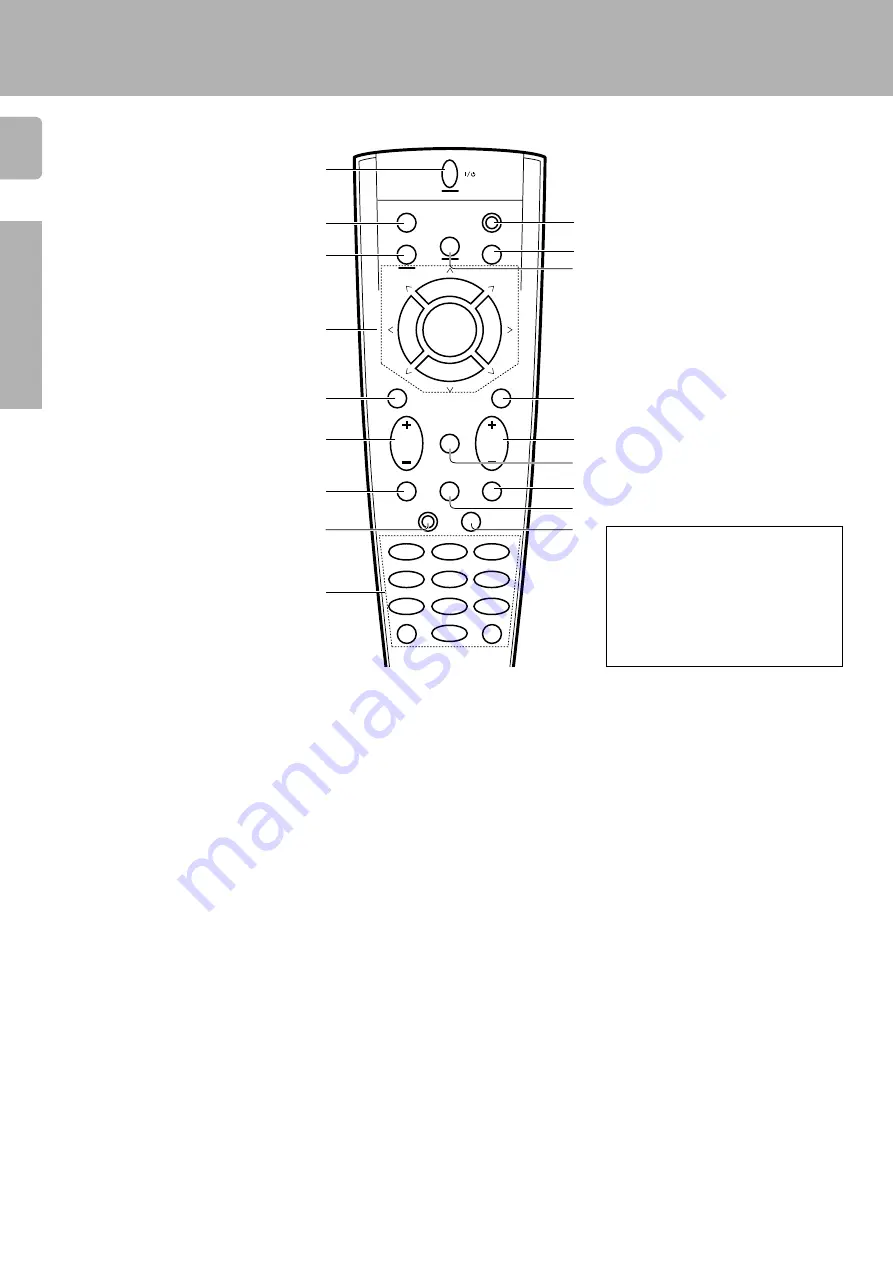
6
KRF-V8010D (En/T)
Preparations
8
FUNCTION SHIFT key
RC
$
Use in combination with the numeric keys
to execute alternate commands.
9
Numeric keys
RC
$
Provide functions identical to those of the
original remote control supplied with the
component you are controlling.
To access the functions printed above the
keys, press within 3 seconds of pressing
the FUNCTION SHIFT key. Function avail-
ability varies for each component.
0
SHIFT key
RC
5
Use in combination with the AUDIO and
VIDEO keys to change the remote control
mode without changing the input selector
or in combination with the POWER key to
turn on and off components programmed
into the remote control.
!
TV selector key
Sets the remote control to operate a TV or
cable box. This key does not change the
input selector on the receiver.
@
AUDIO selector key
Selects the audio inputs and sets the re-
mote control to operate the respective
KENWOOD audio component.
If you connect audio components from
KENWOOD and other makers to the MD/
TAPE or CD jacks, you can set the remote
control to operate these components by
registering the appropriate setup code at
the respective input.
#
GUIDE key
RC
%
Use to activate the OSD menu functions of
registered components.
$
VOLUME key
^
Use to adjust the receiver volume.
%
MUTE key
^
Use to temporarily mute the sound.
^
SOUND key
^
Use to adjust the sound quality and ambi-
ence effects.
&
LISTEN MODE key
¢
Use to select the listening mode.
*
SETUP key
$
Use to select the surround sound settings.
1
POWER key
#
Use to turn the receiver on and off.
Use in combination with the input selector
(AUDIO, VIDEO, or TV) keys and SHIFT
key to turn various components on and off.
2
MACRO key
RC
5
Use in combination with the AUDIO, VIDEO,
or TV keys to execute a series of com-
mands automatically (MACRO PLAY).
3
VIDEO selector key
Selects the video inputs and sets the re-
mote control to operate the component
registered at the respective input.
4
Multi control keys
RC
$
Use to operate the selected component.
5
REC key
RC
$
Use to operate the selected component.
6
TUNING/SKIP key
Use during the setup procedure to specify
various settings. Use to operate the tuner
or selected component.
7
SUBWOOFER key
∞
Use in combination with the /–
keys to adjust the volume of the subwoofer.
Page references such as “RC
0
” indi-
cate pages in the remote control operation
manual (Separate booklet).
There are some cases in which keys (or
knobs) that have the same function on
the receiver and on the remote control
have different names. In the instruc-
tions of this manual, if the names of
corresponding keys (or knobs) on the
receiver and remote control are differ-
ent, the name of the remote control key
is indicated in parentheses.
AUDIO
SHIFT
MACRO
TV
VIDEO
GUIDE
REC
MUTE
VOLUME
TUNING/SKIP
THEME
FAV
MENU
FUNCTION
SHIFT
SETUP
INFO
ALT AUD
TV/SAT/VID
REPEAT
RANDOM
+100
DISPLAY
ENT
+10
LISTEN
MODE
SOUND
SUBWOOFER
2
3
1
5
6
4
8
9
7
0
1
2
3
7
8
9
4
5
6
0
!
#
^
*
&
%
@
$
8
7
4
¢
6
BAND
P. CALL
P. CALL
POWER
Names and functions of parts







































