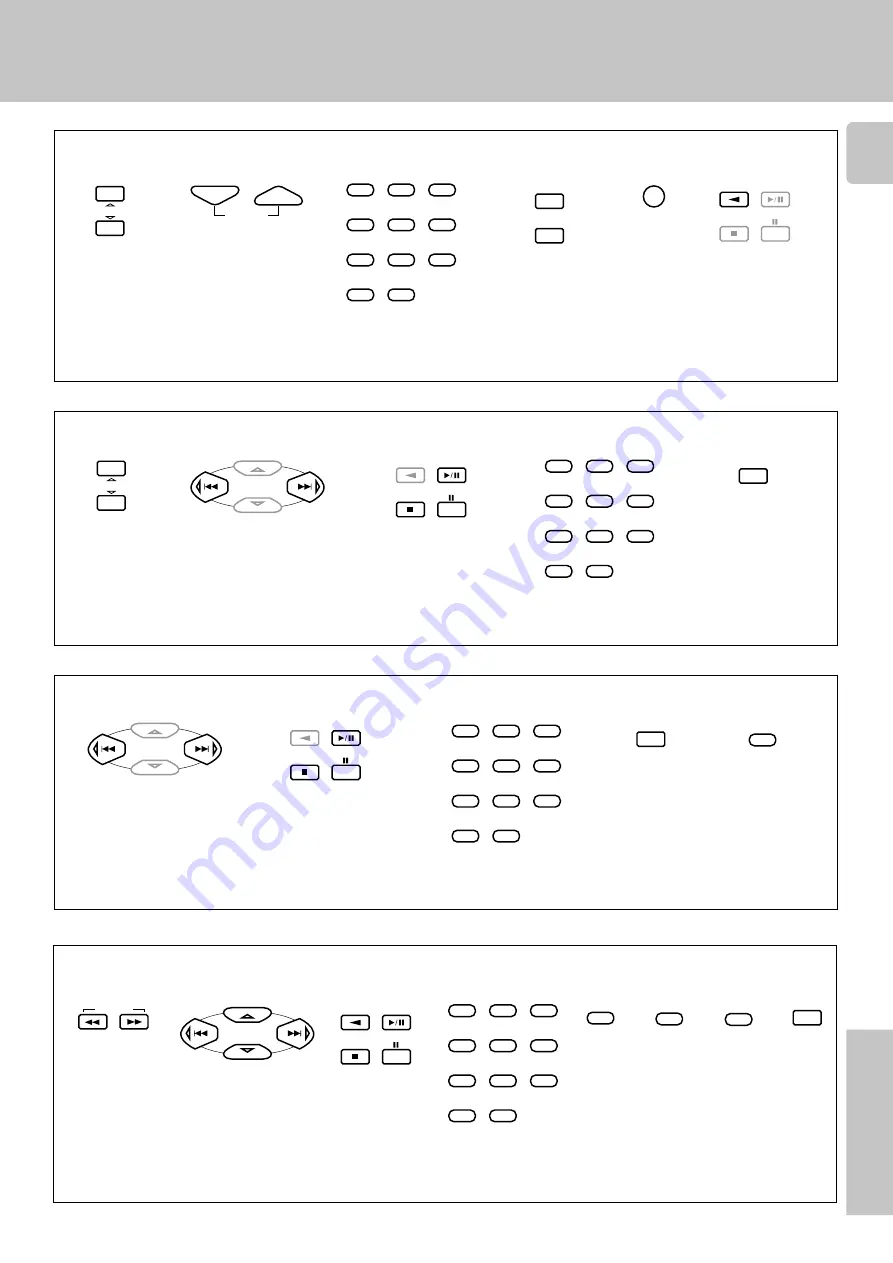
7
Remote Control
LD player operations
6
(
3
Play
)
8
(
Pause
)
7
(
Stop
)
A/B (
A/B
)
VCR operations
6
(
3
Play
)
8
(
Pause
)
7
(
Stop
)
TV operations
INPUT SEL.
(
Input selector
)
TV SEL.
VOLUME
%
(
)
VOLUME
fi
(
Volume –
)
CHANNEL
%
(
C
)
CHANNEL
fi
(
Channel –
)
Remote operation of other components
Numeric keys
DVD
AUTO
ENTER
BAND
1
2
3
4
5
6
7
8
9
0
+10
MD/TAPE
AV AUX
CHANNEL
VOLUME
TUNER
VIDEO3
INPUT SEL.
TV SEL.
MUTE
MUTE
(
Mute
)
ENTER
(
Enter
)
Numeric keys
P.CALL
P.CALL
MULTI CONTROL
1
2
3
4
5
6
7
8
9
0
+10
CHANNEL
%
(
C
)
CHANNEL
fi
(
Channel –
)
MD/TAPE
AV AUX
CHANNEL
INPUT SEL.
(
Input selector
)
TUNER
INPUT SEL.
P.CALL
P.CALL
MULTI CONTROL
DVD
AUTO
ENTER
BAND
Numeric keys
1
2
3
4
5
6
7
8
9
0
+10
DISC SKIP
A/B+100
TITLE
OSD
SOUND
OSD
(
OSD menu
)
4
(
1
Rewind
)
¢
(
¡
Fast forward
)
4
(
Skip back
)
¢
(
Skip forward
)
DVD player operations
6
(
3
Play
)
8
(
Pause
)
7
(
Stop
)
ENTER (
Enter
)
¡
(
Search
)
1
(
Search
)
TUNING
%
(
Cursor
»
)
fi
(
Cursor
«
)
@
(
Cursor
|
)
#
(
Cursor
\
)
P.CALL
P.CALL
MULTI CONTROL
DVD
AUTO
ENTER
BAND
Numeric keys
1
2
3
4
5
6
7
8
9
0
+10
OSD
SOUND
OSD
(
OSD menu
)
MENU
SET UP
MENU
(
Menu
)
DISC SKIP
A/B+100
TITLE
RETURN
(
Return
)
TITLE
(
Title
)
RETURN
LSTN.M
DVD
AUTO
ENTER
BAND


























