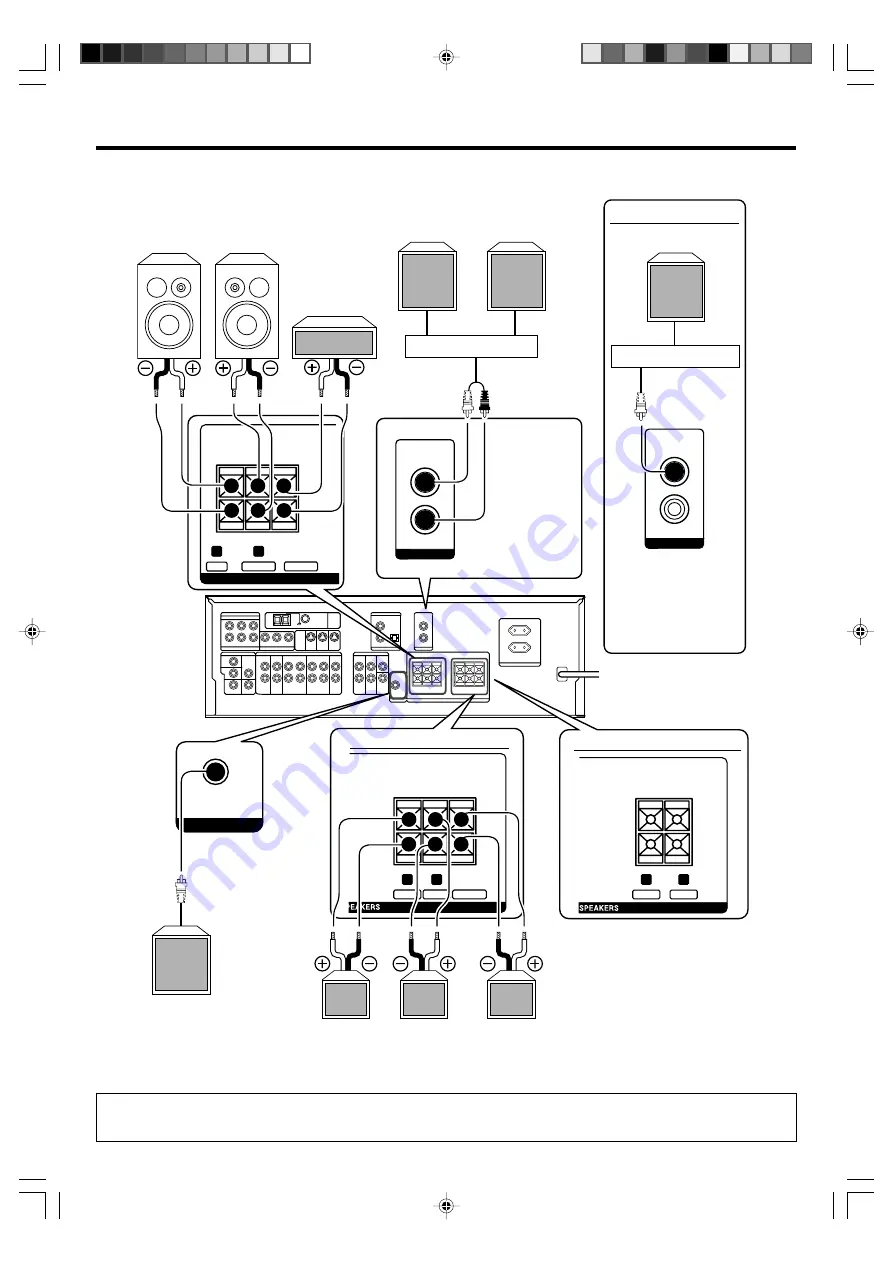
14
EN
CENTER
FRONT
+
-
R
L
RED
WHITE
GREEN
KRF-V5100D
SURROUND
+
-
R
GRAY
L
BLUE
SURROUND
BACK
SURROUND
+
-
KRF-V6100D
R
GRAY
L
BLUE
BROWN
SPEAKERS
SUB WOOFER
PRE OUT
PRE OUT
SURR BACK
L
*
SURR BACK
R
PRE OUT
SURR BACK
L
/SURR BACK
SURR BACK
R
KRF-V6100D
*
KRF-V6100D:
SURR BACK
L
/SURR BACK
Setting up the system
Connecting the speakers
Center
Speaker
Front Speakers
Right
Left
Surround
Back Speaker
Powered
Subwoofer
Right
Left
Surround Speakers
Right
Left
To make sure that each speaker has been connected properly, pay attention to the test tone from each speaker.
Refer to “
6
Adjust the speaker volume level
.”.
*
Power Amplifier
Surround Back Speakers
When connecting a Surround
Back speaker to this terminal,
select “SPEAKER” at speaker
settings.
&
Power Amplifier
Surround Back Speaker
When connecting a single
Surround Back speaker
through a power amplifier to
PRE OUT SURR BACK L/
SURR BACK
jack, connect it
as above and select
“SPEAKER” at speaker set-
tings.
&
KRF-V6100D only
When using both
Surround Back Left
and Right speakers,
select “PRE OUT”
at speaker settings.
&
5632_08_15_EN
06.4.20, 2:00 PM
14















































