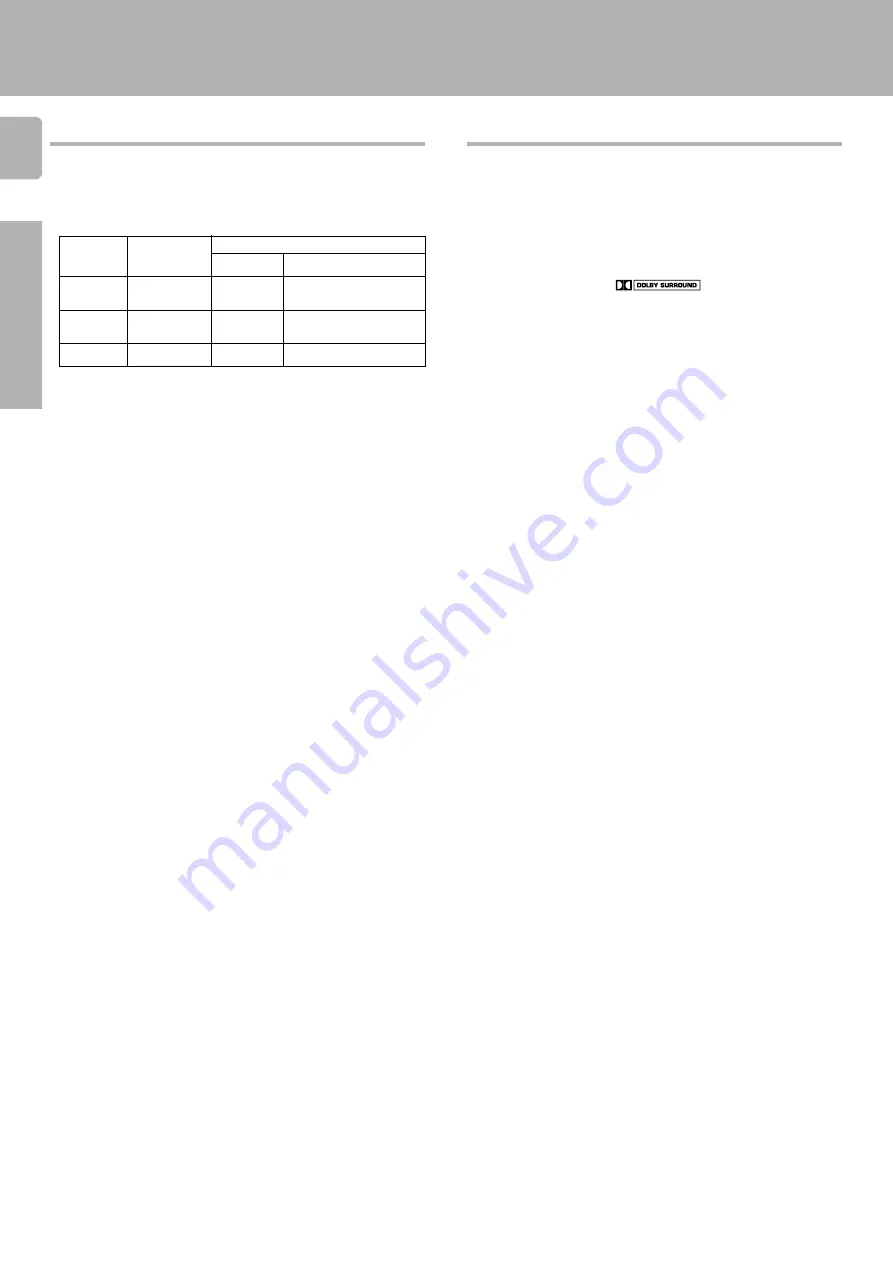
4
Preparations
KRF-V7010/V6010/V5010 (En/T)
Special features
True home theater sound
This receiver incorporates a wide variety of surround modes to bring
you maximum enjoyment from your video software. Select a surround
mode according to your equipment or the software you are going to
play and enjoy!
™
Dolby Pro Logic & Dolby 3 Stereo
This surround system reproduces theater-like surround sound from
video software marked
.
The PRO LOGIC mode uses the built-in adaptive matrix circuit to
steer the Left, Center, Right and Surround channel audio signals.
The 3 STEREO mode will redirect the Surround signal to the front left
and right speakers when only the front and center speakers are
used.
New DSP surround modes
The DSP (Digital Signal Processor) used for this receiver incorpo-
rates a variety of high quality adjustable sound fields, like "LIVE" and
"HALL", to add the “presence” associated with an arena, jazz club or
stadium (etc.) to the original signal. It is compatible with almost any
kind of program source.
DVD 6-channel input
If you own a DVD player equipped with 6-channel output, this
receiver allows you to obtain the full surround sound impact of DVD
source material featuring multi-channel encoding. Since the source
signals are digital and each channel is input independently, the
resulting ambience is far superior to what can be achieved with
conventional surround sound systems.
Universal IR (InfraRed) remote control (RC-R0507 only)
In addition to the basic receiver, the remote control supplied with this
receiver can also operate almost all of your remote controllable audio
and video components. Just follow the simple setup procedure to
register the components you have connected.
MACRO play (RC-R0507 only)
The MACRO function lets you perform a series of operations auto-
matically, like turning ON the power of the receiver and connected
components, switching the input selectors, and starting playback.
(Be sure to register your components before starting the macro set
up procedure.
RDS (Radio Data System) tuner
The receiver is equipped with a RDS tuner that provides several
convenient tuning functions: RDS Auto Memory, to automatically pre-
set up to 30 RDS stations broadcasting different programs; station
name display, to show you the name of the current broadcast station;
and PTY search to let you tune stations by program type.
PTY (Program TYpe) search
Lets you tune stations by specifying the type of program you want to
hear.
EON (Enhanced Other Networks) reservation
The EON function lets you monitor information on other stations so
you can receive traffic or news programs as soon as they are
broadcast, even they are broadcast on a station different from the
one you are currently listening to. When the broadcast ends, the
receiver returns to the original station. When listening to KENWOOD
source components connected with system control cords, the input
selector on the receiver automatically switches to the tuner when a
program you desire is broadcast.
How to use this manual
This manual is divided in to four sections, Preparations, Operations,
Other, and Remote Control.
Preparations
Shows you how to connect your audio and video components to the
receiver and prepare the surround processor.
We've tried to make setting up your system as easy as possible.
However, since this receiver works with all of your audio and video
components, connecting the system can be fairly complex.
Operations
Shows you how to operate the various functions available from the
receiver.
Other
Shows you additional information such as “In case of difficulty” (trouble-
shooting) and “Specifications.”
Remote Control (Separate booklet) (RC-R0507 only)
Includes the “Quick Start Guide,” which shows you how to operate
other components using the remote control, as well as a detailed
explanation of all remote control operations. Once you have registered
your components with the proper setup codes, you’ll be able to operate
both this receiver and your other AV components (TV, VCR, LD player,
CD player, etc.) using the remote control supplied with this receiver.
Getting started
The manual covers the KRF-V7010, KRF-V6010, and KRF-V5010.
Items such as functions, number of jacks, and remote control details
differ somewhat between these models. To confirm the functions
available on the model you have purchased, refer to the table below.
Model name
Remote control
Terminal
Speaker out
Preout
KRF-V7010 RC-R0507
2 systems
CENTER, SURROUND,
(A, B)
SUBWOOFER
KRF-V6010 RC-R0307
2 systems
CENTER, SURROUND,
(A, B)
SUBWOOFER
KRF-V5010 RC-R0307
1 system
SUBWOOFER



















