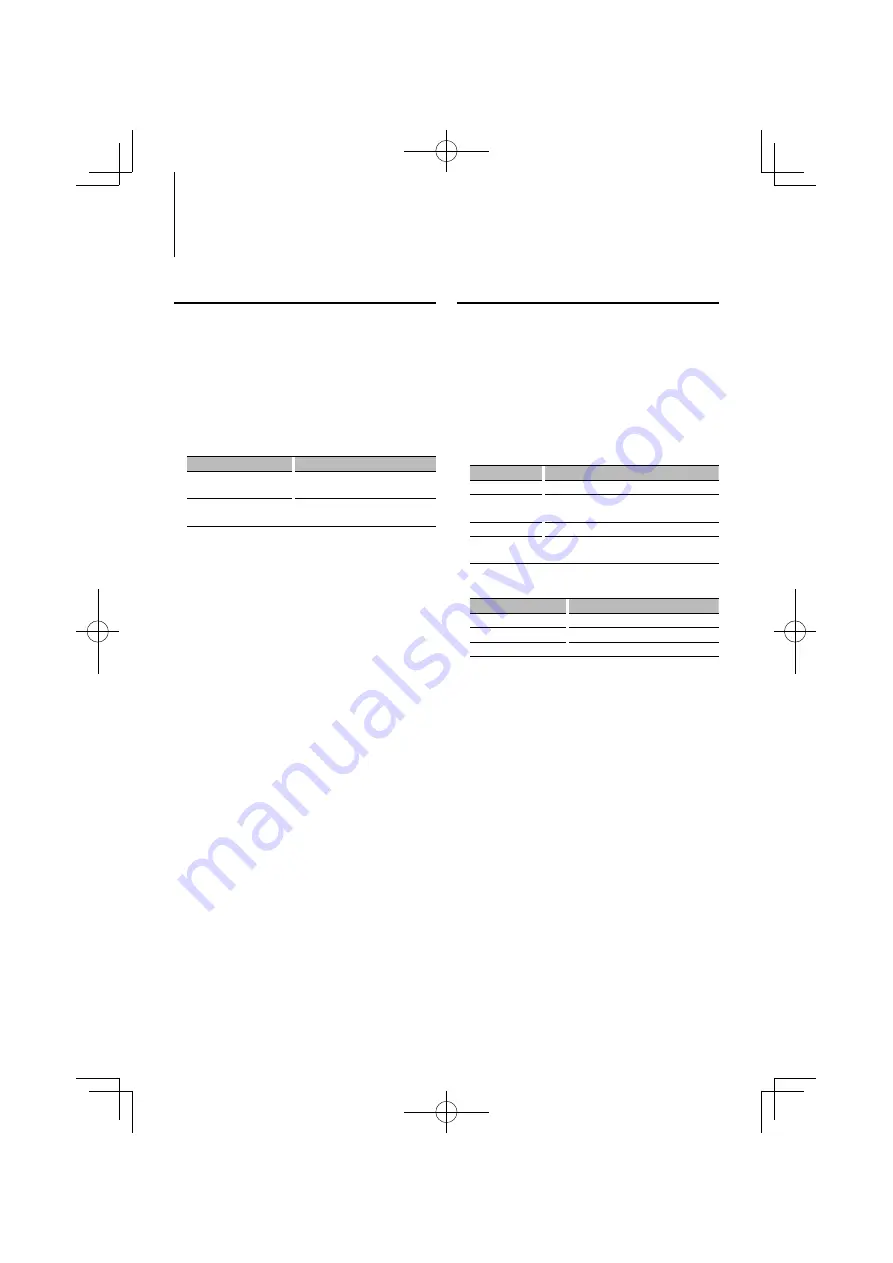
12
|
KOS-A210
iPod/ USB device Operation
Function of iPod
Searching for Music by Initial
You can select an alphabetic character from the list
in the browse item (artist, album, etc.) selected now.
1
Enter Music Search mode
Turn the Control knob.
2
Start the alphabet search
Push the Control knob towards down.
“A B C …” is displayed.
3
Select the initial to be searched for
Operation type
Operation
Move to the next character.
Turn the Control knob or push it towards
right or left.
Move to the next row.
Push the Control knob towards up or
down.
4
Determine the selected initial
Press the Control knob.
Start search. When search is completed, the music
search mode is selected again at the selected
character position.
Cancelling the alphabet search
Press the [FNC] button.
⁄
Alphabetic search time is dependent upon the amount
of songs, artist and file structure on the device.
• When selecting an initial in the alphabet search, entering
“*” searches symbols and entering “1” searches digits.
• If the first character string begins with an article “a”, “an”,
or “the” in the alphabet search mode, it is searched for by
the next word.
Function of iPod
Related Search
Browses for music of the same artist or genre as the
one being played.
1
Enter Related Search mode
Select “RELATED SRCH” (“R-SEARCH”).
For how to select Function Control items, refer to
<Function Control> (page 6).
2
Select browsing item
Turn the Control knob to select desired browse
item, and then press the Control knob.
Display
Browse item
“Artist” (“ARTIST”)
Displays the album of the same artist.
“Album” (“ALBUM”) Displays music in the album in which the one
being played is included.
“Genre” (“GENRE”)
Displays the artist of the same genre.
“Composer”
(“COMPOSER”)
Displays the album including music created by
the same artist.
3
Search for music
Operation type
Operation
Movement between items Turn the Control knob.
Selection of item
Press the Control knob.
Return to previous item
Push the Control knob towards up.
Cancelling the Related Search
Press the [FNC] button.
⁄
• When the music being played has no information on
browsing items or no music was found, “Not Found” is
displayed.
B64-4455-00̲00̲KOS-A210̲E.indd 12
B64-4455-00̲00̲KOS-A210̲E.indd 12
09.2.18 2:27:58 PM
09.2.18 2:27:58 PM
130.com.ua
Autogood products internet store http://130.com.ua




























