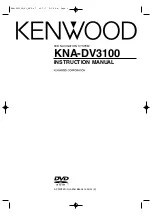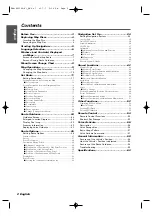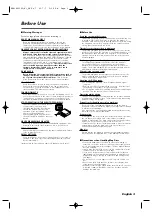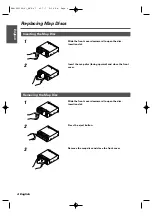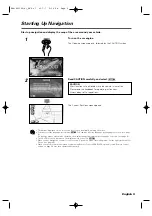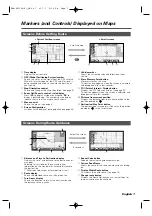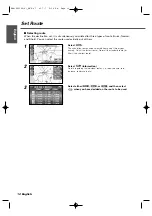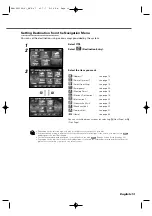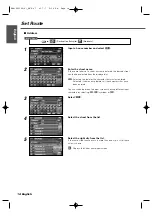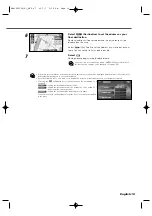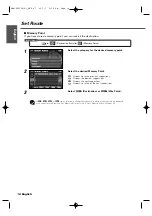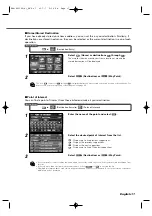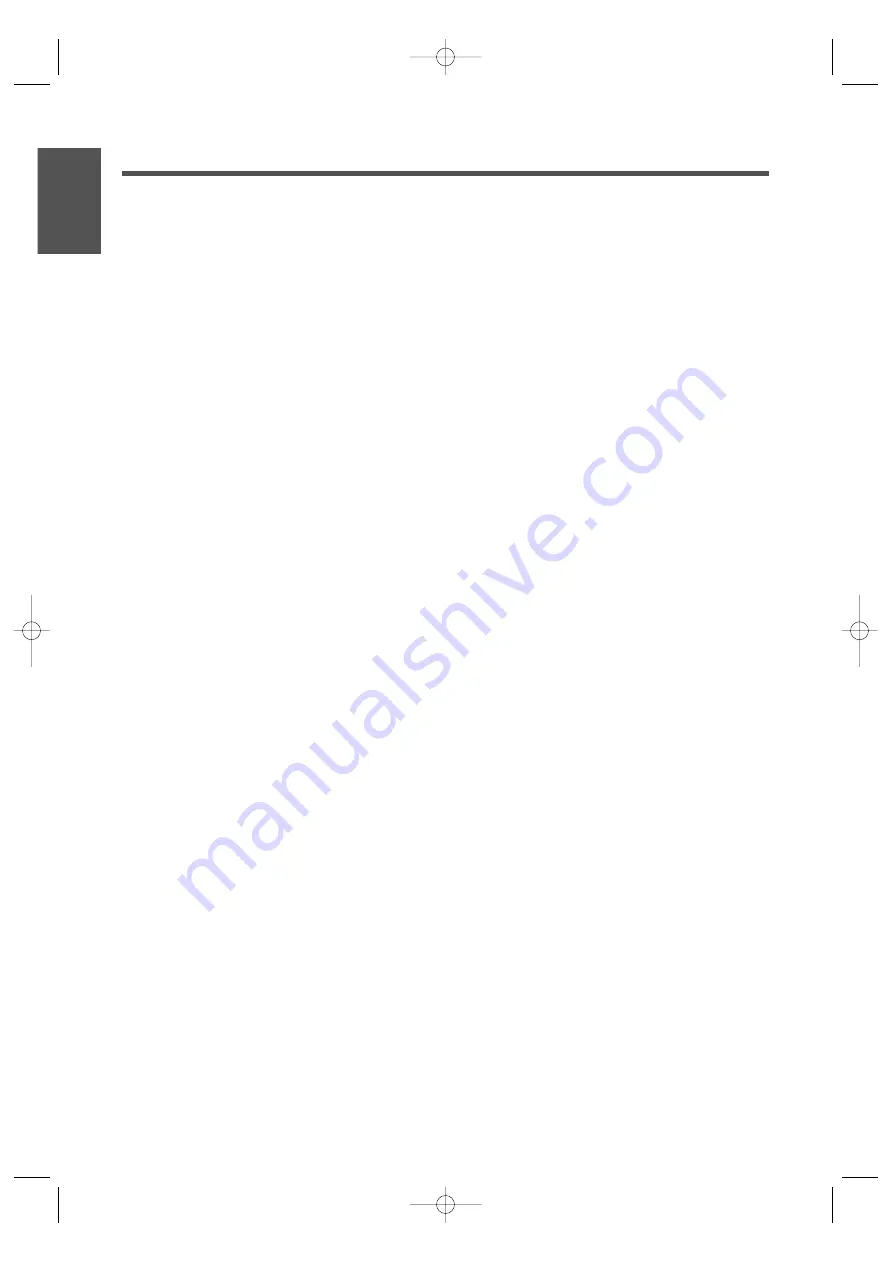
2 English
English
Contents
Before Use .................................................3
Replacing Map Discs .................................4
Inserting the Map Disc ................................................4
Removing the Map Disc ..............................................4
Starting Up Navigation..............................5
Language Selection ...................................6
Markers (and Controls) Displayed
on Maps ..................................................7
Screens Before Setting Route ....................................7
Screens During Route Guidance ................................7
Menu Screen Change Chart.......................8
Map Operations .........................................9
Changing the Map Orientation ..................................9
Changing the Map Scale ..........................................10
Set Route .................................................11
Setting Destination ....................................................11
Setting Destination by Scrolling the Map ................................11
■
Selecting route ................................................................12
Setting Destination from the Navigation Menu ......................13
■
Address ............................................................................14
■
Memory Point ..................................................................16
■
Home/Stored Destination ................................................17
■
Point of Interest ................................................................17
■
Previous Destination ........................................................18
■
Select from Map ..............................................................18
■
Freeway Entrance/Exit ......................................................19
■
Emergency ......................................................................20
■
Coordinates ......................................................................21
■
Intersection ......................................................................22
■
Phone number ..................................................................23
■
Change (Change Search Area) ..........................................23
Route Guidance .......................................24
Guidance Screen........................................................24
Enlarged Junction Diagram ......................................24
Display Dual map ......................................................25
Freeway information ................................................25
Replaying Voice Guidance ........................................25
Route Options..........................................26
Setting Route Options ..............................................26
Search condition ......................................................................27
Detour ....................................................................................27
Route Preferences ..................................................................28
Destination & Way Points ......................................................29
■
Addition of way points ......................................................29
■
Modification of Destination or Way Point Positions ........30
■
Modification of the Visiting Order ....................................30
■
Deletion of Destination or Way Points ............................31
■
Deletion of Destination and All Way Points ....................31
Display Route ..........................................................................32
Route Preview ........................................................................32
■
Setting the conditions for simulation run ........................33
Navigation Set Up ...................................34
Setting Navigation System ......................................34
User Setting ............................................................................35
Quick POI Selection ................................................................36
Volume Adjustment ................................................................36
2D/3D View ............................................................................37
Calibration ................................................................................38
■
Adjusting Current Position and Direction ........................38
■
Distance ............................................................................38
■
Vehicle Signal ....................................................................39
■
Map Version ......................................................................39
Set Clock ................................................................................40
Restore System Defaults ........................................................41
Stored Locations .....................................42
Memory Points ........................................................................43
■
Memory Point Storage ....................................................43
■
Memory Point Confirmation and Modification ................44
■
Memory Point Deletion ....................................................46
■
All Memory Point Deletion ..............................................46
■
Category Name Modification ............................................47
Avoid Area ..............................................................................47
■
Avoid Area Storage ..........................................................47
■
Avoid Area Confirmation and Modification ......................48
Home ......................................................................................48
■
Home Storage ..................................................................48
Previous Destination (Deleting Stored Locations) ..................49
Preset Destination ..................................................................50
■
Preset Destination Storage ..............................................50
■
Preset Destination Confirmation and Modification ..........51
Other Functions .......................................52
Displaying POI’s on a Map ......................................................52
■
Local Search ....................................................................52
Showing POI Data ..................................................................53
Deleting POI Markers ..............................................................53
Remote Control .......................................54
Remote Control Functions ........................................54
Shortcut Key Storage ................................................55
Voice Activate .........................................56
Description ................................................................56
Voice Recognition ......................................................56
Basic Usage Pattern ..................................................57
Voice Activate Command ..........................................57
General Information ................................58
Accuracy of the Vehicle’s Position............................58
How the Vehicle’s Position is detected ....................58
Accuracy of the Route Guidance..............................58
Troubleshooting ........................................................59
Specifications..........................................60
KNA-DV3100(K)_ENG r7 03.7.7 5:34 PM Page 2