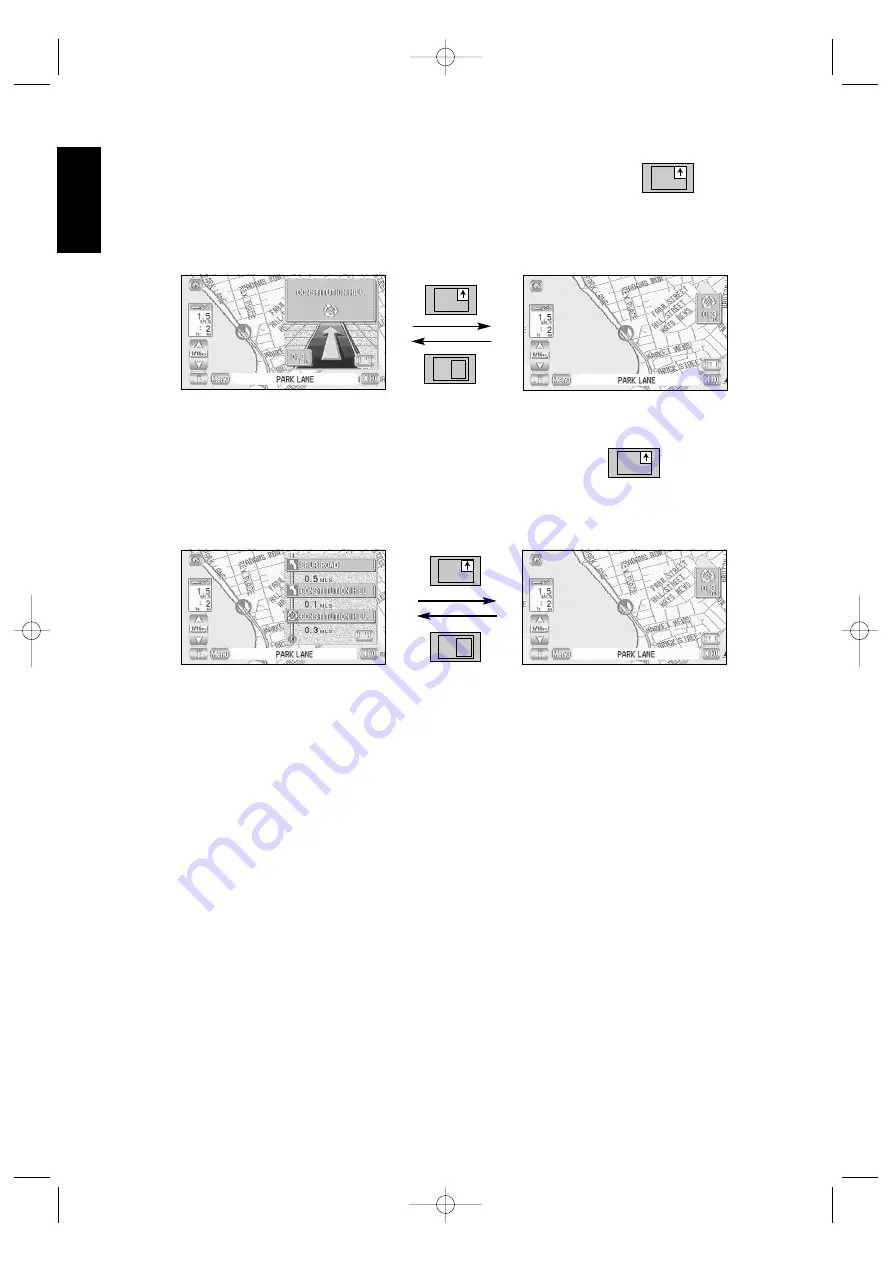
34
ENGLISH
Arrow··································The Guidance screen that appears whilst driving along the road
during guidance gives directions with an arrow. When
is
selected, however, the mobile navigation system switches to a mini-
arrow display.
Turn List ·····························The Guidance screen that appears whilst driving along the road
during guidance gives directions as a list. When
is selected,
however, the mobile navigation system switches to mini-arrow
display.
KNA-DV2200_(E)_ENG_MMC 03.4.8 0:57 PM Page 34
Содержание KNA-DV2200
Страница 52: ...KNA DV2200_ E _ENG_MMC 03 4 8 0 59 PM Page 50 ...
















































