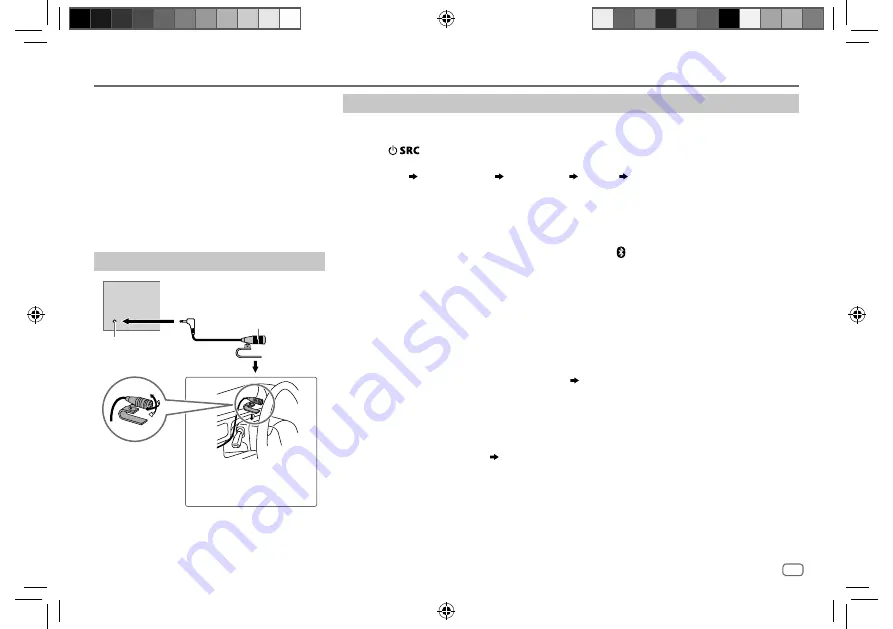
ENGLISH
11
Data Size:
B6L (182 mm x 128 mm)
Book Size:
B6L (182 mm x 128 mm)
BLUETOOTH®
BLUETOOTH — Connection
Supported Bluetooth profiles
– Hands-Free Profile (HFP)
– Serial Port Profile (SPP)
– Phonebook Access Profile (PBAP)
– Advanced Audio Distribution Profile (A2DP)
– Audio/Video Remote Control Profile (AVRCP)
Supported Bluetooth codecs
– Sub Band Codec (SBC)
– Advanced Audio Coding (AAC)
Connect the microphone
Adjust the microphone
angle
Secure using cord clamps (not
supplied) if necessary.
Microphone input
jack
Microphone
(supplied)
Rear panel
Pair a Bluetooth device
When connecting a Bluetooth device to the unit for the first time, perform pairing between the
unit and the device.
1
Press
to turn on the unit.
2
Search and select this unit model name (KMM-BT3
*
U) on the Bluetooth device.
“PAIRING” “PASS XXXXXX” Device name “PRESS” “VOLUME KNOB” scrolls on the
display.
• For some Bluetooth devices, you may need to enter the Personal Identification Number
(PIN) code immediately after searching.
• Refer also to the manual supplied with your Bluetooth device.
3
Press the volume knob to start pairing.
“PAIRING OK” appears when pairing is completed and “ ” will light up when the Bluetooth
connection is established.
• Up to five devices can be registered (paired) in total.
• Only one Bluetooth device can be connected at any time.
• This unit supports Secure Simple Pairing (SSP).
• Some Bluetooth devices may not automatically connect to the unit after pairing. Connect the
device to the unit manually. Refer to the instruction manual of the Bluetooth device for more
information.
• Once the pairing is completed, the Bluetooth device will remain registered in the unit even if
you reset the unit. To delete the paired device,
15
, [
DEVICE DELETE
].
• When you connect iPhone/ iPod touch/ Android device to the USB input terminal, pairing
request (via Bluetooth) is automatically activated. Press the volume knob to pair once you have
confirmed the device name.
Automatic pairing request is activated only if:
– Bluetooth function of the connected devcie is turned on.
– [
AUTO PAIRING
] is set to [
ON
]. (
15
)
– KENWOOD MUSIC PLAY application is installed on the Android device.
JS_KWD_KMM_BT32U_KN_EN_1.indd 11
JS_KWD_KMM_BT32U_KN_EN_1.indd 11
25/9/2014 8:18:08 AM
25/9/2014 8:18:08 AM
Содержание KMM-BT32U
Страница 27: ...JS_KWD_KMM_BT32U_KN_EN_1 indd 25 JS_KWD_KMM_BT32U_KN_EN_1 indd 25 28 10 2014 4 26 41 PM 28 10 2014 4 26 41 PM ...
Страница 51: ...JS_KWD_KMM_BT32U_KN_EN_1 indd 25 JS_KWD_KMM_BT32U_KN_EN_1 indd 25 28 10 2014 4 26 41 PM 28 10 2014 4 26 41 PM ...
Страница 75: ...JS_KWD_KMM_BT32U_KN_EN_1 indd 25 JS_KWD_KMM_BT32U_KN_EN_1 indd 25 28 10 2014 4 26 41 PM 28 10 2014 4 26 41 PM ...














































