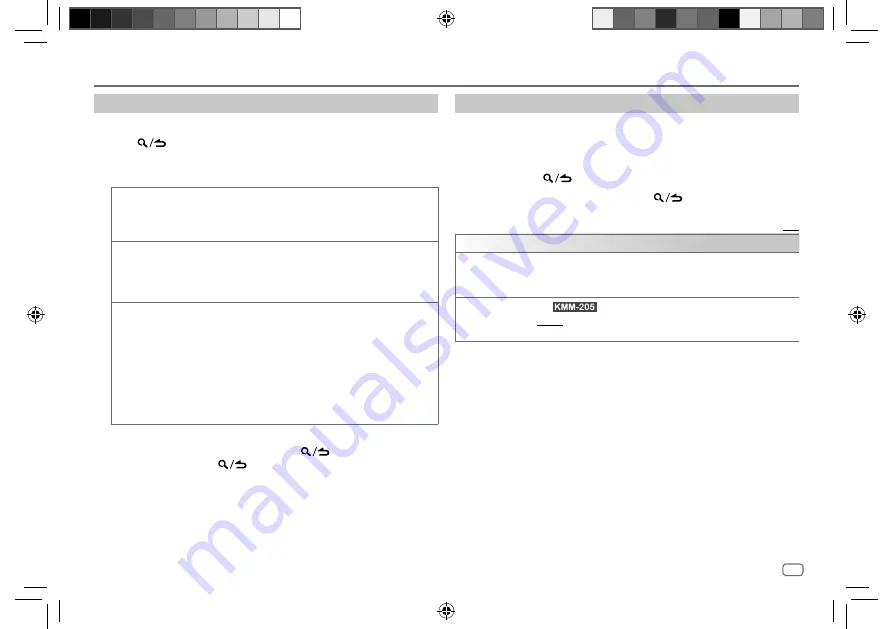
ENGLISH
9
Data Size:
B6L (182 mm x 128 mm)
Book Size:
B6L (182 mm x 128 mm)
USB/iPod/ANDROID
Select a file from a folder/list
For iPod, applicable only when
[MODE OFF]
is selected.
1
Press
.
2
Turn the volume knob to select a folder/list, then press the knob.
3
Turn the volume knob to select a file, then press the knob.
Quick search
(applicable only for USB source)
If you have many files, you can search through them quickly.
Turn the volume knob quickly to browse through the list quickly.
Skip search
(applicable only for iPod USB source)
Press
S
/
T
to search at a preset skip search ratio. (See the right
column)
• Pressing and holding
S
/
T
searches at a 10% ratio.
Alphabet search
(applicable only for iPod USB source)
You can search for a file according to the first character.
1
Turn the volume knob quickly to enter character search.
2
Turn the volume knob to select the character.
• Select “
*
” to search for a character other than A to Z, 0 to 9.
3
Press
S
/
T
to move to the entry position.
• You can enter up to 3 characters.
4
Press the volume knob to start searching.
• To return to the root folder/first file/top menu, press 5.
• To return to the previous setting item, press
.
• To cancel, press and hold
.
Other settings
1
Press the volume knob to enter
[FUNCTION]
.
2
Turn the volume knob to select an item (see the following table), then
press the knob.
3
Repeat step 2 until the desired item is selected or activated.
4
Press and hold
to exit.
To return to the previous setting item, press
.
Default:
[XX]
[USB]
[MUSIC DRIVE]
[DRIVE CHANGE]
: The next drive (
[DRIVE 1]
to
[DRIVE 5]
) is selected
automatically and playback starts.
Repeat steps 1 to 3 to select the following drives.
[SKIP SEARCH]
(For
)
[0.5%]
/
[1%]
/
[5%]
/
[10%]
: While listening to iPod USB source, selects the
skip search ratio over the total files.
JS_KWD_KMM_205_EN_E2N_3rd-Draft.indd 9
JS_KWD_KMM_205_EN_E2N_3rd-Draft.indd 9
7/12/2018 3:04:25 PM
7/12/2018 3:04:25 PM




























