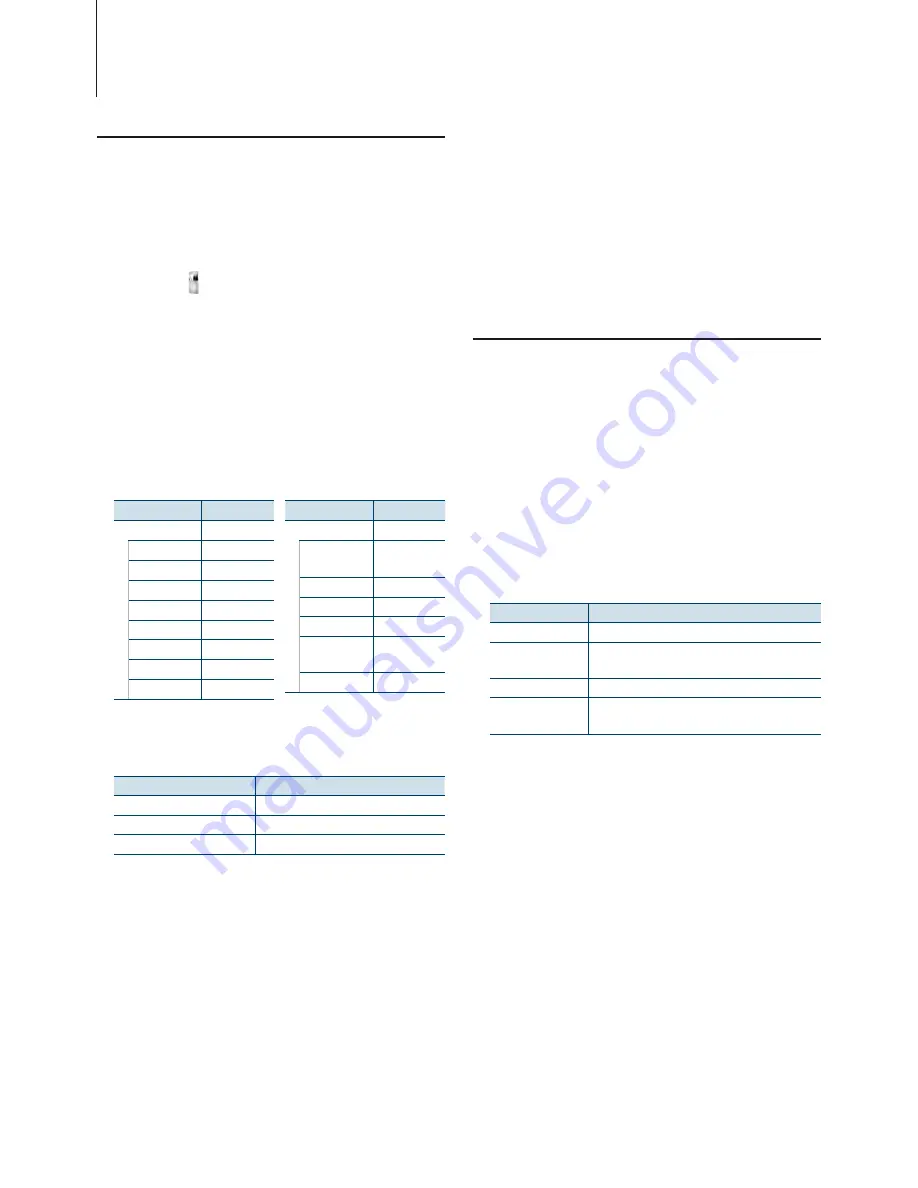
10
|
KIV-BT901/ KIV-701
Direct Search
You can quickly search the desired song by
specifying its Search item (artist, album, etc.) and
character.
1
Select iPod source
Press the [SRC] button repeatedly also switches
source.
Select the “ iPod” display.
2
Enter Search mode
Press the
[
SEARCH MODE
]
button.
3
Enter Direct Search mode
Turn the [Volume] knob and press it when the
desired item is displayed.
Select “Direct Search”.
4
Select the browse item
Turn the [Volume] knob and press it when the
desired browse item is selected.
Display
Items
“Music”
“Playlists”
Playlists
“Artists”
Artists
“Albums”
Albums
“Songs”
Songs
“Podcasts”
Podcasts
“Genres”
Genres
“Composers” Composers
“Audiobooks” Audio books
Display
Items
“Videos”*
1
“Video
Playlists”
Video Playlists
“Movies”
Movies
“Music Videos” Music Videos
“TV Shows”
TV Shows
“Video
Podcasts”
Video Podcasts
“Rentals”
Rentals
*
1
Name and number of items displayed in “Videos” are the
same as the iPod.
5
Select the character to be searched for
Operation type
Operation
Move between items
Turn the [Volume] knob.
Select an item
Press the [Volume] knob.
Move to the next column
Press the [
4
] or [
¢
] button.
Up to 3 characters can be entered.
6
Determine the selected character
Turn the [Volume] knob and press it when the
desired item is displayed.
Select “DONE”.
Start search. When the search is completed,
the music search mode is selected again at the
selected character position.
After this step, you need to browse. See step 4 of
<Selecting a Song by Browsing iPod> (page 7)
to
select a song.
Cancelling the Direct Search
Press the
[
SEARCH MODE
]
button.
⁄
• Characters that can be entered are alphabetical characters
(A to Z), numerical characters (0 to 9), and “ * ”.
• “ * ” indicates characters other than alphabetical and
numerical characters. You cannot enter any more characters
when entering “ * ” in the first character position.
• If the first character string begins with an article “a”, “an”, or
“the” in the Direct Search mode, it is searched for in defiance
of the article.
Related Search
Searches for music of the same artist or genre as the
one being played. (Music only)
1
Play the music in iPod
2
Press the
[
SEARCH MODE
]
button.
3
Enter Related Search mode
Turn the [Volume] knob and press it when the
desired item is displayed.
Select “Related Search”.
4
Select the browse item
Turn the [Volume] knob and press it when the
desired browse item is selected.
Display
Browses music
“Search Artist”
Displays the album of the same artist.
“Search Album”
Displays music in the album in which the one
being played is included.
“Search Genre”
Displays the artist of the same genre.
“Search Composer” Displays the album including music created by the
same composer.
After this step, you need to browse. See step 4 of
<Selecting a Song by Browsing iPod> (page 7)
to
select a song.
Cancelling the Related Search
Press the
[
SEARCH MODE
]
button.
⁄
• Related search cannot be performed while playing the
video file.
• When the music being played has no information on
browsing items or no music was found, “Not Found” is
displayed.
iPod/iPhone Operation
Содержание KIV-701
Страница 13: ...English 13 ...
Страница 23: ...English 23 ...
Страница 37: ...English 37 ...
Страница 45: ...English 45 ...
Страница 67: ...English 67 ...











































